Loading ...
Loading ...
Loading ...
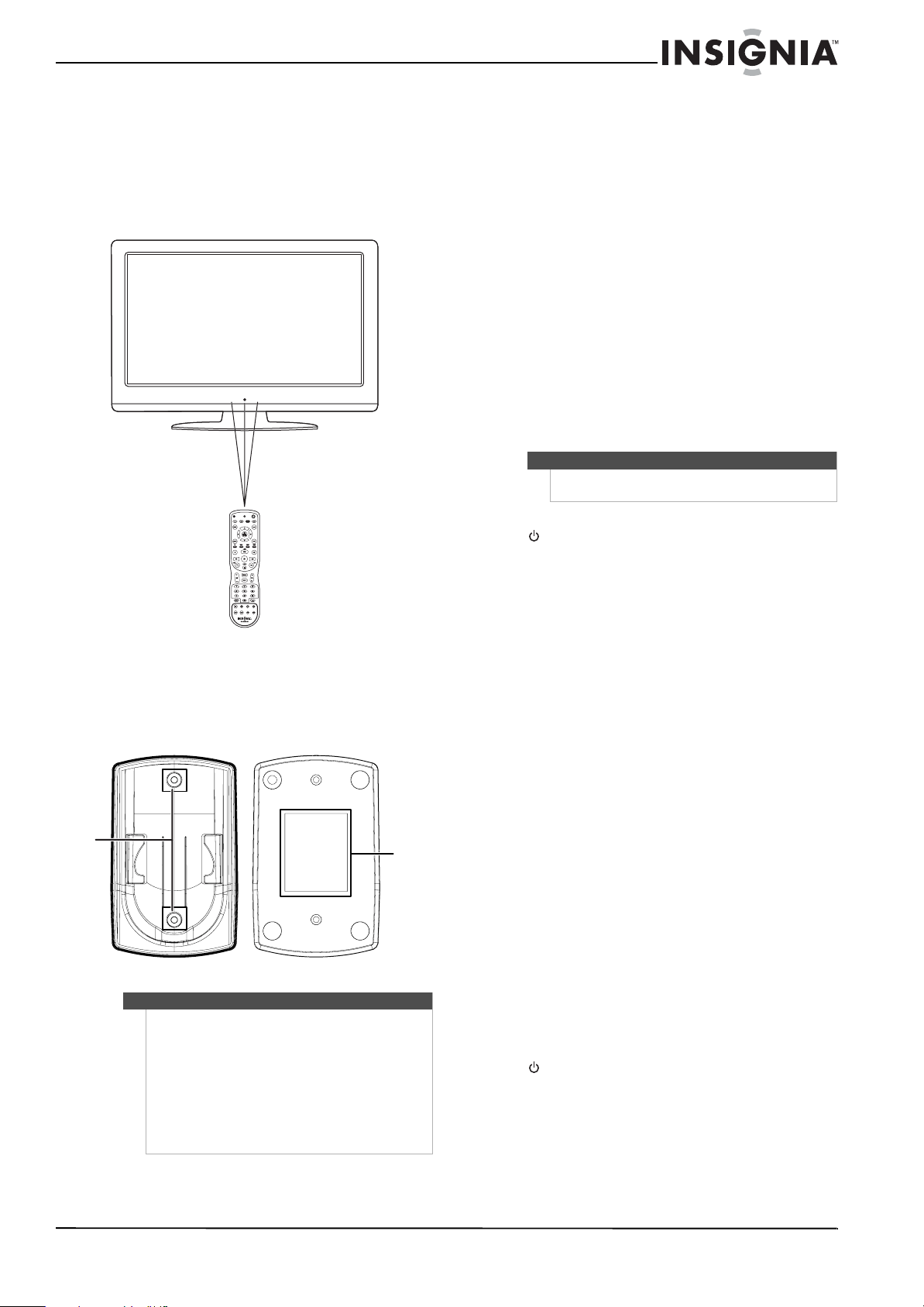
9
NS-L42Q120-10A/NS-L46Q120-10A 42"/46" LCD TV
www.insigniaproducts.com
Aiming the remote control
Point the remote control towards the remote sensor
on the front of your TV. The remote control should
be used within 26 feet (7.9 m) of your TV when you
point the remote control directly at the remote
sensor and not from an angle. If you use the remote
control at an angle to the remote sensor, the
effective distance may be less.
Using the remote control holder
Your TV comes with a remote control holder you
can put the remote control in when you are not
using it. You can put the holder on a table or mount
it on a wall.
Programming your remote control
To program your remote to control home theater
devices, follow these steps.
To program your remote control:
1 Before proceeding, find the codes for the
devices you want to program in “Manufacturers’
codes” on page 38 and write them down or
highlight them.
2 Turn on the device (for example, a DVD player)
and, if needed, load media such as a DVD.
3 Press the device key on the remote for the
device that you want to program (TV, DVD, STB,
or AUX).
4 Press and hold SET until the red LED blinks
twice, then release.
5 Enter the first five-digit code for the device and
brand that you want to program. The LED blinks
once as each digit is entered. If the code is valid,
the LED blinks twice.
6 Aim the remote at the device and press
(power). The device should turn off. If it does
not, repeat Steps 3 through 5, trying each code
for your brand until you find one that works. If
you cannot find a code that works, see
“Searching for your code” below.
7 Repeat Steps 1 to 5 for the other devices you
want to control. For future reference, write down
each working device code.
Searching for your code
If your device does not respond to the remote
control after trying all codes listed for your brand, or
if your brand is not listed, try searching for your
code.
To search for your code:
1 Turn on the device you want to control.
2 Press the desired device key (TV, DVD, STB, or
AUX) once.
3 Press and hold SET until the red LED blinks
twice, then release.
4 Enter 9 9 1. The LED blinks twice.
5 Press the device group number for your device
type (see table below).
• 0—Cable (cable converters, video accessories,
satellite receivers)
• 1—TV ( TVs)
• 2—VCR (VCRs, DVD players)
• 3—Audio (audio amplifiers, audio
amps/tuners, CD players)
6 Aim the remote at the device and press
(power). The remote sends IR codes from its
library to the selected device, starting with the
most popular code first. If the device responds,
go to Step 8.
Tips
• Different types of walls may require different
types of screws. If you want to wall mount the
remote control holder, make sure that you use
the correct screws for the type of wall. (Screws
are not provided.)
• The remote control holder is shipped with
separate adhesive tape for wall mounting. This
tape may not work with all types of walls. Make
sure that you use the correct tape for the type of
wall.
Tape
Screws
Note
If the LED does not blink twice, repeat steps 2 to 4
and try entering the code again.
Loading ...
Loading ...
Loading ...