Documents: Go to download!
- Owner's manual - (English)
- BEFORE YOU BEGIN
- PART IDENTIFICATION CHART
- ASSEMBLY
- HOW TO USE THE ELLIPTICAL
- HOW TO USE THE CONSOLE
- MAINTENANCE AND TROUBLESHOOTING
- EXPLODED DRAWING A
- EXPLODED DRAWING B
- EXPLODED DRAWING C
Table of contents
User Manual for Elliptical
BEFORE YOU BEGIN
Thank you for selecting the revolutionary NORDICTRACK ® COMMERCIAL 9.9 elliptical. The COMMERCIAL 9.9 elliptical provides an impressive selection of features designed to make your workouts at home more effective and enjoyable.
For your benefit, read this manual carefully before you use the elliptical. If you have questions after reading this manual, please see the front cover of this manual. To help us assist you, note the product model number and serial number before contacting us. The model number and the location of the serial number decal are shown on the front cover of this manual.
Before reading further, please familiarize yourself with the parts that are labeled in the drawing below.

PART IDENTIFICATION CHART
Use the drawings below to identify the small parts needed for assembly. The number in parentheses below each drawing is the key number of the part, from the PART LIST near the end of this manual. The number following the key number is the quantity needed for assembly. Note: If a part is not in the hardware kit, check to see if it has been preassembled. Extra parts may be included.

ASSEMBLY
• Assembly requires two persons.
• Place all parts in a cleared area and remove the packing materials. Do not dispose of the packing materials until you finish all assembly steps.
• Left parts are marked “L” or “Left” and right parts are marked “R” or “Right.”
• To identify small parts, see page 7.
• In addition to the included tool(s), assembly requires the following tools:
one Phillips screwdriver 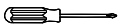
two adjustable wrenches 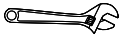
one rubber mallet 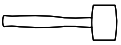
Assembly may be easier if you have a set of wrenches. To avoid damaging parts, do not use power tools.
1. Go to mynordictrack on your computer and register your product.
• documents your ownership
• activates your warranty
• ensures priority customer support if assistance is ever needed
Note: If you do not have internet access, call Customer Care (see the front cover of this manual) and register your product.

2. With the help of a second person, place some of the packing materials (not shown) under the rear of the Frame (1). Have the second person hold the Frame to prevent it from tipping while you complete this step.
If there are shipping supports attached to the rear of the Frame (1), remove the screws from the shipping supports, and discard the screws and the shipping supports.
Attach the Rear Stabilizer (2) to the Frame (1) with two M10 x 114mm Screws (104).
Then, remove the packing materials from under the rear of the Frame (1).

3. With the help of a second person, place some of the packing materials (not shown) under the front of the Frame (1). Have the second person hold the Frame to prevent it from tipping while you complete this step.
If there are shipping supports attached to the front of the Frame (1), remove the screws from the shipping supports, and discard the screws and the shipping supports.
Attach the Front Stabilizer (6) to the Frame (1) with two M10 x 114mm Screws (104).
Then, remove the packing materials from under the front of the Frame (1).

4. Using a plastic bag to keep your fingers clean, apply some of the included grease to the right Crank Arm (20).
Next, identify the Right Roller Arm (59), orient it as shown, and slide it onto the right Crank Arm (20).
Attach the Right Roller Arm (59) with an M8 x 20mm Screw (95) and a Crank Cover (77).
Repeat this step for the Left Roller Arm (45).

5. Orient the Upright (4) as shown. Have a second person hold the Upright near the Frame (1).
Locate the wire tie (A) in the lower end of the Upright (4). Tie the wire tie to the Upper Wire (110) as shown in the inset drawing. Then, pull the upper end of the wire tie until the Upper Wire is routed through the Upright.
Tip: To prevent the Upper Wire (110) from falling into the Upright (4), secure the Upper Wire with the wire tie (A).

6. Tip: Avoid pinching the Upper Wire (110).
Have a second person hold the Upright (4) on the Frame (1).
Tip: Two M10 x 25mm Screws (92) are preattached to the Frame (1).
Attach the Upright (4) with two additional M10 x 25mm Screws (92); do not fully tighten the Screws yet.

7. Apply grease to the axle on the right side of the Upright (4).
Next, slide a Pivot Spacer (54) onto the right side of the Upright (4).
Then, identify the Right Upper Body Leg (60), orient it as shown, and slide it onto the right side of the Upright (4).
Attach the Right Upper Body Leg (60) with an M8 x 13mm Screw (82) and an M8 x 28mm Washer (97).
Repeat this step for the Left Upper Body Leg (46).

8. Orient the Right Pedal Arm (58) as shown, and apply grease to the axle.
Insert the Right Pedal Arm (58) into the Right Upper Body Leg (60) and into the Right Roller Arm (59).
Attach the Right Pedal Arm (58) to the Right Roller Arm (59) with an M8 x 20mm Flat Head Screw (120) and a Retainer (55); make sure that the flat side (B) of the Retainer is facing the Right Roller Arm.
Repeat this step for the Left Pedal Arm (44).

9. Apply grease to one of the Pedal Arm Axles (64).
Insert the Pedal Arm Axle (64) into the Right Upper Body Leg (60) and the Right Pedal Arm (58) from the direction shown.
Next, slide an M8 x 22mm Washer (129) onto an M8 x 13mm Screw (82), and tighten the Screw a few turns into the Pedal Arm Axle (64).
Then, tighten the Pedal Arm Axle (64) and the M8 x 13mm Screw (82) at the same time.
Repeat this step on the other side of the elliptical.

10. See step 6. Tighten the four M10 x 25mm Screws (92).
Untie and discard the wire tie on the Upper Wire (110).
Have a second person hold the Console (7) near the Upright (4). Connect the Upper Wire (110) and the Pulse Wire (63) in the Upright to the matching wires or receptacles on the back of the Console.
If you do not connect the Wires (63, 110) properly, the Console (7) may become damaged when you use the elliptical. If a connector on a Wire does not slide easily and snap into place, turn the connector and try again.
Insert the excess wire into the Upright (4).
Tip: Avoid pinching the wires. Attach the Console (7) to the Upright (4) with four M4 x 16mm Screws (101); start all the Screws, and then tighten them.

11. Orient the Rear Console Cover (80) as shown, and attach it to the Upright (4) with two M4 x 16mm Screws (101).
Then, orient the Front Console Cover (79) as shown, and attach it to the Rear Console Cover (80) with two M4 x 16mm Screws (101).

12. Orient the Accessory Tray (37) as shown, and attach it to the Upright (4) with two M4 x 16mm Screws (101).

13. Orient a Lower Tray Cover (81) as shown, and attach it to the right side of the Accessory Tray (37) with two M4 x 16mm Screws (101).
Repeat this step on the other side of the elliptical.

14. Identify the Right Upper Body Arm (61), orient it as shown, and insert it into the Right Upper Body Leg (60).
Attach the Right Upper Body Arm (61) with two M8 x 45mm Bolts (96) and two M8 Locknuts (102); make sure that the Locknuts are in the hexagonal holes (C).
Repeat this step for the Left Upper Body Arm (47).

15. Orient the Front Shield Cover (117) and the Center Shield Cover (75) around the Upright (4) as shown. Then, attach them to each other with two M4 x 16mm Screws (101).
Then, press the Front Shield Cover (117) and the Center Shield Cover (75) into the Left and Right Shields (73, 74).

16. Identify the Right Leg Inner Cover (83), orient it as shown, and insert it through the Right Upper Body Leg (60).
Next, identify the Right Leg Outer Cover (69), orient it as shown, and press it onto the Right Leg Inner Cover (83).
Attach the Right Leg Outer and Inner Covers (69, 83) to each other with an M4 x 16mm Screw (101).
Repeat this step on the other side of the elliptical.

17. Orient the Right Arm Front and Rear Covers (65, 66) around the Right Upper Body Leg (60) as shown, and then attach them with two M4 x 16mm Screws (101).
Repeat this step on the other side of the elliptical.

18. Make sure that all parts are properly tightened. Extra parts may be included. Place elliptical to protect the floor.
HOW TO USE THE ELLIPTICAL
HOW TO PLUG IN THE POWER CORD
This product must be grounded. If it should malfunction or break down, grounding provides a path of least resistance for electric current to reduce the risk of electric shock. The power cord has a plug with a grounding pin.
DANGER: Improper connection of the power cord increases the risk of electric shock. Do not modify the plug—if it will not fit an outlet, have a proper outlet installed by a qualified electrician. If you are unsure whether the product is properly grounded, contact a qualified electrician.
Plug the power cord (A) into an appropriate outlet (B) that is properly installed and grounded in accordance with all local codes and ordinances. The outlet must be on a nominal 120-volt circuit.

A temporary adapter (C) may be used to connect the power cord to a 2-pole receptacle (D) as shown at the right if a properly grounded outlet is not available.
The lug (E) or wire extending from the adapter must be connected with a metal screw (F) to a permanent ground such as a properly grounded outlet box cover. Some 2-pole receptacle outlet box covers are not grounded. Before using an adapter, contact a qualified electrician to determine whether the outlet box cover is grounded before using an adapter. The temporary adapter should be used only until a properly grounded outlet can be installed by a qualified electrician.

HOW TO MOVE THE ELLIPTICAL
Due to the size and weight of the elliptical, moving it requires two persons. Stand in front of the elliptical, hold the upright (G), and place one foot against one of the wheels (H). Next, pull on the upright and have a second person lift the handle (I) until the elliptical will roll on the wheels. Carefully move the elliptical to the desired location, and then lower it to the floor.

HOW TO LEVEL THE ELLIPTICAL
If the elliptical rocks slightly on your floor during use, turn one or both of the leveling feet (J) beneath the rear stabilizer or turn the leveling foot (K) under the center of the frame until the rocking motion is eliminated.

HOW TO ADJUST THE POSITIONS OF THE PEDALS
Each pedal can be adjusted to several positions. To adjust each pedal, simply pull the pedal handle (L) outward, move the pedal to the desired position, and then release the pedal handle into an adjustment hole beneath the pedal. Make sure to adjust both pedals to the same position.

HOW TO EXERCISE ON THE ELLIPTICAL
To mount the elliptical, hold the handlebars (M) or the upper body arms (N) and step onto the pedal (O) that is in the lower position. Then, step onto the other pedal. Push the pedals until they begin to move with a continuous motion. Note: The pedals can turn in either direction. It is recommended that you turn the pedals in the direction shown by the arrow; however, for variety, you can turn the pedals in the opposite direction.

To dismount the elliptical, wait until the pedals (O) come to a complete stop. Note: The elliptical does not have a free wheel; the pedals will continue to move until the flywheel stops. When the pedals are stationary, step off the higher pedal first. Then, step off the lower pedal.
THE OPTIONAL TABLET HOLDER
The optional tablet holder (P) will hold your tablet securely in place and enable you to use your tablet while you exercise. The optional tablet holder is designed for use with most full-size tablets. To purchase a tablet holder, please see the front cover of this manual.

HOW TO USE THE CONSOLE

FEATURES OF THE CONSOLE
The advanced console offers an array of features designed to make your workouts more effective and enjoyable.
The console features wireless technology that enables the console to connect to iFit. With iFit, you can access a large and varied workout library, create your own Rafe workouts, track your workout results, and access many other features.
In addition, the console features a selection of onboard workouts. Each workout automatically controls the resistance of the pedals and the incline of the ramp as it guides you through an effective exercise session.
When you use the manual mode of the console, you can change the resistance of the pedals and the incline of the ramp with the touch of a button.
While you exercise, the console will display continuous exercise feedback. You can even measure your heart rate using the handgrip heart rate monitor or a compatible heart rate monitor. See page 29 for information about purchasing an optional chest heart rate monitor.
You can also listen to your favorite workout music or audio books with the console sound system while you exercise.
To turn on the power, see page 20. To learn how to use the touch screen, see page 20. To set up the console, see page 20.
HOW TO TURN ON THE POWER
IMPORTANT: If the elliptical has been exposed to cold temperatures, allow it to warm to room temperature before you turn on the power. If you do not do this, you may damage the console or other electrical components.
Plug in the power cord (see HOW TO PLUG IN THE POWER CORD on page 16). Next, locate the power switch on the frame near the power cord. Press the power switch to the reset position (A).

The console will then turn on and be ready for use. Note: When you turn on the power for the first time, the incline system may calibrate automatically. The ramp will move upward and downward as it calibrates. When the ramp stops moving, the incline system is calibrated.
IMPORTANT: If the incline system does not calibrate automatically, see step 6 on page 20 and manually calibrate the incline system.
HOW TO USE THE TOUCH SCREEN
The console features a tablet with a full-color touch screen. The following information will help you use the touch screen:
• The console functions similarly to other tablets. You can slide or flick your finger against the screen to move certain images on the screen, such as the displays in a workout.
• To type information into a text box, first touch the text box to view the keyboard. To use numbers or other characters on the keyboard, touch ?123. To view more characters, touch ~[<. Touch ?123 again to return to the number keyboard. To return to the letter keyboard, touch ABC. To use a capital character, touch the shift button (upward-facing arrow symbol). To use multiple capital characters, touch the shift button again. To return to the lowercase keyboard, touch the shift button a third time. To clear the last character, touch the clear button (backward-facing arrow with an X symbol).
HOW TO SET UP THE CONSOLE
Before you use the elliptical for the first time, set up the console.
1. Connect to your wireless network.
To use iFit workouts and to use several other features of the console, the console must be connected to a wireless network. Follow the prompts on the screen to connect the console to your wireless network.
2. Customize settings.
Follow the prompts on the screen to set the desired unit of measurement and your time zone.
Note: To change these settings later, see HOW TO CHANGE CONSOLE SETTINGS on page 27.
3. Log into or create an iFit account.
Follow the prompts on the screen to log into your iFit account or to create an iFit account.
4. Tour the console.
The first time you use the console, a tour presentation will guide you through the features of the console.
5. Check for firmware updates.
First, touch the menu button (three horizontal lines symbol), touch Settings, touch Maintenance, and then touch Update. The console will check for firmware updates. See HOW TO CHANGE CONSOLE SETTINGS on page 27.
6. Calibrate the incline system.
First, touch the menu button (three horizontal lines symbol),touch Settings, touch Maintenance, and then touch Calibrate Incline. The ramp will rise and lower as it calibrates. For more information, see HOW TO CHANGE CONSOLE SETTINGS on page 27.
The console is now ready for you to begin working out. The following pages explain the workouts and other features that the console offers.
To use the manual mode, see page 21. To use a featured workout or an onboard workout, see page 23. To create a draw-your-own-map workout, see page 25. To use an iFit workout, see page 26.
To change console settings, see page 27. To connect to a wireless network, see page 28. To use the sound system, see page 29. To make a Bluetooth ® connection to the sound system, see page 29.
Note: If there is a sheet of plastic on the screen, remove the plastic.
HOW TO USE THE MANUAL MODE
1. Touch the screen or press any button on the console to turn on the console.
See HOW TO TURN ON THE POWER on page 20. Note: It may take a few moments for the console to be ready for use.
2. Select the main menu.
When you turn on the console, the main menu will appear on the screen after the console boots up.
If you are in a workout, touch the screen and follow the prompts to end the workout and return to the main menu. If you are in the settings menus, touch the back button (arrow symbol) and then touch the close button (x symbol) to return to the main menu.
3. Change the resistance of the pedals and the incline of the ramp as desired.
Touch Manual Start and begin pedaling.
You can change the resistance of the pedals by pressing one of the numbered Quick Resistance buttons or by pressing the Resistance increase and decrease buttons.
To vary the motion of the pedals, you can change the incline of the ramp by pressing one of the numbered Quick Ramp buttons or by pressing the Ramp increase and decrease buttons.
Note: After you press a button, it will take a moment for the pedals to reach the selected resistance level or for the ramp to reach the selected incline level.
4. Follow your progress.
The console offers several display modes. The display mode that you select will determine which workout information is shown.
Drag upward on the screen to enter the fullscreen display mode. Drag downward on the screen to view the workout information displays.
Touch the various workout information displays to view more options. Touch the more button (+ symbol) to view statistics or charts. Touch the center of the screen to view even more display mode options.
If desired, adjust the volume level by pressing the volume increase and decrease buttons on the console.

To pause the workout, simply touch the screen or stop pedaling. To continue the workout, simply resume pedaling.
To end the workout session, touch the screen to pause the workout, and then follow the prompts on the screen to end the workout and return to the main menu.
5. Measure your heart rate if desired.
You can measure your heart rate using either the handgrip heart rate monitor or an optional chest heart rate monitor (see page 29 for information about the optional chest heart rate monitor). Note: The console is compatible with Bluetooth ® Smart heart rate monitors.
Note: If you use both heart rate monitors at the same time, the Bluetooth Smart heart rate monitor will have priority.
If there are sheets of plastic on the metal contacts (B) on the handgrip heart rate monitor, remove the plastic. To measure your heart rate, hold the handgrip heart rate monitor with your palms resting against the contacts. Avoid moving your hands or gripping the contacts tightly.

When your pulse is detected, your heart rate will be shown. For the most accurate heart rate reading, hold the contacts for at least 15 seconds.
If the display does not show your heart rate, make sure that your hands are positioned as described. Be careful not to move your hands excessively or to squeeze the contacts tightly. For optimal performance, clean the contacts using a soft cloth; never use alcohol, abrasives, or chemicals to clean the contacts.
6. Turn on the fan if desired.

The fan has several speed settings, including an auto mode. While the auto mode is selected, the speed of the fan will automatically increase or decrease as your pedaling speed increases or decreases. Press the fan increase and decrease buttons repeatedly to select a fan speed or to turn off the fan.
Note: If the pedals are not moved for a while when the main menu is selected, the fan will turn off automatically.
7. When you are finished exercising, unplug the power cord.
When you are finished exercising, press the power switch to the off position and unplug the power cord. IMPORTANT: If you do not do this, the electrical components of the elliptical may wear prematurely.
HOW TO USE A FEATURED WORKOUT OR AN ONBOARD WORKOUT
1. Touch the screen or press any button on the console to turn on the console.
See HOW TO TURN ON THE POWER on page 20. Note: It may take a few moments for the console to be ready for use.
2. Select the main menu or the workout library.
When you turn on the console, the main menu will appear on the screen after the console boots up.
If you are in a workout, touch the screen and follow the prompts to end the workout and return to the main menu. If you are in the settings menus, touch the back button (arrow symbol) and then touch the close button (x symbol) to return to the main menu.
Touch the buttons at the bottom of the screen to select either the main menu (Home button) or the workout library (Browse button).
3. Select a workout.
To select a workout from the main menu or the workout library, simply touch the desired workout button on the screen. Slide or flick the screen to scroll upward or downward if necessary.
Note: To use a featured workout, the console must be connected to a wireless network (see HOW TO CONNECT TO A WIRELESS NETWORK on page 28).
The featured workouts on your console will change periodically. To save one of the featured workouts for future use, you can add it as a favorite by touching the favorites button (heart symbol). You must be logged into your iFit account to save a featured workout (see step 3 on page 26).
To draw your own map for a workout, see HOW TO CREATE A DRAW-YOUR-OWN-MAP WORKOUT on page 25.
When you select a workout, the screen will show an overview of the workout that includes details such as the duration and distance of the workout and the approximate number of calories you will burn during the workout.
4. Start the workout.
Touch Start Workout to start the workout.
The workout will function in the same way as the manual mode (see page 21).
During some workouts, an iFit coach will guide you through a video workout. Touch the sound button (music notes symbol) to select music, trainer voice, and volume options for the workout.
During some workouts, the screen will show a map of the route and a marker indicating your progress. Touch the buttons on the screen to select the desired map options.
During some workouts, the screen may show a target speed. As you exercise, keep your pedaling speed near the target speed shown on the screen. A message may appear prompting you to increase, decrease, or maintain your pedaling speed.
IMPORTANT: The target speed is intended only to provide motivation. Your actual pedaling speed may be slower than the target speed. Make sure to pedal at a speed that is comfortable for you.
If the resistance level and/or incline level is too high or too low, you can manually override the setting by pressing the Resistance buttons or the Ramp buttons. If you press a Resistance button, you can then manually control the resistance level (see step 3 on page 21). If you press a Ramp button, you can then manually control the incline level (see step 3 on page 21). To return to the programmed resistance and/or incline settings of the workout, touch Follow Workout.
Note: The calorie goal shown in the workout description is an estimate of the number of calories that you will burn during the workout. The actual number of calories that you burn will depend on various factors, such as your weight. In addition, if you manually change the resistance level or incline level of the ramp during the workout, the number of calories you burn will be affected.
To pause the workout, simply touch the screen or stop pedaling. To continue the workout, simply resume pedaling.
To end the workout, touch the screen to pause the workout, and then follow the prompts on the screen to end the workout and return to the main menu.
When the workout ends, a workout summary will appear on the screen. If desired, you can select options such as adding the workout to your schedule (see HOW TO USE AN IFIT WORKOUT on page 26) or adding the workout to your favorites list. Then, touch Save Workout to return to the main menu.
5. Follow your progress.
See step 4 on page 21.
6. Measure your heart rate if desired.
See step 5 on page 22.
7. Turn on the fan if desired.
See step 6 on page 22.
8. When you are finished exercising, unplug the power cord.
See step 7 on page 22.
HOW TO CREATE A DRAW-YOUR-OWN-MAP WORKOUT
1. Touch the screen or press any button on the console to turn on the console.
See HOW TO TURN ON THE POWER on page 20. Note: It may take a few moments for the console to be ready for use.
2. Select a draw-your-own-map workout.
When you turn on the console, the main menu will appear on the screen after the console boots up.
If you are in a workout, touch the screen and follow the prompts to end the workout and return to the main menu. If you are in the settings menus, touch the back button (arrow symbol) and then touch the close button (x symbol) to return to the main menu.
To select a draw-your-own-map workout, touch the Create button at the bottom of the screen.
3. Draw your map.
Navigate to the area on the map where you want to draw your workout by typing in the search box or by sliding your fingers on the screen. Touch the screen to add the start point for your workout. Then, touch the screen to add the end point for your workout.
If you want to start and end your workout at the same point, touch Close Loop or Out & Back in the map options. You can also select whether you want your workout to snap to the road.
If you make a mistake, touch Undo in the map options.
The screen will display the elevation and distance statistics for your workout.
4. Save your workout.
Touch Save New Workout to save your workout. If desired, enter a title and description for your workout. Then, touch the continue button (> symbol).
5. Start the workout.
Touch Start to start the workout. The workout will function in the same way as a featured workout or an onboard workout (see page 23).
6. Follow your progress.
See step 4 on page 23.
7. Measure your heart rate if desired.
See step 5 on page 22.
8. Turn on the fan if desired.
See step 6 on page 22.
9. When you are finished exercising, unplug the power cord.
See step 7 on page 22.
HOW TO USE AN IFIT WORKOUT
To use an iFit workout, the console must be connected to a wireless network (see HOW TO CONNECT TO A WIRELESS NETWORK on page 28). An iFit account is also required.
1. Add workouts to your schedule on iFit.
On your computer, smartphone, tablet, or other device, open an internet browser, go to iFit, and log in to your iFit account.
Next, navigate to Menu > Library on the website. Browse the workout programs in the library and join the desired workouts.
Then, navigate to Menu > Schedule to view your schedule. All of the workouts that you have joined will appear on your schedule; you can arrange or delete the workouts on your schedule as desired.
Take time to explore the iFit website before you log out.
2. Select the main menu.
When you turn on the console, the main menu will appear on the screen after the console boots up.
If you are in a workout, touch the screen and follow the prompts to end the workout and return to the main menu. If you are in the settings menus, touch the back button (arrow symbol) and then touch the close button (x symbol) to return to the main menu.
3. Log in to your iFit account.
If you have not already done so, touch the menu button (three horizontal lines symbol) on the screen and then touch Log in to log in to your iFit account. Follow the prompts on the screen to enter your username and password.
To switch users within your iFit account, touch the menu button, touch Settings, and then touch Manage Accounts. If more than one user is associated with the account, a list of users will appear. Touch the name of the desired user.
4. Select an iFit workout that you have previously added to your schedule on iFit.
IMPORTANT: Before iFit workouts will load, you must add them to your schedule on iFit (see step 1).
To load an iFit workout from iFit to the console, touch the calendar button (calendar symbol) at the bottom of the screen.
When you load a workout, the screen will show an overview of the workout that includes details such as the duration and distance of the workout and the approximate number of calories you will burn during the workout.
5. Start the workout.
Touch Start Workout to start the workout. The workout will function in the same way as a featured workout or an onboard workout (see page 23).
6. Follow your progress.
See step 4 on page 21.
7. Measure your heart rate if desired.
See step 5 on page 22.
8. Turn on the fan if desired.
See step 6 on page 22.
9. When you are finished exercising, unplug the power cord.
See step 7 on page 22.
HOW TO CHANGE CONSOLE SETTINGS
IMPORTANT: Some of the settings and features described may not be enabled. Occasionally, a firmware update may cause your console to function slightly differently.
1. Select the settings main menu.
First, turn on the power (see HOW TO TURN ON THE POWER on page 20). Note: It may take a few moments for the console to be ready for use.
Next, select the main menu (Home button). When you turn on the console, the main menu will appear on the screen after the console boots up. If you are in a workout, touch the screen and follow the prompts to end the workout and return to the main menu. If you are in the settings menus, touch the back button (arrow symbol) and then touch the close button (x symbol) to return to the main menu.
Then, touch the menu button (three horizontal lines symbol) on the screen, and then touch Settings. The settings menu will appear on the screen.
2. Navigate the settings menus and change settings as desired.
Slide or flick the screen to scroll upward or downward if necessary. To view a settings menu, simply touch the menu name. To exit a menu, touch the back button (arrow symbol). You may be able to view and change settings in the following settings menus:
Account
• My Profile
• In Workout
• Manage Accounts
Equipment
• Equipment Info
• Equipment Settings
• Maintenance
• Wi-Fi
About
• Legal
3. Customize the unit of measurement and other settings.
To customize the unit of measurement, the time zone, or other settings, touch Equipment Info or Equipment Settings, and then touch the desired settings.
The console can display speed and distance in either standard or metric units of measurement.
4. View machine information or console app information.
Touch Equipment Info, and then touch Machine Info or App Info to view information about your elliptical or about the console app.
5. Update the console firmware.
For the best results, regularly check for firmware updates. Touch Maintenance, and then touch Update to check for firmware updates using your wireless network. The update will begin automatically. IMPORTANT: To avoid damaging the elliptical, do not turn off the power while the firmware is being updated.
The screen will show the progress of the update. When the update is complete, the elliptical will turn off and then turn back on. If it does not, press the power switch into the off position. Wait for several seconds, and then press the power switch into the reset position. Note: It may take a few minutes for the console to be ready for use.
Note: Occasionally, a firmware update may cause the console to function slightly differently. These updates are always designed to improve your exercise experience.
6. Calibrate the incline system.
To calibrate the incline system, touch Maintenance, touch Calibrate Incline, and then touch Begin. The ramp will automatically rise to the maximum incline level, lower to the minimum incline level, and then return to the starting position. This will calibrate the incline system. When the incline system is calibrated, touch Finish.
IMPORTANT: Keep pets, feet, and other objects away from the elliptical while the incline system is calibrating.
7. Exit the settings main menu.
If you are in a settings menu, touch the back button. Then, touch the close button (x symbol) to exit the settings main menu.
HOW TO CONNECT TO A WIRELESS NETWORK
To use iFit workouts and to use several other features of the console, the console must be connected to a wireless network.
1. Select the main menu.
First, turn on the power (see HOW TO TURN ON THE POWER on page 20). Note: It may take a few moments for the console to be ready for use.
Next, select the main menu (Home button). When you turn on the console, the main menu will appear on the screen after the console boots up. If you are in a workout, touch the screen and follow the prompts to end the workout and return to the main menu. If you are in the settings menus, touch the back button (arrow symbol) and then touch the close button (x symbol) to return to the main menu.
2. Select the wireless network menu.
Touch the menu button (three horizontal lines symbol), and then touch Wi-Fi to select the wireless network menu.
3. Enable Wi-Fi.
Make sure that Wi-Fi ® is enabled. If it is not enabled, touch the Wi-Fi toggle to enable it.
4. Set up and manage a wireless network connection.
When Wi-Fi is enabled, the screen will show a list of available networks. Note: It may take a few moments for the list of wireless networks to appear.
Note: You must have your own wireless network and an 802.11b/g/n router with SSID broadcast enabled (hidden networks are not supported).
When a list of networks appears, touch the desired network. Note: You will need to know your network name (SSID). If your network has a password, you will also need to know the password.
Follow the prompts on the screen to enter your password and connect to the selected wireless network. (To use the keyboard, see HOW TO USE THE TOUCH SCREEN on page 20.)
When the console is connected to your wireless network, a checkmark will appear next to the wireless network name.
If you are having problems connecting to an encrypted network, make sure that your password is correct. Note: Passwords are case-sensitive.
Note: The console supports unsecured and secured (WEP, WPA™, and WPA2™) encryption. A broadband connection is recommended; performance depends on connection speed.
Note: If you have questions after following these instructions, go to support.iFit.com for assistance.
5. Exit the wireless network menu.
To exit the wireless network menu, touch the back button (arrow symbol).
HOW TO USE THE SOUND SYSTEM
To play music or audio books through the console sound system while you exercise, plug a 3.5 mm male to 3.5 mm male audio cable (not included) into the jack on the console and into a jack on your personal audio player; make sure that the audio cable is fully plugged in. Note: To purchase an audio cable, see your local electronics store.

Next, press the play button on your personal audio player. Adjust the volume level using the volume increase and decrease buttons on the console or the volume control on your personal audio player.
HOW TO MAKE A BLUETOOTH CONNECTION TO THE SOUND SYSTEM
1. Place or hold your Bluetooth-compatible device near the console.
2. Enable the Bluetooth setting on your device.
3. Pair your device to the console.
Press and hold the Bluetooth button on the console for 3 seconds. The console will enter pairing mode. When your device and the console pair successfully, the audio from your device will play through the console sound system.

Note: The console can save 8 devices in its memory. If you have previously paired your device to the console, you can simply press the Bluetooth button to connect your device to the console.
4. Erase the console device memory if necessary.
If you need to erase all the Bluetooth-compatible devices saved in the console memory, press and hold the Bluetooth button for 10 seconds.
THE OPTIONAL CHEST HEART RATE MONITOR
Whether your goal is to burn fat or to strengthen your cardiovascular system, the key to achieving the best results is to maintain the proper heart rate during your workouts. The optional chest heart rate monitor will enable you to continuously monitor your heart rate while you exercise, helping you to reach your personal fitness goals. To purchase a chest heart rate monitor, please see the front cover of this manual.

Note: The console is compatible with all Bluetooth Smart heart rate monitors.
MAINTENANCE AND TROUBLESHOOTING
MAINTENANCE
Regular maintenance is important for optimal performance and to reduce wear. Inspect and properly tighten all parts each time the elliptical is used. Replace any worn parts immediately.
To clean the elliptical, use a damp cloth and a small amount of mild soap. IMPORTANT: To avoid damage to the console, keep liquids away from the console and keep the console out of direct sunlight.
CONSOLE TROUBLESHOOTING
If the console does not turn on, make sure that the power cord is fully plugged in and that the power switch is in the reset position. If there are exterior wires on the console, make sure that the connectors on the wires are oriented correctly and are connected firmly.
If the console does not display your heart rate when you hold the handgrip heart rate monitor, or if the displayed heart rate appears to be too high or too low, see step 5 on page 22.
If you are having problems connecting the console to a wireless network or if you are having problems with your iFit account or iFit workouts, go to support.iFit.
If the console does not boot up properly, or if the console freezes and does not respond, reset the console to the factory default settings. IMPORTANT: Doing this will erase all custom settings you have made to the console. Resetting the console requires two people. First, press the power switch and unplug the power cord. Next, locate the small reset opening (A) on the back or the side of the console. Using a bent paper clip, press and hold the reset button inside the opening, and have a second person plug in the power cord and press the power switch. Continue holding the reset button until the console turns on. When the reset operation is complete, the console will turn off and then turn back on. If it does not, press the power switch off and then on again. Once the console turns on, check for firmware updates (see step 5 on page 27). Note: It may take a few minutes for the console to be ready for use.

INCLINE SYSTEM TROUBLESHOOTING
If the ramp does not move to the correct incline level, see step HOW TO CHANGE CONSOLE SETTINGS on page 27 and calibrate the incline system.
HOW TO ADJUST THE REED SWITCH
If the console does not display correct feedback, the reed switch should be adjusted. To adjust the reed switch, first press the power switch to the off position and unplug the power cord.
Next, using a standard screwdriver, carefully pry off the left Disc (71).

Next, locate the Reed Switch (38). Turn the Pulley (19) until a Magnet (43) is aligned with the Reed Switch.

Next, slightly loosen the indicated two M4 x 12mm Self-tapping Screws (50). Slide the Reed Switch (38) slightly closer to or away from the Magnet (43), and then retighten the Self-tapping Screws.
Then, plug in the power cord, press the power switch, and rock the Pulley (19) forward and backward just enough that the Magnet (43) passes the Reed Switch (38) repeatedly. Repeat these actions until the console displays correct feedback.
When the reed switch is correctly adjusted, reattach the left disc, plug in the power cord, and press the power switch.
HOW TO ADJUST THE DRIVE BELT
If the pedals slip while you are pedaling, even while the resistance is adjusted to the highest level, the drive belt may need to be adjusted. To adjust the drive belt, first press the power switch to the off position and unplug the power cord.
Next, locate the Access Cover (3) on the Right Shield (74). Remove the M4 x 16mm Screw (101) and then remove the Access Cover.

Next, locate and loosen the Idler Screw (89). Tighten the Drive Belt Adjustment Screw (91) until the Drive Belt (113) is tight. Then, retighten the Idler Screw.

Reattach the parts that you removed. Then, plug in the power cord and press the power switch.
EXPLODED DRAWING A

EXPLODED DRAWING B

EXPLODED DRAWING C

See other models: NTRW59147 NTEX89918 NTEX76016 NTL19129 NTL17229
