Loading ...
Loading ...
Loading ...
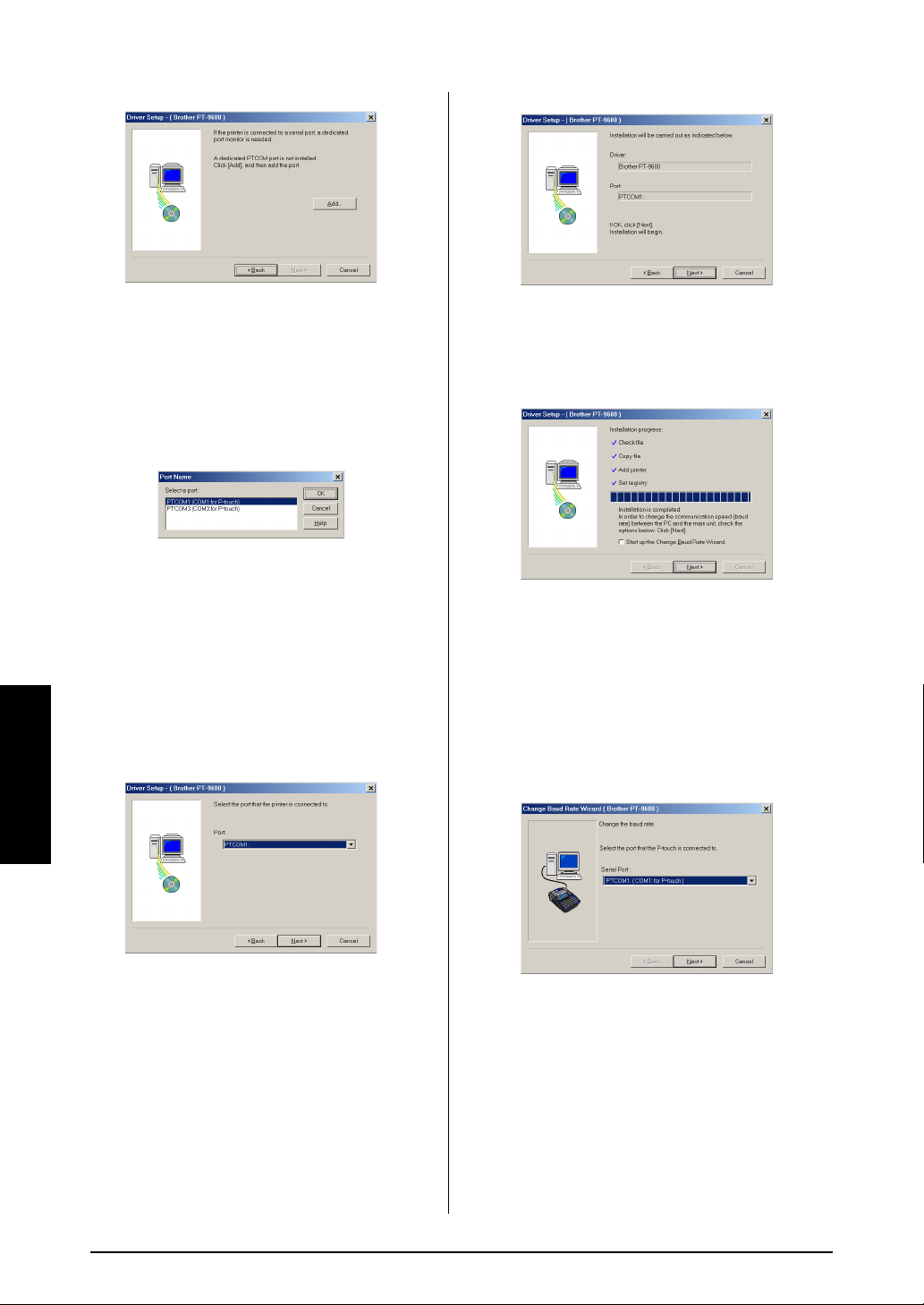
60
Ch. 4 Advanced Functions
Advanced Functions
If a P-touch (PTCOM) port is already
installed, click the Next button and con-
tinue with step 5 below.
If a P-touch (PTCOM) port is not already
installed, click the Add button. The Port
Name dialog box appears.
From the list of PTCOM ports, select the
port where the PT-9600 is connected
(“PTCOM1:” if the PT-9600 is connected to
the COM1 port, or “PTCOM2:” if the
PT-9600 is connected to the COM2 port),
and then click the OK button. In the Driver
Setup dialog box, click the Next button.
5 A dialog box appears, allowing you to
select the PTCOM port where the PT-9600
is connected.
Select “PTCOM1:” if the PT-9600 is con-
nected to the COM1 port, or “PTCOM2:” if
the PT-9600 is connected to the COM2
port, and then click the Next button. (On
Windows
®
Me, 2000 and XP, select the
port added in step 4.) A dialog box
appears, allowing you to check how the
installation will be carried out.
6 Check that the installation will be carried
out as desired, and then click the Next but-
ton. A dialog box appears, indicating that
the printer driver has been installed.
7 If the port where the PT-9600 is connected
supports a baud rate of 9600 bps, click the
Next button.
If the port where the PT-9600 is connected
does not support a baud rate of 9600 bps,
or if you wish to check the connection
between the P-touch and the computer,
select “Start up the Change Baud Rate Wiz-
ard.”, and then click the Next button. The
Change Baud Rate Wizard starts up.
To change the baud rate:
8 Select the serial port where the PT-9600 is
connected, and then click the Next button.
A dialog box appears, allowing you to
select the desired baud rate.
Loading ...
Loading ...
Loading ...
