Loading ...
Loading ...
Loading ...
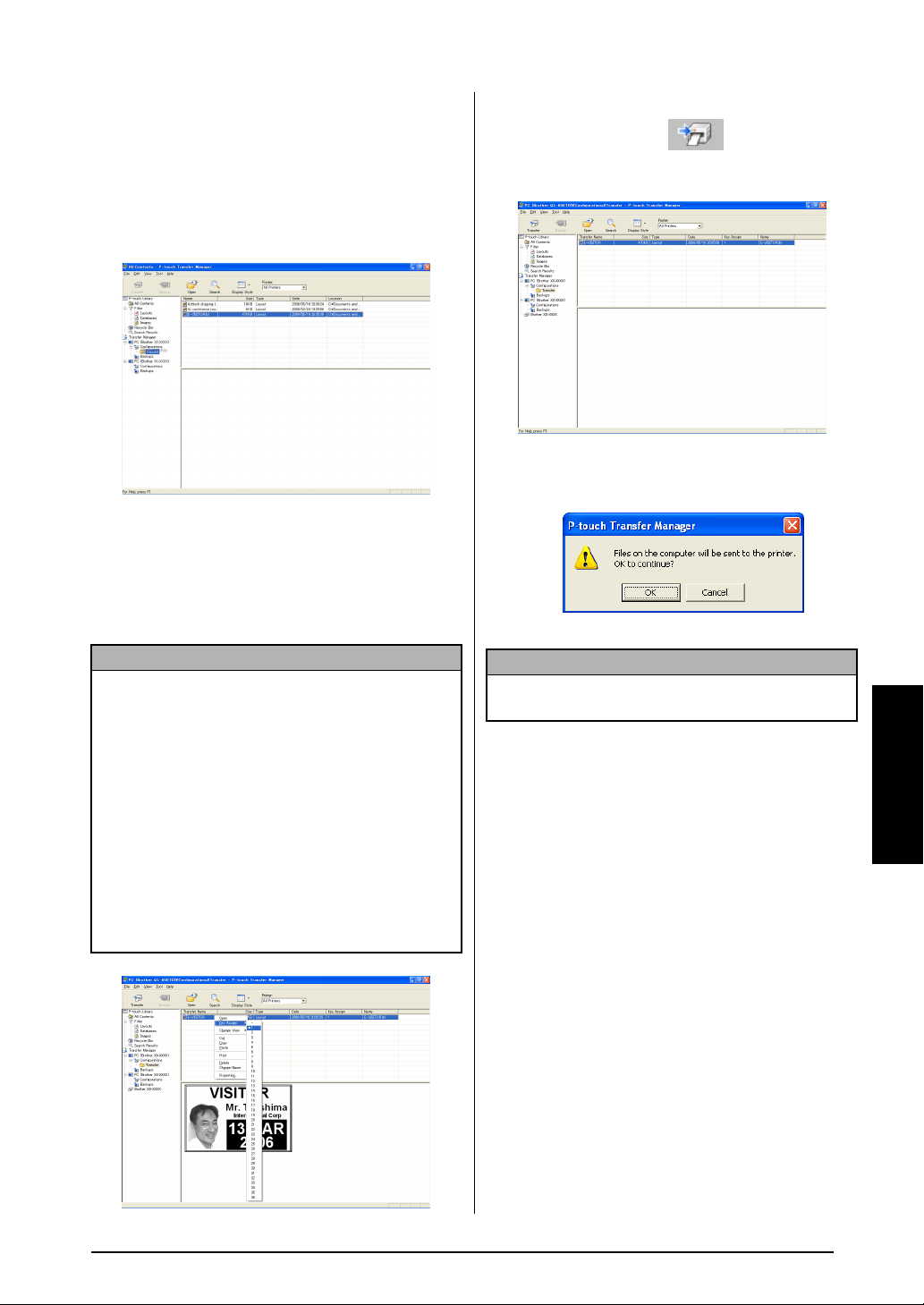
53
Ch. 4 Advanced Functions
Advanced Functions
3 Drag the transfer data to the folder you just
made.
Drag the transfer data from All contents or
from Layouts or some other folder under Fil-
ter.
When transferring multiple sets of data,
move all the transfer data to the folder you
made.
4 Key Assign numbers are automatically
assigned to transfer data within the folder
you made in previous step.
To change a number, right click the data
name in the list view, then select key assign
number.
5 Select the data or folder you want to
transfer, then click .
The transfer confirmation message is dis-
played.
6 Click the OK button.
The data in the folder selected with the
folder view is transferred to the printer.
User-defined character image
If a user-defined character image (a bitmap
character not usually available on the PT-9600)
is assigned to a PF key, that character can be
added to any label that you create on the
PT-9600. The user-defined character image can
be edited like any other character and formatted
using almost all text format functions.
The user-defined character image will have the
size of the bitmap created on the computer. If
the size of the user-defined character image is
smaller than the specified text size setting, space
will be added above and below the character. If
the size of the user-defined character image is
larger than the specified text size setting, the
error message “IMAGE CHARACTER SIZE
ERROR!” will appear.
The maximum size of a user-defined character
image that can be transferred is 380 × 2048
dots. Any part of the image that extends out of
this size will be clipped off. In addition, the
character image should be a monochrome bit-
NOTE
☞ Key Assign is necessary for transfer of data other
than message texts.
☞ If you change the Key Assign number used for
data already transferred to the printer main unit,
it is overwritten. You can check the Key Assign
number used for data already transferred to
printer by backing up the data as explained in
Backing up label templates on page 58.
☞ You can click the data name for transfer data
and change to a new name. Depending on your
printer model, there may be restrictions on the
number of characters that can be used in a data
name.
NOTE
If you have selected specific data in the list view,
only that selected data is transferred to the printer.
Loading ...
Loading ...
Loading ...