Loading ...
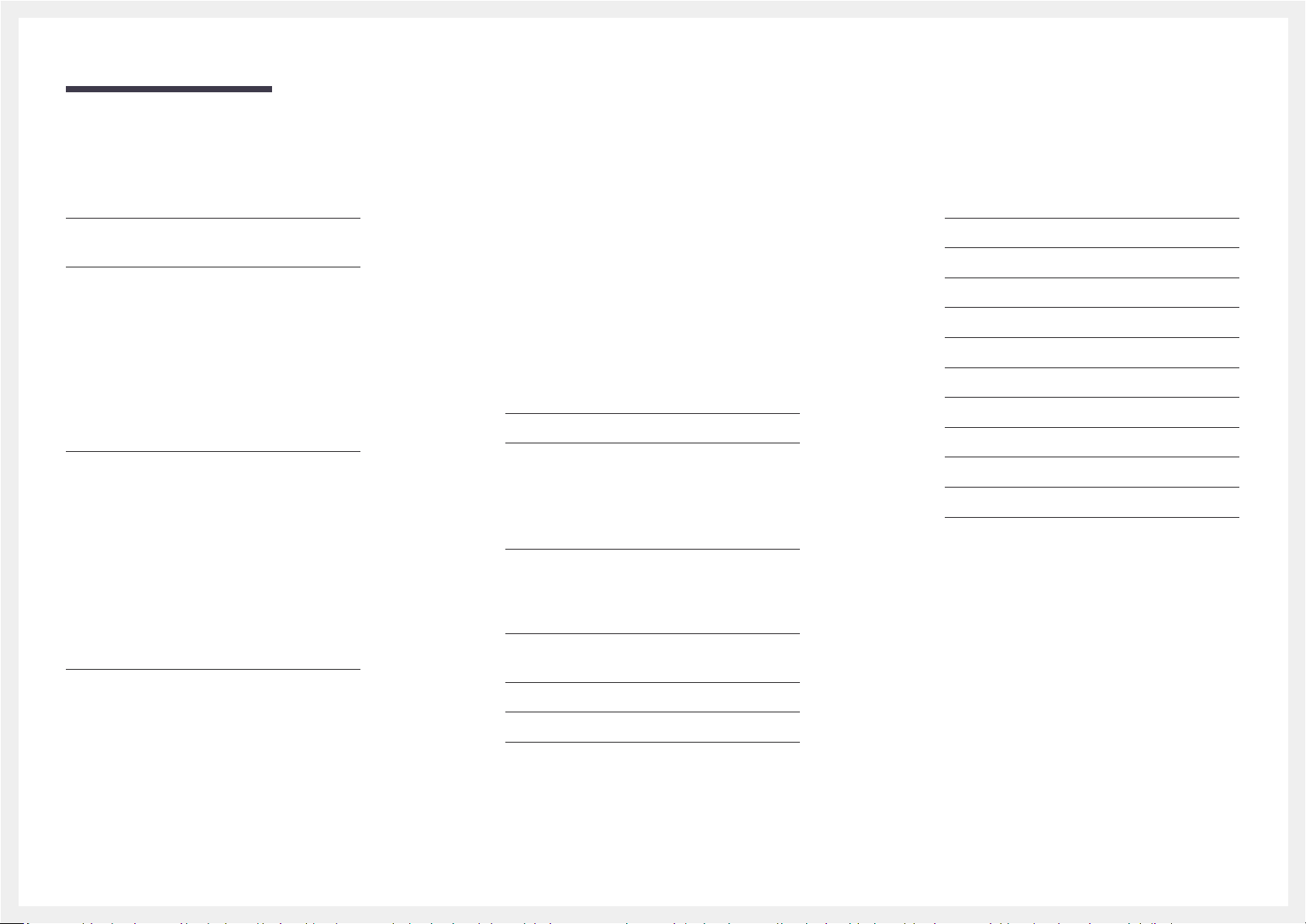
2
Table of contents
Before Using the Product
Securing the Installation Space 4
Precautions for storage 4
Safety Precautions 4
Cleaning 5
Electricity and Safety 5
Installation 6
Operation 7
Preparations
Parts 9
Control Panel 9
Direct Key guide 10
Function Key Guide 11
Changing Brightness, Contrast and Eye Saver Mode
settings 13
Changing the Volume setting 13
Types of Ports 14
Upgrading the Software via USB 15
Adjusting the Product Tilt and Height 17
Anti-theft Lock 18
Installation 19
Attaching the Stand (Type one) (C43J890DK* /
C43J892DK*) 19
Attaching the Stand (Type one) (C49J890DK* /
C49J892DK*) 20
Attaching the Stand (Type two) (C43J890DK* /
C43J892DK*) 21
Attaching the Stand (Type two) (C49J890DK* /
C49J892DK*) 22
Removing the Stand (For Attaching the BRACKET
WALL) (C43J890DK* / C43J892DK*) 23
Removing the Stand (For Attaching the BRACKET
WALL) (C49J890DK* / C49J892DK*) 24
Attaching the BRACKET WALL (C43J890DK* /
C43J892DK*) 25
Attaching the BRACKET WALL (C49J890DK* /
C49J892DK*) 26
Connecting and Using a Source Device
Read below before installing the monitor. 27
Connecting and Using a Source Device 27
Connection Using the HDMI Cable 27
Connection Using the DP Cable 28
Connection Using the USB Type-C Cable 28
Connecting to Headphones 29
Connecting the Product to a Source Device as a USB
Hub 29
Connecting a Source Device to the Product 29
Utilizing the Product as a USB HUB 30
Connecting the Power 31
Tidying Up the Connected Cables 32
Correct posture to use the product 33
Driver Installation 33
Setting Optimum Resolution 33
Picture
SAMSUNG MAGIC Bright 34
Brightness 35
Contrast 35
Sharpness 35
Color 35
SAMSUNG MAGIC Upscale 36
HDMI Black Level 36
Eye Saver Mode 36
Picture Size 37
Screen Adjustment 37
Calibration Report 37
Loading ...
Loading ...
Loading ...