Loading ...
Loading ...
Loading ...
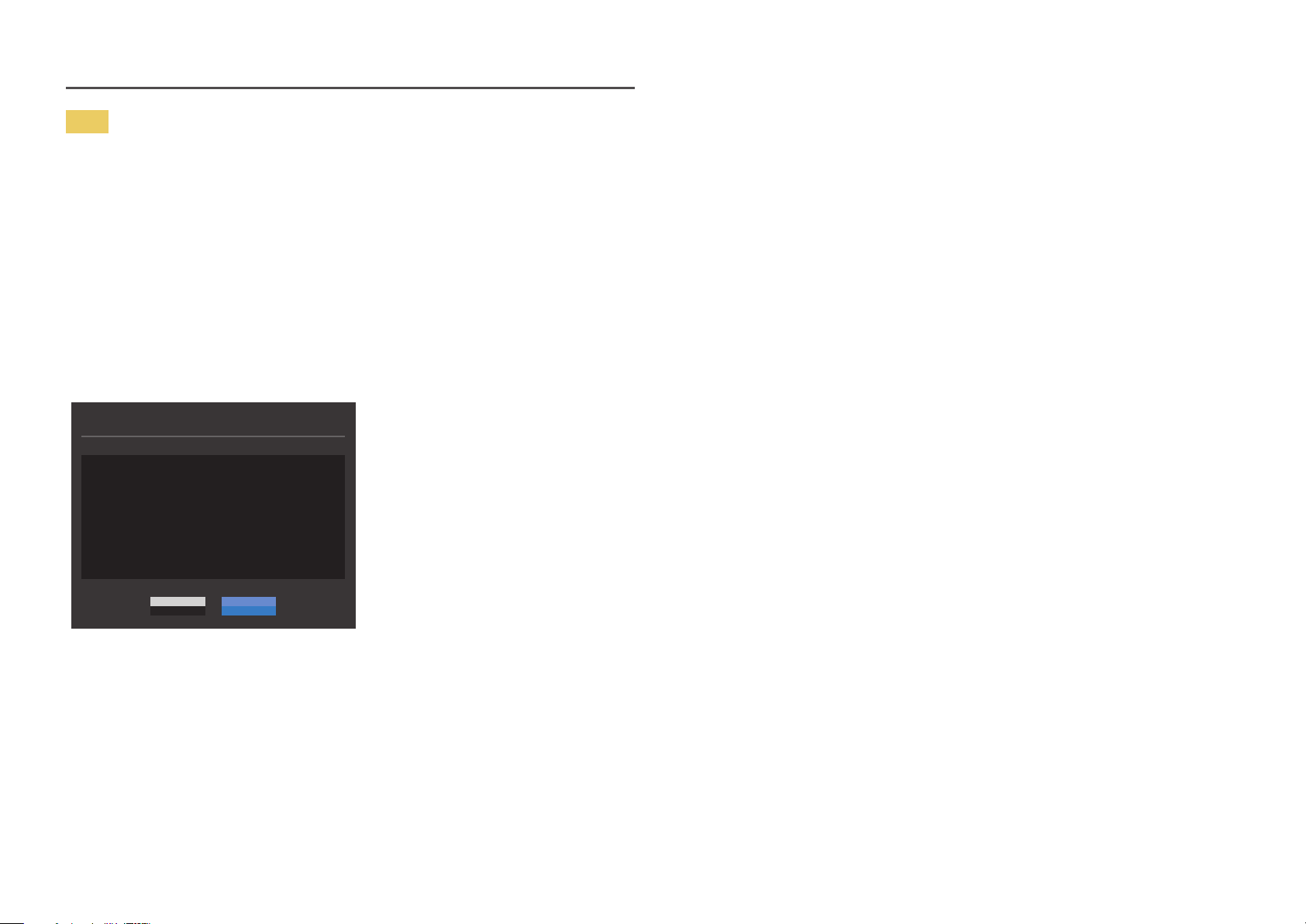
16
Note
1
Before upgrading through USB disk, you need to format the USB disk into the FAT32 format.
2
Make sure only the BIN file for upgrade is in the USB disk.
3
For the CJ89 model, make sure each upgrade file is in the BIN formate and follow the naming
rules of CJ89 (m-J89**CGAA-****.*[4-digit number].bin), wherein ** indicates the monitor size in
inches, ****.* stands for the version number and the 4-digit number is the checksum. For example,
“m-J8949CGAA-1000.0[9A80].bin” follows the naming rules of CJ89 49'' model, and must be
copied to the root directory.
4
If you want to keep the current version or degrade to a lower version, you may change file name to
m-J89**CGAA-0000.0[4-digit number] and then perform the same operations.
5
If the No valid update files found. Please check your USB device and try again. message is
displayed, this is probably due to the following reasons.
No valid update files found.
Please check your USB device and try again.
Update now
YesNo
‒ No USB disk is inserted into the USB port marked out with the blue box.
‒ The USB disk format is not supported.
‒ The USB disk contains no valid upgrade files. (No upgrade files exist, or the file names are
incorrect.)
6
Do not turn off the monitor. And prevent the upgrading from any interruption as far as possible. If
an interruption happens, the monitor will return to the production version.
―
Note that the production version may not be the same as the version before this upgrading if some other
upgrading has been done earlier.
Loading ...
Loading ...
Loading ...