Loading ...
Loading ...
Loading ...
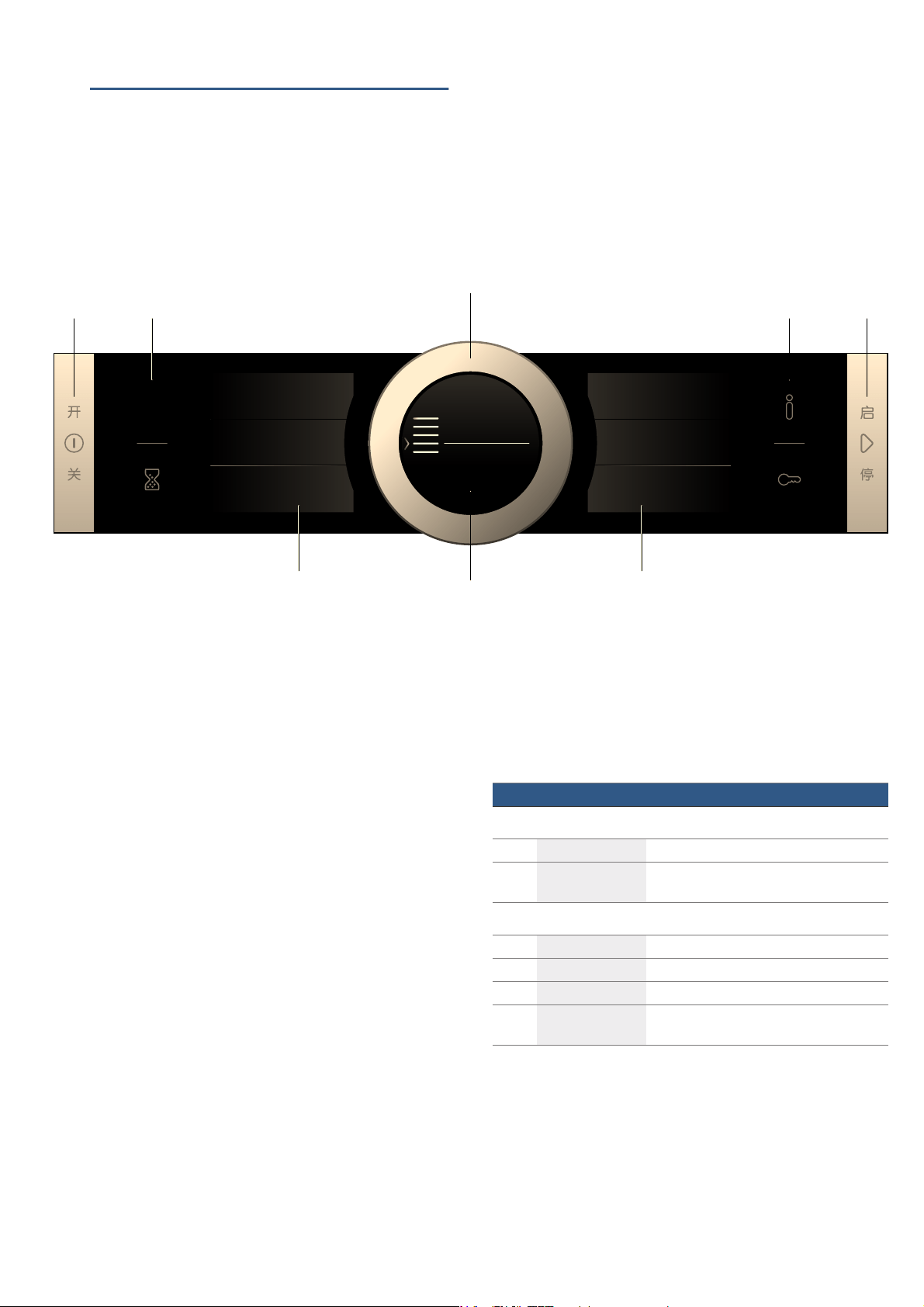
en Getting to know your appliance
10
*Getting to know your
appliance
Get t i ng to know your appl i ance
In this chapter, we will explain the indicators and
controls. You will also find out about the various
functions of your appliance.
Note: Depending on the appliance model, individual
details and colours may differ.
Control panel
In the control panel, you can use the various buttons,
touch fields, touch-screen displays and the rotary
selector to set the different appliance functions. The
current settings are shown on the display.
The overview shows the control panel when the
appliance is switched on with the menu display.
Controls
The individual controls are adapted for the various
functions of your appliance. You can set your appliance
simply and directly.
Buttons and touch fields
Here you can find a short explanation of the various
buttons and touch fields.
--------
Rotary selector
You can use the rotary selector to change the setting
values shown on the display.
You can also use the rotary selector to scroll through
the selection lists on the touch-screen displays.
In most selection lists, you have to turn the rotary
selector in the opposite direction once you reach the
beginning or the end of the list.
*UXQG
HLQVWHOOXQJHQ
5HLQLJHQ
*UXQG
HLQVWHOOXQJHQ
PV
&
+HL]DUW
2EHU8QWHUKLW]H
+HL]DUW
2EHU8QWHUKLW]H
+HL]DUW
2EHU8QWHUKLW]H
L
7\SHVRIKHDWLQJ
$VVLVW
0LFURZDYH
&OHDQLQJ
0LFUR&RPEL
%DVLF
VHWWLQJV
2SWLRQV
0DLQ
PHQX
#
+ +
( Buttons
The buttons on the left- and right-hand side of the
control panel have a pressure point. Press these
buttons to activate them.
For appliances that do not have a stainless steel
front, these two button touch fields do not have a
pressure point.
0 Touch fields
There are sensors under the touch fields. Simply
touch the respective symbol to select the function.
8 Rotary selector
The rotary selector is fitted so that you can turn it
indefinitely to the left or right. Press it lightly and
move it in the direction required using your finger.
@ Display
You can see the current adjustment values,
options or notes in the display.
H Touch-screen displays
You can see the current selection options in the
touch-screen displays. You can select these here
directly by touching the appropriate text field. The
text fields change depending on the selection.
Symbol Meaning
Buttons
ÿ on/off Switching the appliance on and off
l Start/Stop Starting, pausing or cancelling (hold down
for approx. 3 secs) an operation
Touch fields
i Menu Opens the "Operating modes" menu
t Timer Selects the timer
° Information Displays information
D Childproof lock Activating and deactivating (hold down for
approx. 4 secs) the childproof lock
Loading ...
Loading ...
Loading ...