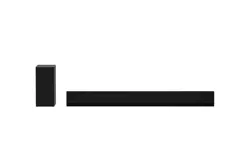Documents: Go to download!
- User Manual - (English)
- Getting Started
- Connecting
- Operating
- Troubleshooting
Table of contents
Getting Started
Front panel
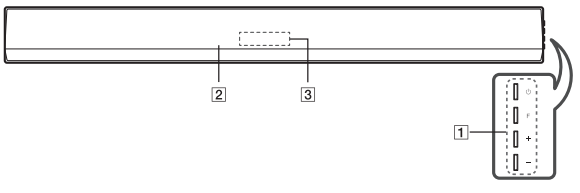
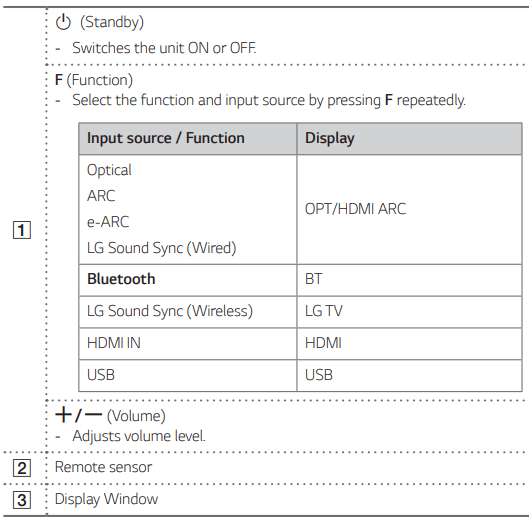
This unit will turn itself off to save electric consumption when the main unit is not connected to an external device and is not used for 15 minutes.
Rear panel
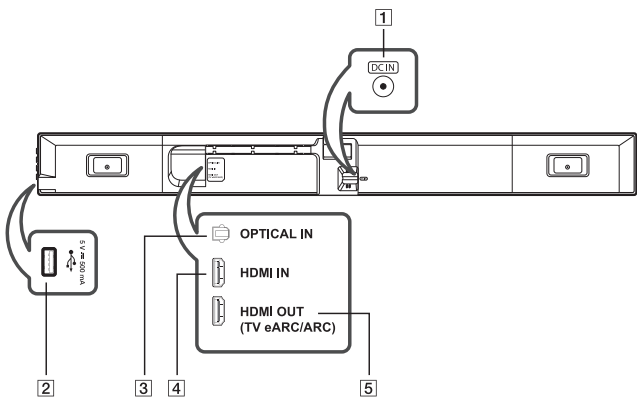
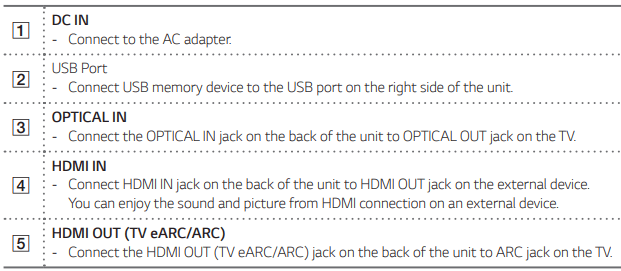
Remote control
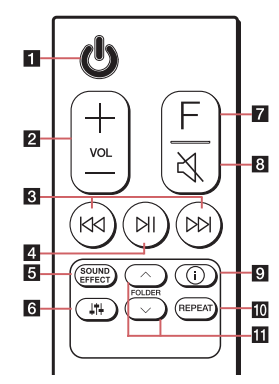
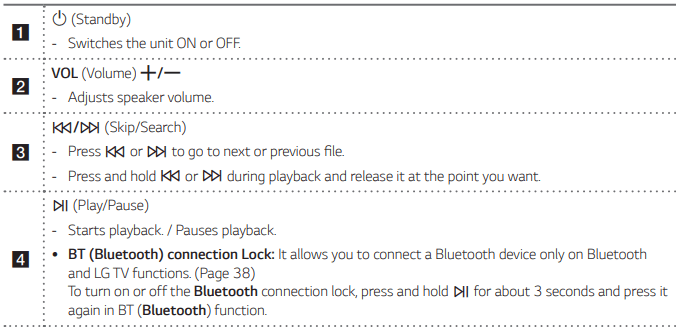
Speakers position
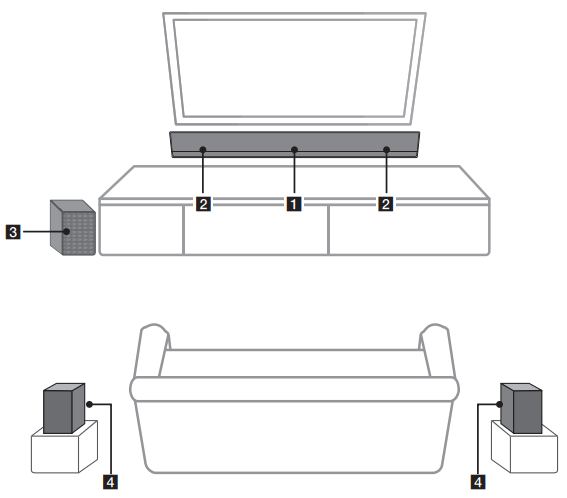
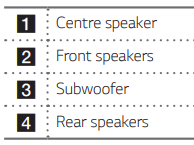
You can enjoy surround sound by using Wireless Rear Speaker kit. Wireless Rear Speakers Kit sold separately (SPK8-S)
Installing the sound bar
You can hear the sound by connecting the unit to the other device: TV, Blu-ray disc player, DVD player, etc. Place the unit in front of the TV and connect it to the device you want. (Pages 23 - 29) You can place the wireless subwoofer anywhere in your room. But it is better to place the subwoofer near the main unit. Turn it slightly toward the centre of the room to reduce the wall reflections. For the best surround sound, place the speakers as shown below.
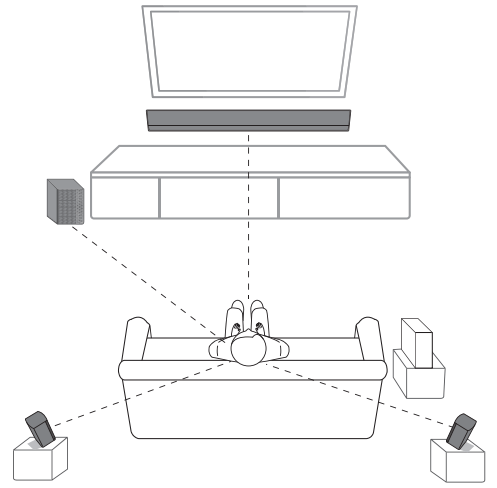
Note:
- If the sound bar covers the remote sensor of the TV, please separate distance between the sound bar and TV by 10 ~ 15 cm or more.
- The illustration above may differ from actual units.
- You can enjoy surround sound by using Wireless Rear Speaker kit. Wireless Rear Speakers Kit sold separately (SPK8-S)
Connecting
Organising cables
You can organise the cable with cable ties.
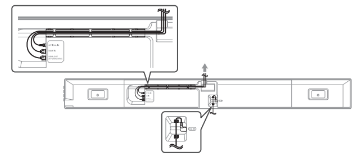
Note
- After all connections are completed, you can arrange cables as needed.
- We recommend to use the HDMI cable supplied with this unit. If another HDMI cable is used, it may not be possible to arrange it with this unit.
Connecting the AC Adapter
Connect the unit to the power supply with the supplied AC adapter.
- Connect the supplied AC power cord to the AC adapter.
- Connect the AC adapter cable to DC IN adapter input.
- Plug the AC power cord into an AC outlet.

Caution: Only use the AC adapter supplied with this device. Do not use a power supply from another device or manufacturer. Using any other power cable or power supply may cause damage to the device and void your warranty.
Rear speakers connection (Sold Separately)
Connecting the rear speakers
1. Connect the black stripe wire to the terminal marked - (minus) and the other end to the terminal marked + (plus).
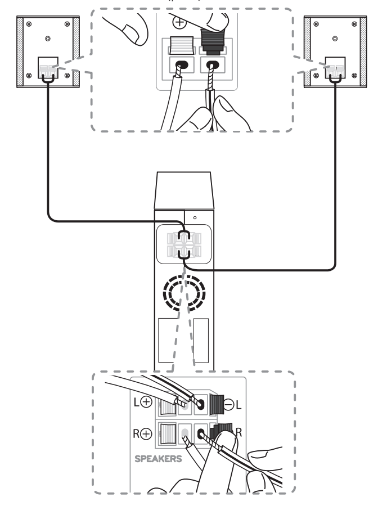
2. Connect the wireless receiver and the rear speakers (left, right) with the speaker cables.
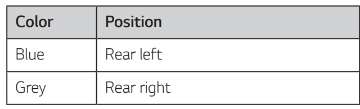
Note: You need to purchase the wireless rear speakers kit (SPK8-S) to enjoy surround sound.
Caution
- Use the speaker supplied with this unit only. Using any other speaker may cause malfunction.
- Be sure to match the speaker cable to the appropriate terminal on the components: + to + and – to –. If the cables are reversed, the sound will be distorted and will lack bass.
Setting up the wireless receiver for the first time
- Connect the power cord to the wireless receiver to the outlet.
- Turn on the main unit: The sound bar and wireless receiver will be automatically connected.
- Yellow - green LED on the wireless receiver turns on.
Manually pairing wireless receiver
When your connection is not completed, you can see the red LED on the wireless receiver and rear speakers are not made sound. To solve the problem, follow the below steps.
1. Press PAIRING on the rear of the wireless receiver.
- The yellow - green LED on the wireless receiver blinks quickly.
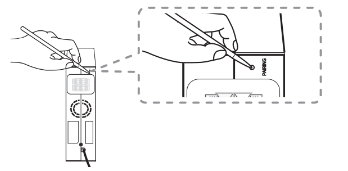
2. Turn on the main unit
- Paring is completed. The yellow - green LED on the wireless receiver turns on.
Surround sound
You can enjoy magnificent surround sound for all the input sound source with rear speakers.
If you turn on the surround function, the whole speaker outputs sound.
When you turn off the surround function, the speakers output sound as an original input sound channel.
To turn on surround function, press and hold  on the remote control for about 3 seconds and press it once again while “OFF - SURROUND” is scrolled.
on the remote control for about 3 seconds and press it once again while “OFF - SURROUND” is scrolled.
To turn off surround function, press and hold  on the remote control for about 3 seconds and press it once again while “ON - SURROUND” is scrolled.
on the remote control for about 3 seconds and press it once again while “ON - SURROUND” is scrolled.
How to Affix the Ferrite Core
Ferrite core may not be provided depending on each nation’s regulations.
Affix the Ferrite Core for speaker cables
You must affix a ferrite core in order to reduce or eliminate electrical interference.
- Pull the stopper [a] of the ferrite core to open.
- Wind the speaker cables around the ferrite core twice.
- Close the ferrite core until it clicks.
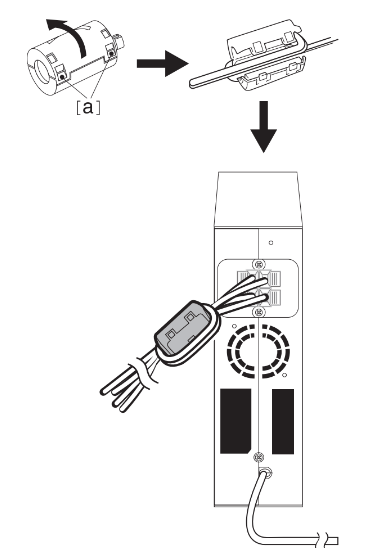
Note
- If there is a strong electromagnetic wave product nearby, interference may occur. Put the main unit and wireless receiver away from there.
- The wireless receiver will automatically switch to standby mode in a few minutes after the sound bar is turned off.
- When the wireless receIver is in standby mode, the LED will turn on in red.
- When you turn on the sound bar, the wireless receiver will turn on and the LED will change to yellow - green and then the rear speakers makes sound within a few seconds.
- It takes a few seconds (and may take longer) for the main unit and Wireless Receiver to communicate with each other.
- Use the rear speaker at least 30 cm away from either TV screen or PC monitor.
- When the wireless receiver is being connected or disconnected with the main unit, output sound may be interrupted.
- Set the distance between the sound bar and the wireless receiver as close as possible and keep them away from the device (ex. wireless router, microwave oven, etc.) over 1 m to prevent wireless interference.
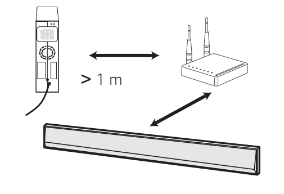
Connecting to your TV
Please connect with this unit and TV using the optical digital cable or HDMI cable considering the state of the TV.
Using an OPTICAL cable
1. Connect the OPTICAL IN jack on the back of the unit to OPTICAL OUT jack on the TV using an OPTICAL cable.
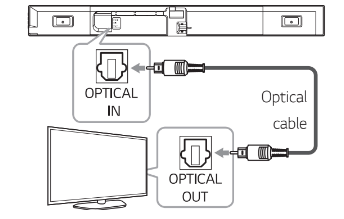
2. Select the input source to OPT/HDMI ARC by pressing F repeatedly.
You can see “OPT” on the display window if connecting normally between this unit and your TV.
LG Sound Sync

You can control some functions of this unit by your TV’s remote control with LG Sound Sync. It is compatible with the LG TV that is supported LG Sound Sync. Make sure of the LG Sound Sync logo on your TV. Controllable function by LG TV’s remote control: Volume up/down, mute
Make one of the following connections, depending on the capabilities of your equipment.
LG Sound Sync with wired connection
1. Connect your LG TV to the unit by using an optical cable.
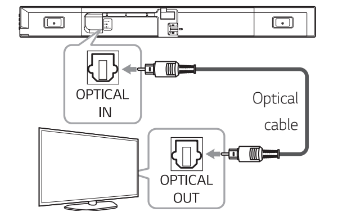
2. Set up the sound output of TV to listen to the sound through this unit: (Refer to the TV’s instruction manual for the details of LG Sound Sync.)
3. Turn on the unit by pressing  .
.
4. Select the input source to OPT/HDMI ARC by pressing F repeatedly.
You can see “LGOPT” on the display window if connecting normally between this unit and your TV.
LG Sound Sync with wireless connection
- Turn on the unit by pressing
 .
. - Select the LG TV function by pressing F repeatedly.
- Set up the sound output of TV to listen to the sound through this unit: "PAIRED” appears on the display window for about 3 seconds and then you can see “LG TV” on the display window if connecting normally between this unit and your TV. (Refer to the TV’s instruction manual for the details of LG Sound Sync.)
Using an HDMI cable
If you connect this unit to a TV that supports HDMI CEC and ARC (Audio Return Channel), you can enjoy the TV audio through the speakers of this unit without connecting the optical cable.
1. Connect the HDMI OUT (TV eARC/ARC) jack on the back of the unit to ARC jack on the TV using an HDMI cable.
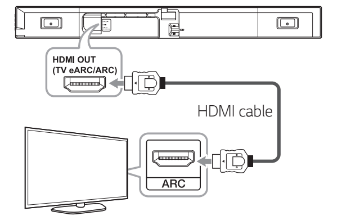
2. Select the input source to OPT/HDMI ARC by pressing F repeatedly.
You can see “ARC” on the display window if connecting normally between this unit and your TV.
ARC (Audio Return Channel) function
The ARC function enables an HDMI capable TV to send the audio stream to HDMI OUT of the unit.
eARC (Enhanced Audio Return Channel) function
eARC (Enhanced Audio Return Channel) features an advancement over the existing ARC (Audio Return Channel) and supports the latest high-bitrate audio formats such as DTS-HD Master AudioTM, DTS:X®, Dolby® TrueHD, Dolby Atmos® and more.
You can use your multiple components just by simple connection.
Preparing to Use the eARC or ARC Function
- Your TV must support the HDMI-CEC and eARC or ARC function and the HDMI-CEC and eARC or ARC must be set to On.
- The setting method of HDMI-CEC, eARC or ARC may differ depending on the TV. For details about eARC or ARC function, refer to your TV manual.
- You must use the certified HDMI cable. (page 27)
- You must connect the HDMI OUT on the unit with HDMI IN of the TV that supports eARC or ARC function using an HDMI cable.
- You can connect only one Sound bar to TV compatible with eARC or ARC.
What is SIMPLINK?

Some functions of this unit are controlled by the TV’s remote control when this unit and LG TV’s with SIMPLINK are connected through HDMI connection.
Controllable functions by LG TV’s remote control: Power on/off, volume up/down, etc.
Refer to the TV owner’s manual for the details of SIMPLINK function.
LG TV’s with SIMPLINK function has the logo as shown above.
Additional information for HDMI
When you connect an HDMI or DVI compatible device make sure of the following:
- Try switching off the HDMI/DVI device and this unit. Next, switch on the HDMI/DVI device and leave it for around 30 seconds, then switch on this unit.
- The connected device’s video input is set correctly for this unit.
- The connected device is compatible with 720 x 576p (or 480p), 1280 x 720p, 1920 x 1080i, 1920 x 1080p, 4096 x 2160p or 3840 x 2160p video input.
Not all HDCP-compatible HDMI or DVI devices will work with this unit.
- The picture will not be displayed properly with non-HDCP device.
HDMI cable Checklist
Some HDMI cables have poor signal transmission, which can cause problems with sound and video transmission.
Even after HDMI cable connections, if no sound, sound interrupted, noise occurring from the sound bar and/or no video, no smooth video on your TV, the HDMI cable may be the problem.
Use the cable marked with the premium HDMI certification logo. We recommend using “High Speed HDMI Cable with Ethernet” or later version.
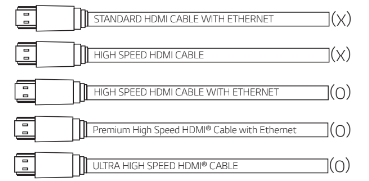
Optional equipment connection
DOLBY ATMOS®
What is DOLBY ATMOS®?
Dolby Atmos gives you amazing experience you’ve never before by overhead sound, and all the richness, clarity, and power of Dolby sound.
DTS:X®
What is DTS:X®
In the real world, sound is all around us, moving freely in any direction. DTS:X® is immersed in this natural, multi-dimensional sound experience as we go about our daily lives.
For using DOLBY ATMOS® and DTS:X®
DOLBY ATMOS® is available only in HDMI and ARC mode.
- To use DOLBY ATMOS® in ARC mode, your TV has to support DOLBY ATMOS®.
DTS:X® is available only in HDMI mode
It is needed to set up an audio output on external devices (Blu-ray disc player, TV etc.) to “No encoding” such as “Bitstream”, “Auto” or “Bypass”.
- If you can select audio output sampling rate, set it to 192 kHz.
If your TV does not support DTS sound source, connect the playback (source) device to the HDMI IN or OPTICAL IN jack on the soundbar to listen to DTS audio.
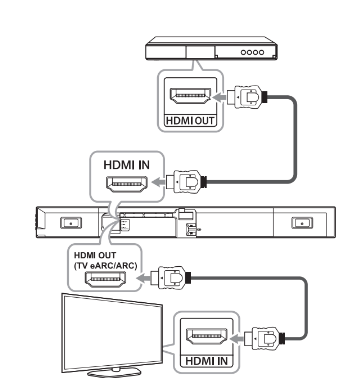
- Connect HDMI IN jack on the back of the unit to HDMI OUT jack on the external device such as Blu-ray disc player, DVD player, etc.
- Connect HDMI OUT (TV eARC/ARC) jack on the back of the unit to HDMI IN (ARC) jack on the TV.
- Select the input source to HDMI or OPT/HDMI ARC by pressing F repeatedly.
- If you select HDMI, you can hear the sound from the external device. Select it when playing the external device.
- If you select OPT/HDMI ARC, you can hear the sound from your TV. Select it when watching the TV.
You can see “DOLBY ATMOS” or “DTS:X” on the display window if connecting normally between this sound bar and your TV and the contents is played.
HDMI IN connection
You can enjoy the sound from the external device which is connected to HDMI IN jack on this unit.
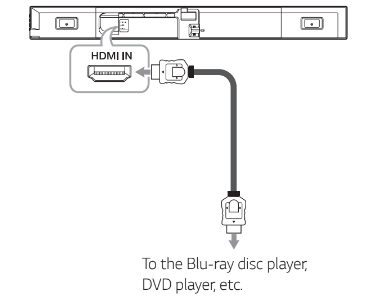
- Connect HDMI IN jack on the back of the unit to HDMI OUT jack on the audio device such as Blu- ray disc player, DVD player, etc.
- Select the input source to HDMI by pressing F repeatedly.
OPTICAL IN connection
Connect an optical output jack of external devices to the OPTICAL IN jack.
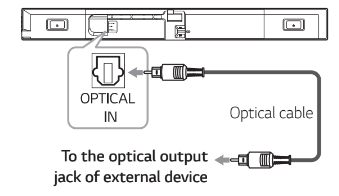
- Connect the OPTICAL IN jack on the back of the unit to optical out jack of your external device.
- Select the input source to OPT/HDMI ARC by pressing F repeatedly.
You can see “OPT” on the display window if connecting normally between this unit and your device.
USB device requirement
- Devices which require additional program installation connected to a computer, are not supported.
- Do not extract the USB device while in operation.
- For a large capacity USB, it may take longer than a few minutes to be searched.
- To prevent data loss, back up all data.
- The unit’s USB Port cannot be connected to PC.
- The unit can not be used as a storage device.
- The exFAT file system is not supported on this unit. (FAT16/FAT32/NTFS systems are available.)
- Depending on some devices, it may not available to recognise the followings on this unit.
- External HDD
- Card readers
- Locked devices
- Hard type USB devices
- USB hub
- Using USB extension cable iPhone/iPod/iPad
- Android device
Operating
Basic operations
USB operation
- Connect the USB device to the USB port.
- Select the USB function by pressing F repeatedly.
| To | Do this |
Playback | Press  on the remote control. on the remote control. |
Pause | During playback, press  on the remote control. on the remote control. |
Skip to the next/ previous file | During playback, press Playing less than 3 seconds, press Playing after 3 seconds, press |
Search for a section within a file | Press and hold  / / on the remote control during playback and release it at the point you want to listen to. on the remote control during playback and release it at the point you want to listen to. |
Play repeatedly or randomly | Press REPEAT on the remote control repeatedly. Refer to the note for details about the display change. |
Search a folder | Press FOLDER  / / on the remote control. on the remote control. |
Resume playback | This unit memorise' s a current song which is played before changing the function or turning off the unit. |
Other operations
Using your TV remote control
You can control some functions of this unit by your TV remote control even by other company’s product. Controllable functions are volume up/down and mute.
Press and hold SOUND EFFECT on the remote control for about 3 seconds. “ON - TV REMOTE” appears and you can control this unit by your TV remote control.
To check the status of this function, press and hold SOUND EFFECT on the remote control.
To turn off this function, press and hold SOUND EFFECT on the remote control and press it once again while “ON - TV REMOTE” is scrolled.
How to disconnect the wireless network connection or the wireless device
Set up the AUTO POWER ON/OFF function to off and turn off the unit.
AUTO POWER On/Off
This unit automatically turns on by an input source: Optical, LG TV or Bluetooth.
When you turn on your TV or an external device connected to this unit, this unit recognise the input signal and selects the suitable function. You can hear the sound from your device.
If you try to connect your Bluetooth device, this unit turns on and the unit will be connected to your Bluetooth device.
To turn on this function, press and hold J on the remote control for about 3 seconds and press it once again while “OFF - AUTO POWER” is scrolled.
To check the status of this function, press and hold  on the remote control.
on the remote control.
To turn off this function, press and hold  on the remote control for about 3 seconds and press it once again while “ON - AUTO POWER” is scrolled.
on the remote control for about 3 seconds and press it once again while “ON - AUTO POWER” is scrolled.
Quick Start
This unit can stay in standby mode with low power consumption, so that the unit can reduce boot time when you turn on this unit.
To turn on this function, press  on the unit for 3 seconds when the unit is turned on.
on the unit for 3 seconds when the unit is turned on.
"ON - Q. START” appears in display.
To turn off this function, press  on the unit for 3 seconds again when the unit is turned on.
on the unit for 3 seconds again when the unit is turned on.
"OFF - Q. START” appears in display.
Troubleshooting
General
The unit does not work properly.
- Turn off the power of this unit and the connected external device (TV, Woofer, DVD-player, Amplifier, etc.) and turn them on again.
- Disconnect the power cord of this unit and the connected external device (TV, Woofer, DVD-player, Amplifier, etc.) and then try connecting again.
- Previous setting may not be saved when device power is shut off.
No Power
- The power cord is unplugged. Plug in the power cord.
- Check whether electricity failed.
- Check the condition by operating other electronic devices.
No sound
- Incorrect input source is selected. Check the input source and select the correct input source.
- The mute function is activated.
- Press
 (Mute) or adjust the volume level to cancel the mute function.
(Mute) or adjust the volume level to cancel the mute function. - When you are using connection with a external device (set top box, Bluetooth device etc.), adjust volume level of the device.
No woofer sound
- The power cord of the subwoofer is not connected. Plug the power cord into the wall outlet securely.
- Pairing between the unit and the subwoofer gets disconnected. Connect the unit and the subwoofer. (Page 17)
The remote control does not work properly.
- The remote control is too far from the unit. Operate the remote control within about 7 m.
- There is an obstacle in the path of the remote control and the unit. Remove the obstacle. The batteries in the remote control is exhausted.
- Replace the batteries with new one.
The AUTO POWER function does not work.
- Check connection of the external device such as TV, DVD/Blu-Ray player or Bluetooth device.
- Check the state of SIMPLINK on your LG TV and turn off SIMPLINK.
- Depending on the connected device, this function may not operate.
LG Sound Sync does not work.
- Check whether your LG TV supports LG Sound Sync.
- Check connection of LG Sound Sync (Optical or wireless).
- Check sound setting of your TV and this unit.
The unit does not connect with Bluetooth device
- Turn off the Bluetooth connection lock function. (Page 38)
When you feel the output sound of the unit is low.
Check the details below and adjust the unit according to them.
- With the sound bar connected with TV, change the AUDIO DIGITAL OUT setting on TV Setup Menu from [PCM] to [AUTO] or [BITSTREAM].
- With the sound bar connected with Player, change the AUDIO DIGITAL OUT setting on Player Setup Menu from [PCM] to [PRIMARY PASS-THROUGH] or[BITSTREAM].
- Change Audio DRC setting on connected device setup menu to [OFF] state.
- Make sure Night time mode is not On. Turn [OFF] Night time mode.
USB is not recognised.
- Format the USB device and connect it again.
- When formatting the USB device, select the available file system. (Page 30)
NOTES to use wireless
This device may have wireless interference.
- Wireless may not operate normally in weak signal area.
- Please install the device close enough to wireless subwoofer.
- Do not install the device on metal furniture for optimum performance.
Bluetooth device may malfunction or make noise in the following cases.
- When any part of your body contact the transceiver of the Bluetooth device or sound bar.
- When there is an obstacle or wall or the device is installed in a secluded spot.
- When there is a device (a wireless LAN, a medical equipment or a microwave) using same frequency, make the distance between the products as far away as possible each other.
- When connecting the device to the Bluetooth device, make the distance between the products as close as possible each other.
- When the device gets too far from the Bluetooth device, the connection is disconnected and also malfunction may occur.
NOTES to release Demo mode
Can not change input source with F such as BT (Bluetooth), HDMI etc. and only [DEMO] indication is showing in the front display.
Remote Control does not work (No response)
- Unplug the power cord and plug it in again. If that doesn’t work, after setting the volume to 2, press and hold F (About 5 seconds) on the main unit until the display indicates current selected function.
See other models: RC689D R12AWN LGR100 GB-455UPLE 24BK430H-B