Loading ...
Loading ...
Loading ...
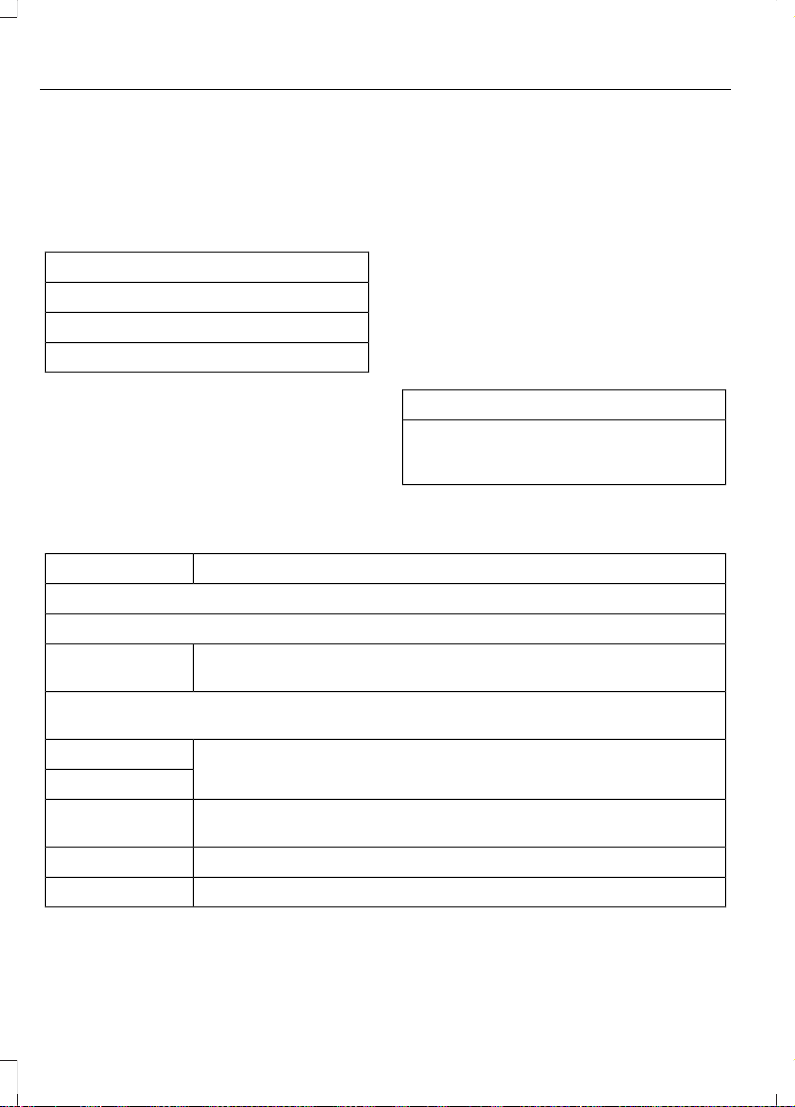
6. Your phone may prompt you to give
the system permission to access
information. To check your phone’s
compatibility, see your phone’ s manual
or visit the website.
Alternatively, to add a phone, select:
Menu Item
Add Phone
Then select:
Discover Other Bluetooth Devices
1. Follow the on-screen instructions.
2. Select your phone's name when it
appears on the touchscreen.
3. Confirm that the six-digit number
appearing on your phone matches the
six-digit number on the touchscreen.
4. The touchscreen indicates when the
pairing is successful.
5. Your phone may prompt you to give
the system permission to access
information. To check your phone’s
compatibility, see your phone’ s manual
or visit the website.
Other features, such as text messaging
using Bluetooth and automatic phonebook
download, are phone-dependent features.
To check your phone’s compatibility,
see your phone’s manual or visit the
website:
Website
owner.ford.com
www.syncmyride.ca
www.syncmaroute.ca
Once you have paired a device you can
adjust the following options.
Action and DescriptionMenu Item
View Devices
You can then select:
You can add a Bluetooth-enabled device by following the steps in
the previous table.
Add a Bluetooth
Device
You can select a phone by touching the name of the phone on the screen. You then
have the following options:
Depending on the status of the device, you can select either of these
options to interact with the selected device.
Connect
Disconnect
Allows you to see phone and device information.Device Informa-
tion
Allows you to select this device to be your preferred device.Make Primary
Removes the selected device from the system.Delete
248
Ford GT (CGX) Canada/United States of America, enUSA, Edition date: 201810, First-Printing
SYNC™ 3 (If Equipped)
Loading ...
Loading ...
Loading ...