Loading ...
Loading ...
Loading ...
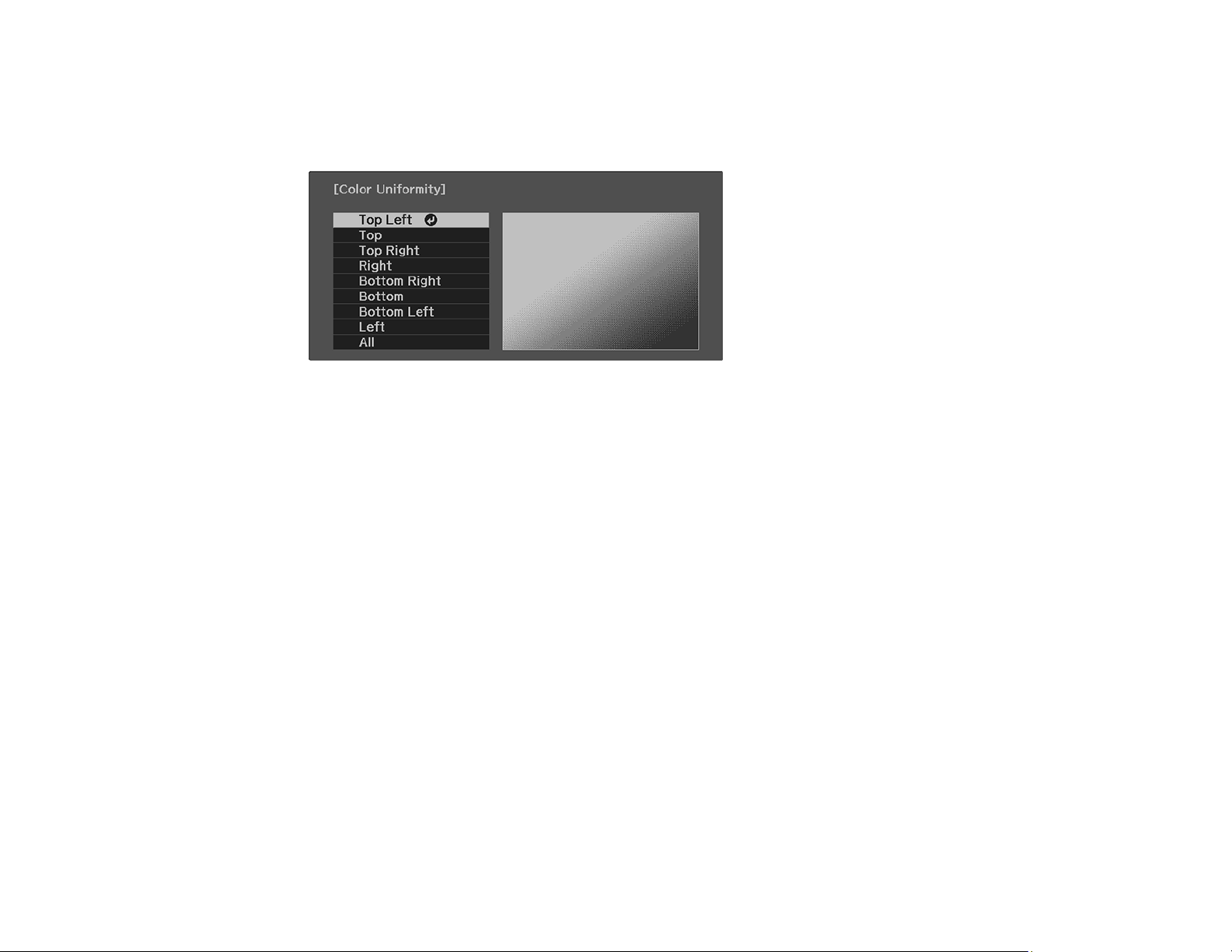
94
7. Select the Adjustment Level setting and press Enter.
8. Press the right and left arrow buttons to adjust the level, then press Esc.
9. Select the Start Adjustments setting and press Enter.
10. Select the area of the screen that you want to adjust and press Enter.
Note: Adjust the outer areas first, then adjust the entire screen.
11. Select the color (Red, Green, or Blue) you want to adjust, and use the left arrow button to weaken
the color tone and the right arrow button to strengthen the color tone.
12. Press Esc.
13. Repeat steps 10 and 11 for each area you want to adjust.
14. Repeat steps 7 to 11 for each adjustment level.
15. When you are finished, press the Menu button.
Parent topic: Using Advanced Image Adjustment Features
Saving Settings to Memory and Using Saved Settings
You can save customized settings for each of your video inputs and then select the saved settings
whenever you want to use them.
Note: You can save the Image settings and the Lens Adjustment (Focus, Zoom, and Lens Shift) function
values.
1. Turn on the projector and display an image.
Loading ...
Loading ...
Loading ...