Loading ...
Loading ...
Loading ...
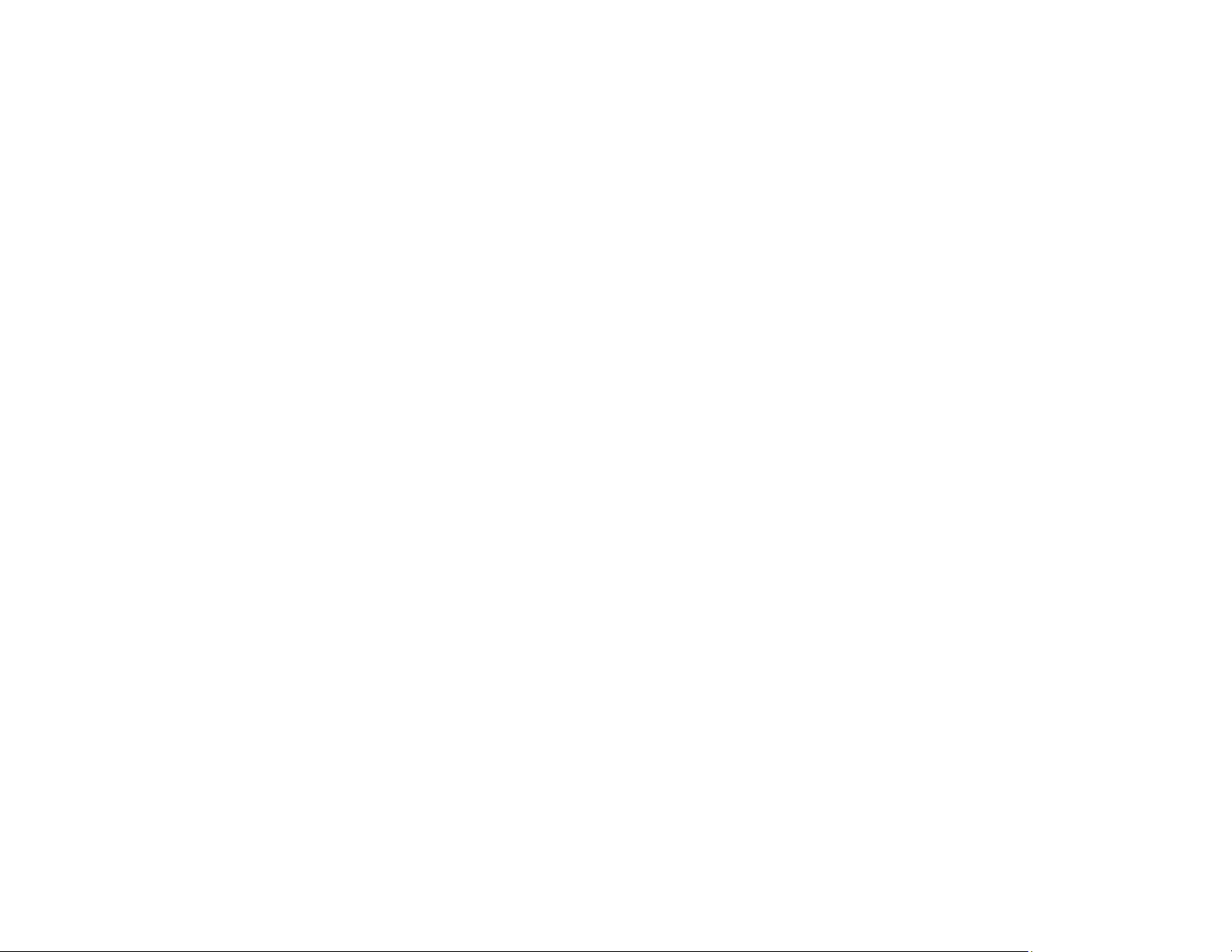
191
• If your computer entered sleep mode the last time you printed, the next print job after your computer
exits sleep mode may contain garbled characters. Print your document again.
• If incorrect characters still appear in your prints, try connecting your product using a different cable.
Parent topic: Solving Page Layout and Content Problems
Related tasks
Selecting Basic Print Settings - Mac
Selecting Basic Print Settings - Windows
Selecting Page Setup Settings - Mac
Incorrect Image Size or Position
If your printed image is the wrong size or in the wrong position, try these solutions:
• Make sure you selected the correct paper size and layout settings in your printing program and printer
software.
• Make sure you selected the correct paper size on the control panel.
• Make sure your paper is positioned correctly for feeding into the printer.
• Clean the scanner glass and document cover.
• If the edges of a copy are cropped, slightly move the original away from the edges of the scanner
glass.
• Make sure you selected the correct margins for your paper size in your printing program.
• Be sure to select the correct Original Size setting for your original in the Copy settings.
You can use the preview option in your printer software to check your margins before you print.
Parent topic: Solving Page Layout and Content Problems
Related tasks
Selecting Basic Print Settings - Mac
Selecting Basic Print Settings - Windows
Selecting Page Setup Settings - Mac
Related topics
Loading Paper
Loading ...
Loading ...
Loading ...