Loading ...
Loading ...
Loading ...
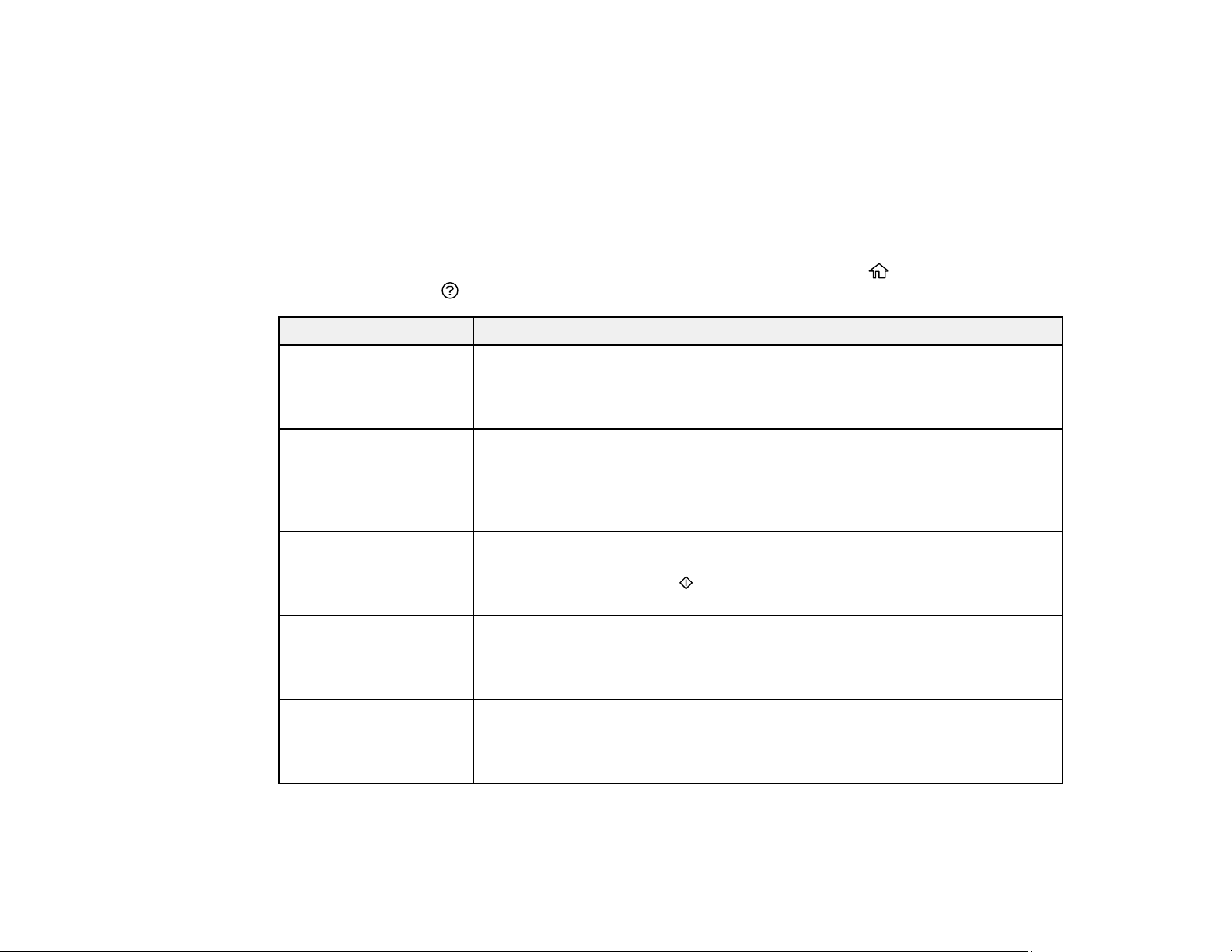
171
• OS X: You can manually update the software by opening the Applications > Epson Software folder
and selecting EPSON Software Updater.
• macOS 10.12.x: You can manually update the software by opening the App Store, selecting
Updates, searching for a software update option for Epson Software, and selecting Update.
Parent topic: Solving Problems
Product Status Messages
You can often diagnose problems with your product by checking the messages on its LCD screen. You
can also see help information and how-to instructions on the screen. Press the home button, if
necessary, select the help button.
LCD screen message Condition/solution
Printer error. Turn on the
printer again. See your
documentation for
details.
A fatal error has occurred. Turn the product off and then back on again. If the
error continues, check for a paper jam. If there is no paper jam, contact
Epson for support.
Paper Configuration is
disabled. Some features
may not be available.
For details, see your
documentation.
The Paper Setup Auto Display setting must be turned on to use AirPrint.
The printer's ink pad is
nearing the end of its
service life. Please
contact Epson support.
The ink pad is near the end of its service life and the message will be
displayed until the ink pad is replaced. Contact Epson for support. (To
resume printing, press the start button.)
The printer's ink pad is
at the end of its service
life. Please contact
Epson support.
The ink pad is at the end of its service life. Turn off the product and contact
Epson for support.
To use cloud services,
update the root
certificate from Web
Services.
Access your product's built-in Web Config utility and update the root
certificate for your product.
Loading ...
Loading ...
Loading ...