Loading ...
Loading ...
Loading ...
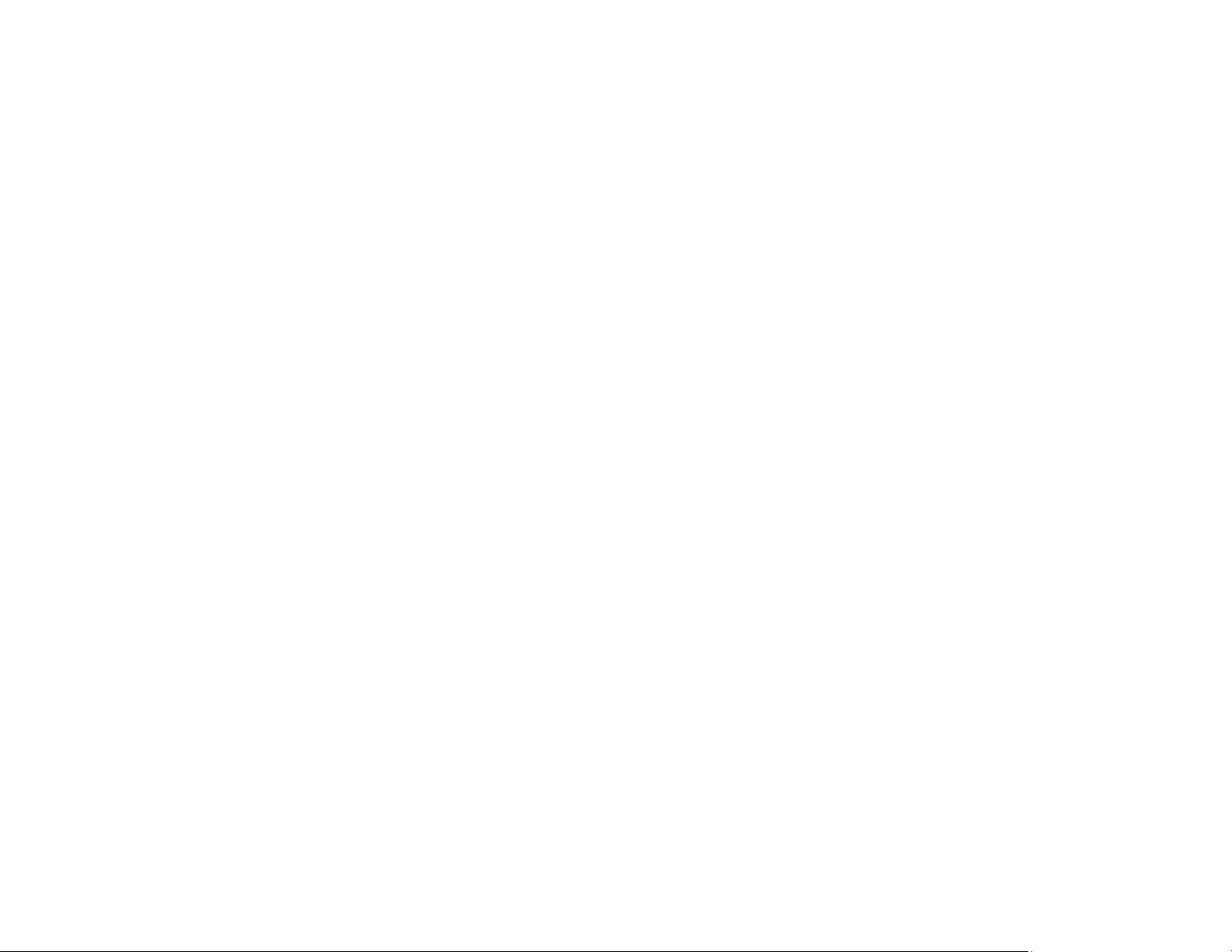
184
• If paper jams when you print on both sides of the paper, try loading fewer sheets.
• For best results, follow these guidelines:
• Use new, smooth, high-quality paper that is not curled, creased, old, too thin, or too thick.
• Load paper in the cassette printable side down.
• Follow any special loading instructions that came with the paper.
Parent topic: Solving Paper Problems
Related references
Paper Jams Inside the Printer
Paper Jams Inside the Printer
If you see a message that paper has jammed in the product, follow the on-screen instructions to locate
and remove the jammed paper.
Take the following precautions when removing jammed paper from the printer:
• Remove the jammed paper carefully. Using too much force may damage the printer.
• Avoid tilting the printer, placing it on its side, or turning it upside down, as ink may spill.
Caution: Never touch the buttons on the control panel while your hand is inside the printer. If the printer
starts operating, it may cause an injury. Do not touch any protruding parts inside the printer.
Parent topic: Solving Paper Problems
Paper Ejection Problems
If you have problems with paper ejecting properly, try these solutions:
• If paper does not eject fully, you may have set the wrong paper size. Cancel printing to eject the paper.
Select the correct paper size when you reprint.
• If paper is wrinkled when it ejects, it may be damp or too thin. Load new paper and be sure to select
the correct paper type setting when you reprint.
Parent topic: Solving Paper Problems
Related references
Paper Jams Inside the Printer
Paper or Media Type Settings - Printing Software
Paper Type Settings - Control Panel
Loading ...
Loading ...
Loading ...