Loading ...
Loading ...
Loading ...
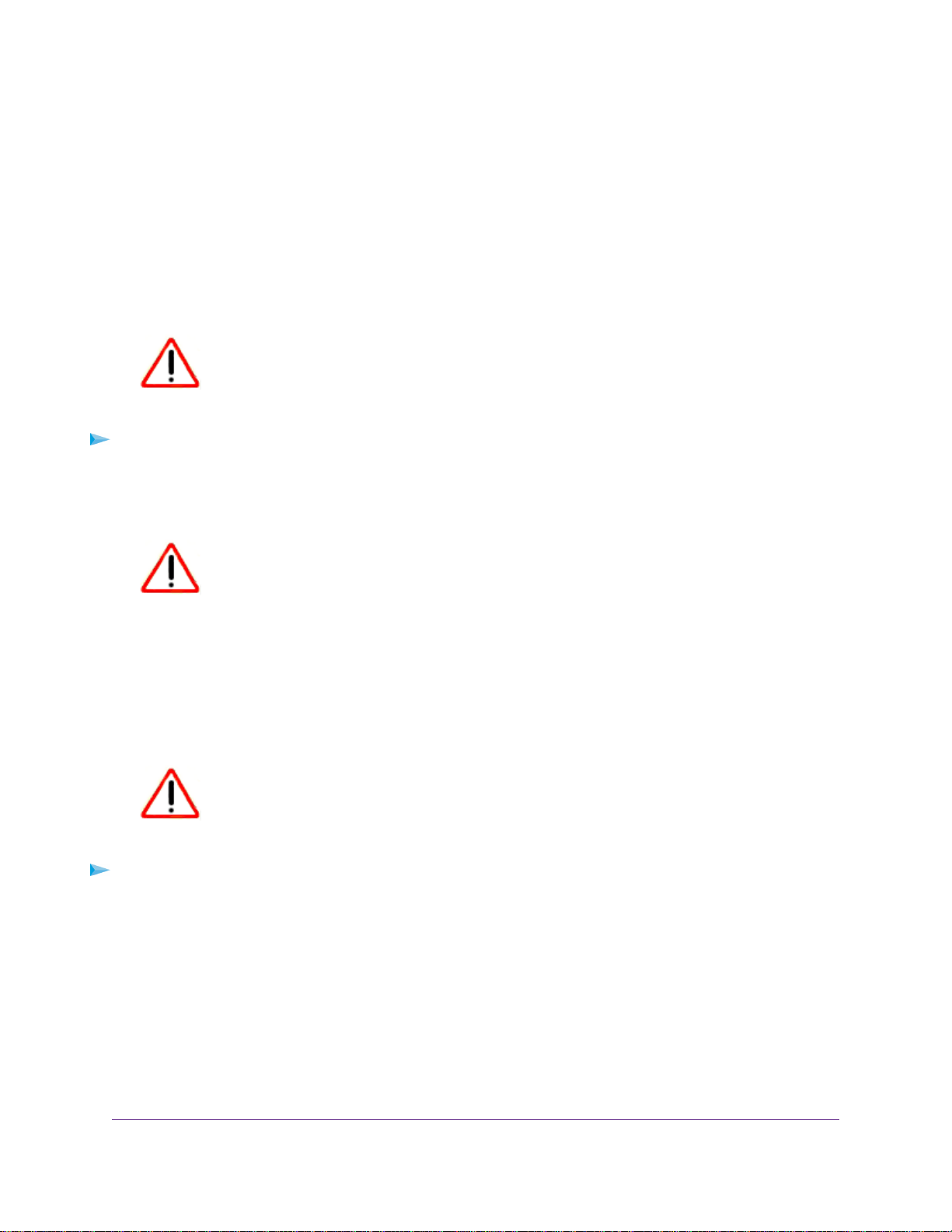
Return the Extender to Its Factory Default Settings
Under some circumstances (for example, if you lose track of the changes that you made to the extender
settings), you might want to erase the configuration and reset the extender to factory default settings.
To reset the extender to factory default settings, you can either use the Reset button on the back panel or
log in to the extender and reset it.
Use the Reset Button
CAUTION:
This process erases any settings that you configured in the extender.
To use the Reset button to return the extender to its factory default settings:
1. Insert a straightened paper clip into the hole of the Reset button and hold it for about seven seconds.
2. Release the button.
CAUTION:
Do not try to go online, turn off the extender, shut down the computer, or
do anything else to the extender until it finishes restarting!
The extender resets and restarts.This process takes about one minute.
Log In and Reset the Extender to Factory Settings
CAUTION:
This process erases any settings that you configured in the extender.
To log in to the extender and reset the extender’s factory settings:
1. Launch a web browser from a computer or mobile device that is connected to your extender network.
2. Log in to your extender:
• If you did not enable the One WiFi Name feature, enter www.mywifiext.net in the address field of
the browser.
• If you enabled the One WiFi Name feature, enter one of the following URLs:
Maintain and Monitor the Extender
41
Nighthawk X6 AC2200 Tri-Band WiFi Range Extender
Loading ...
Loading ...
Loading ...