Loading ...
Loading ...
Loading ...
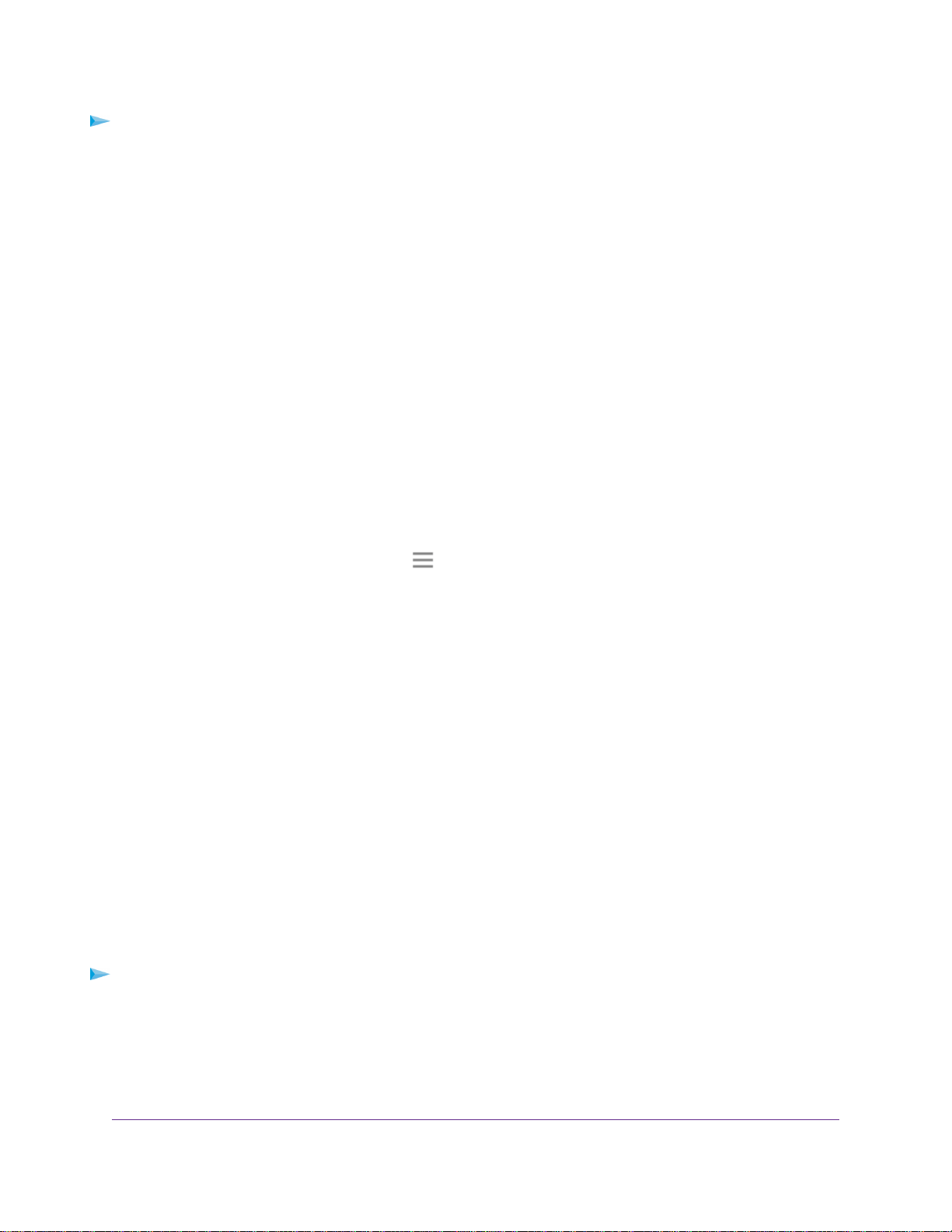
To set up an access schedule:
1. Launch a web browser from a computer or mobile device that is connected to your extender network.
2. Log in to your extender:
• If you did not enable the One WiFi Name feature, enter www.mywifiext.net in the address field of
the browser.
• If you enabled the One WiFi Name feature, enter one of the following URLs:
- Windows-based computers. http://mywifiext or http://mywifiext.local
- Mac computers, iOS devices, and Linux devices. http://mywifiext. local
- Android devices. http://<extender’s IP address> (for example, http://192.168.1.3)
For more information about how to find your extender’s IP address, see Find the Extender’s IP
Address on page 49.
A login page displays.
3. Enter your admin user name and password and click the LOG IN button.
The Status page displays.
4.
If your browser displays the Menu icon , click it.
The extender menu displays.
5. Select Do More > Access Schedule.
The Access Schedule page displays.
6. Select the Access Schedule On radio button.
The page adjusts.
7. In the Days menu and the Time menu, select the day and time when you want to disable the extender’s
wireless or wired connection to the router.
8. Click the Add Time button to add the time that you specified to the Scheduled Times table.
9. Click the SAVE button.
Your settings are saved.
Change the Extender’s Device Name
The default device name is the extender's model number.
To change the extender’s device name:
1. Launch a web browser from a computer or mobile device that is connected to your extender network.
2. Log in to your extender:
Extender Network Settings
30
Nighthawk X6 AC2200 Tri-Band WiFi Range Extender
Loading ...
Loading ...
Loading ...