Loading ...
Loading ...
Loading ...
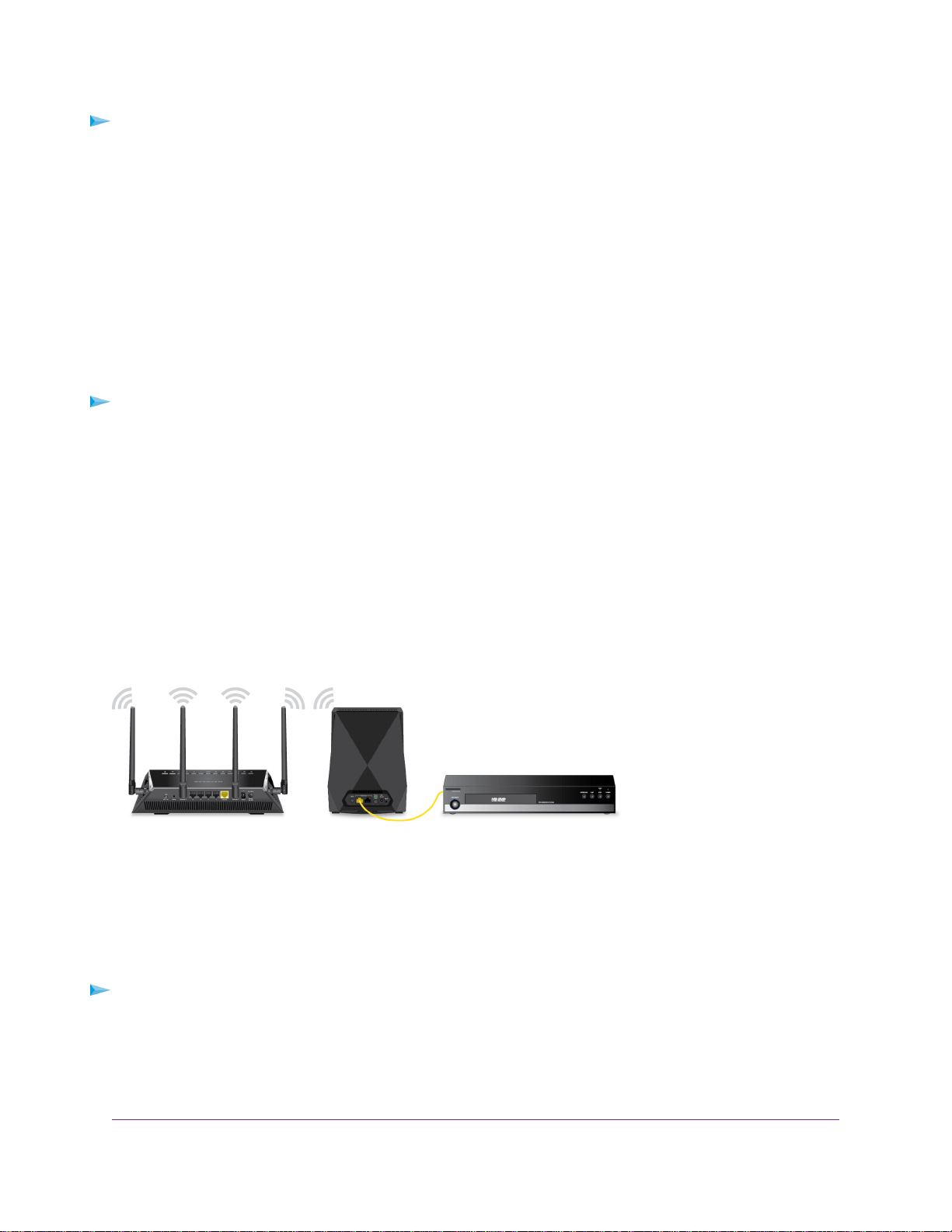
To connect to the WiFi network:
1. On your WiFi-enabled computer or mobile device, open the WiFi connection manager that manages
your WiFi connections.
The WiFi connection manager scans for WiFi networks in your area.
2. Find and select your WiFi network name (SSID) and enter your WiFi password.
This is the SSID and password that you set up during the installation process.
Connect a Device to the Extender Network Using WPS
For help with the WPS button on your WPS-enabled device, check the instructions or online help that came
with that device. Some older equipment cannot use WPS.
To connect to the extender using a WPS connection:
1. Press the WPS button on the extender.
The WPS LED blinks white.
2. Within two minutes, press the WPS button on your WPS-enabled device.
If your WPS enabled device successfully connects to extender, the WiFi connection manager on your
device will show connection status.
Connect an Ethernet-Enabled Device to the Extender
After the extender is connected to your existing WiFi network, you can connect a wired device to the extender
using an Ethernet cable.
Figure 5. Ethernet LAN port
Log In to the Extender After Installation
After installation, you can log in to the extender to view or change the extender’s settings.
To log in to the extender:
1. Launch a web browser from a computer or mobile device that is connected to your extender network.
2. Log in to your extender:
Get Started
17
Nighthawk X6 AC2200 Tri-Band WiFi Range Extender
Loading ...
Loading ...
Loading ...