Loading ...
Loading ...
Loading ...
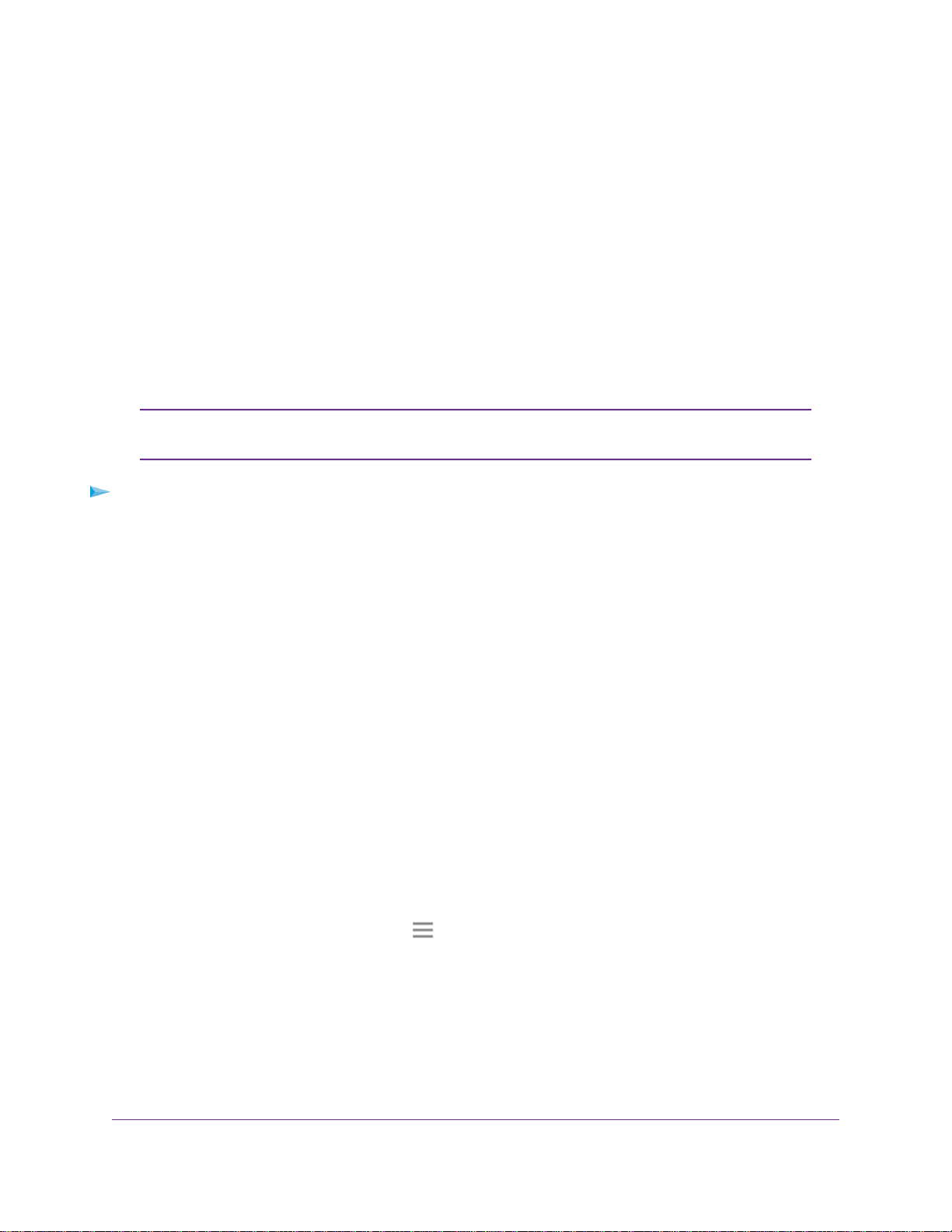
Enable or Disable One WiFi Name
The One WiFi Name feature enables your extender to use the same WiFi network settings as your router.
If you enabled the One WiFi Name feature, your extender uses the same WiFi network name and password
as your router.
The following is an example of what your WiFi network names might look like if One WiFi Name is enabled:
• Router 2.4 GHz WiFi network name. MyWiFiExample
• Router 5 GHz WiFi network name. MyWiFiExample-5G
• Extended 2.4 GHz WiFi network name. MyWiFiExample
• Extended 5 GHz WiFi network name. MyWiFiExample-5G
If you enable the One WiFi Name feaure and your router's 2.4 GHz and 5 GHz
networks use different network names, you cannot enable the Smart Connect feature.
Note
To enable or disable the One WiFi Name feature:
1. Launch a web browser from a computer or mobile device that is connected to your extender network.
2. Log in to your extender:
• If you did not enable the One WiFi Name feature, enter www.mywifiext.net in the address field of
the browser.
• If you enabled the One WiFi Name feature, enter one of the following URLs:
- Windows-based computers. http://mywifiext or http://mywifiext.local
- Mac computers, iOS devices, and Linux devices. http://mywifiext. local
- Android devices. http://<extender’s IP address> (for example, http://192.168.1.3)
For more information about how to find your extender’s IP address, see Find the Extender’s IP
Address on page 49.
A login page displays.
3. Enter your admin user name and password and click the LOG IN button.
The Status page displays.
4.
If your browser displays the Menu icon , click it.
The extender menu displays.
5. Select Settings > Wireless.
The Wireless page displays.
6. To enable the One WiFi name feature, select the Yes radio button.
If this is the first time you’re enabling the One WiFi Name feature, you must run the Smart Setup. Go
to the Status page and click the SMART SETUP button to run the Smart Setup.
Extender Network Settings
20
Nighthawk X6 AC2200 Tri-Band WiFi Range Extender
Loading ...
Loading ...
Loading ...