Loading ...
Loading ...
Loading ...
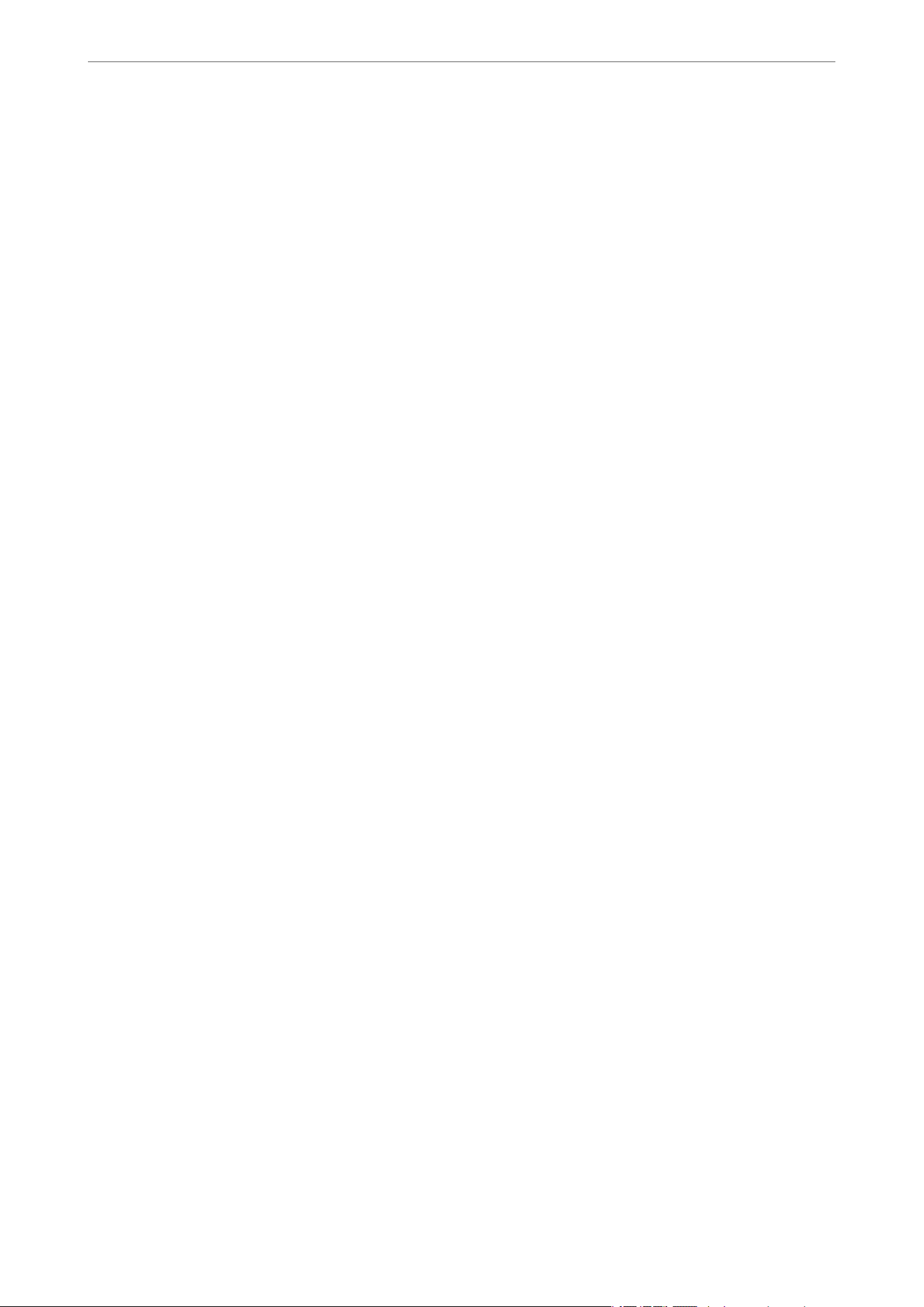
Cannot Preview in Thumbnail
❏ When placing multiple originals on the scanner glass, make sure there is a gap of at least 20 mm (0.79 in.)
between the originals.
❏ Check that the original is placed straight.
❏ Depending on the original, such as when scanning Medium format (120/120) film or 4×5 inch film, previewing
may not be performed in
umbnail
. In this situation, clear the
umbnail
check box at the top of the preview
window to preview the entire scanned area, and then create marquees manually.
Cannot Achieve the Results Intended in Auto Photo Orientation
❏ Small photos are not rotated automatically.
❏ Film that is placed with the top and bottom inversed is not rotated automatically.
❏ Photos and
film
for which the top and bottom cannot be detected are not rotated automatically. Rotate
manually using the Rotate button.
Text is Not Recognized Correctly when Saving as a Searchable PDF
❏ On the Image Format Options window in Epson Scan 2, check that Text Language is set correctly on the Te xt
tab.
❏ Check that the original is placed straight.
❏ Use an original with clear text. Text recognition may decline for the following types of originals.
❏ Originals that have been copied a number of times
❏ Originals received by fax (at low resolutions)
❏ Originals on which the letter spacing or line spacing is too small
❏ Originals with ruled lines or underlining over the text
❏ Originals with hand-written text
❏ Originals with creases or wrinkles
❏ In Document Mode in Epson Scan 2, when Image Type on the Main Settings tab is set to Black & White,
adjust
reshold
on the Advanced Settings tab. When you increase the
reshold
, black becomes stronger.
❏ In Document Mode in Epson Scan 2, select the Advanced Settings tab, and then Image Option > Te xt
Enhancement.
Related Information
& “Saving as a Searchable PDF” on page 38
& “Image Adjustment Features for Photo Mode” on page 27
& “Image Adjustment Features for Document Mode” on page 33
Binding Margins of a Booklet are Distorted or Blurred
When scanning a booklet on the scanner glass, characters may appear distorted or blurred on the binding margin.
If this problem occurs, text is not recognized correctly when you save the scanned image as a Searchable PDF.
Solving Problems
>
Scanned Image Problems
>
Binding Margins of a Booklet are Distorted or Blurred
58
Loading ...
Loading ...
Loading ...
