Loading ...
Loading ...
Loading ...
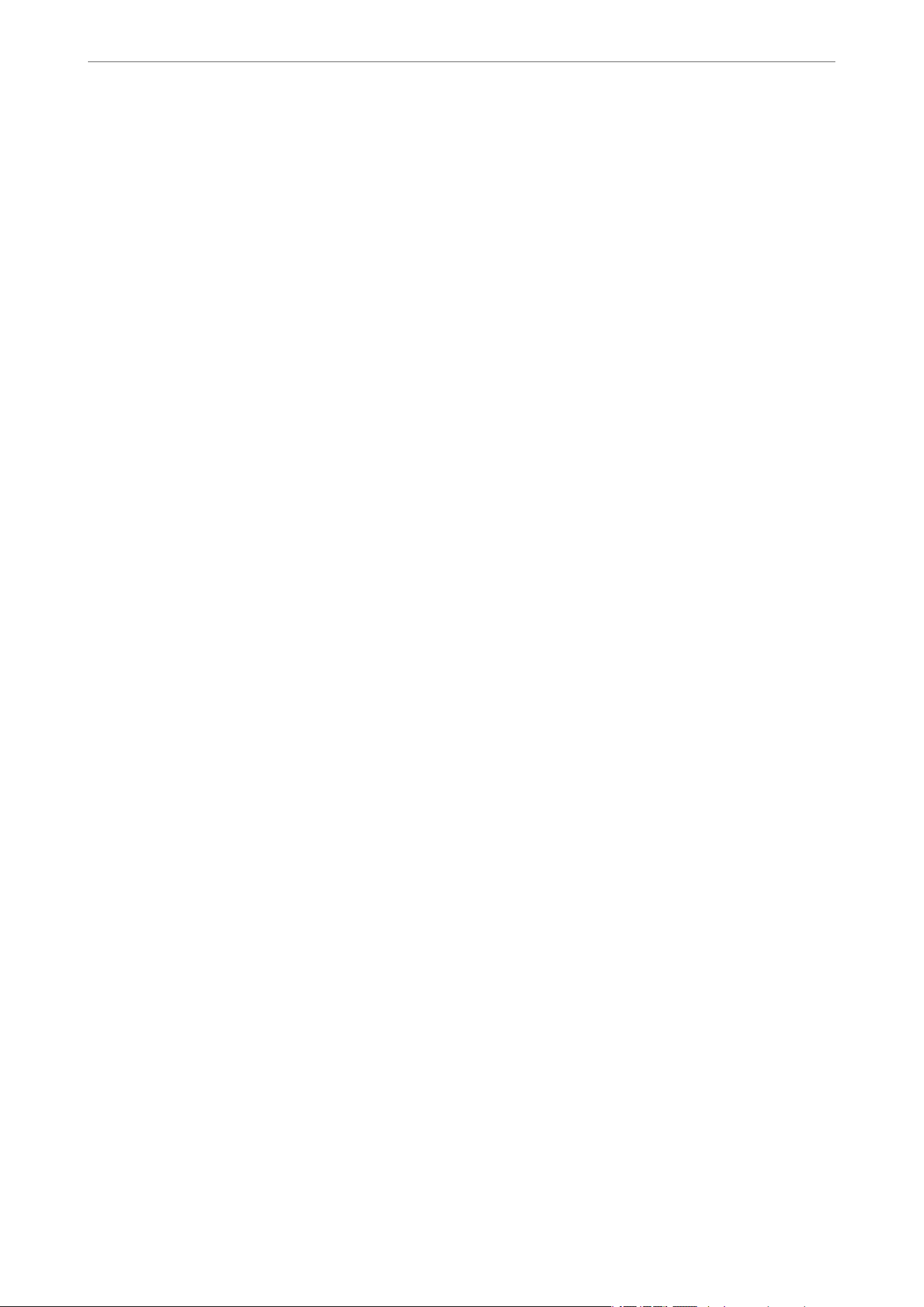
Related Information
& “Placing Originals on the Product” on page 14
& “Epson Scan 2” on page 13
& “Setting a Resolution That Suits the Scanning Purpose” on page 25
& “Image Adjustment Features for Photo Mode” on page 27
Scanning Documents (Document Mode)
Using Document Mode in Epson Scan 2, you can scan the originals using detailed settings that are suitable for text
documents.
Note:
You cannot scan lms using Transparency Unit when scanning from Document Mode.
1. Place the originals.
2. Start Epson Scan 2.
❏ Windows 11/Windows Server 2022
Click the start button, and then select All apps > EPSON > Epson Scan 2.
❏ Windows 10/Windows Server 2016/Windows Server 2019
Click the start button and select EPSON > Epson Scan 2.
❏ Windows 8.1/Windows 8/Windows Server 2012 R2/Windows Server 2012
Enter the application name in the search charm, and then select the displayed icon.
❏ Windows 7/Windows Server 2008/Windows Server 2008 R2
Click the start button, and select All Programs or Programs > EPSON > Epson Scan 2 > Epson Scan 2.
❏ Mac OS
Select Go > Applications > Epson Soware > Epson Scan 2.
3. Select Document Mode from the Mode list.
Basic Scanning
>
Scanning Using Epson Scan 2
>
Scanning Documents (Document Mode)
22
Loading ...
Loading ...
Loading ...
