Loading ...
Loading ...
Loading ...
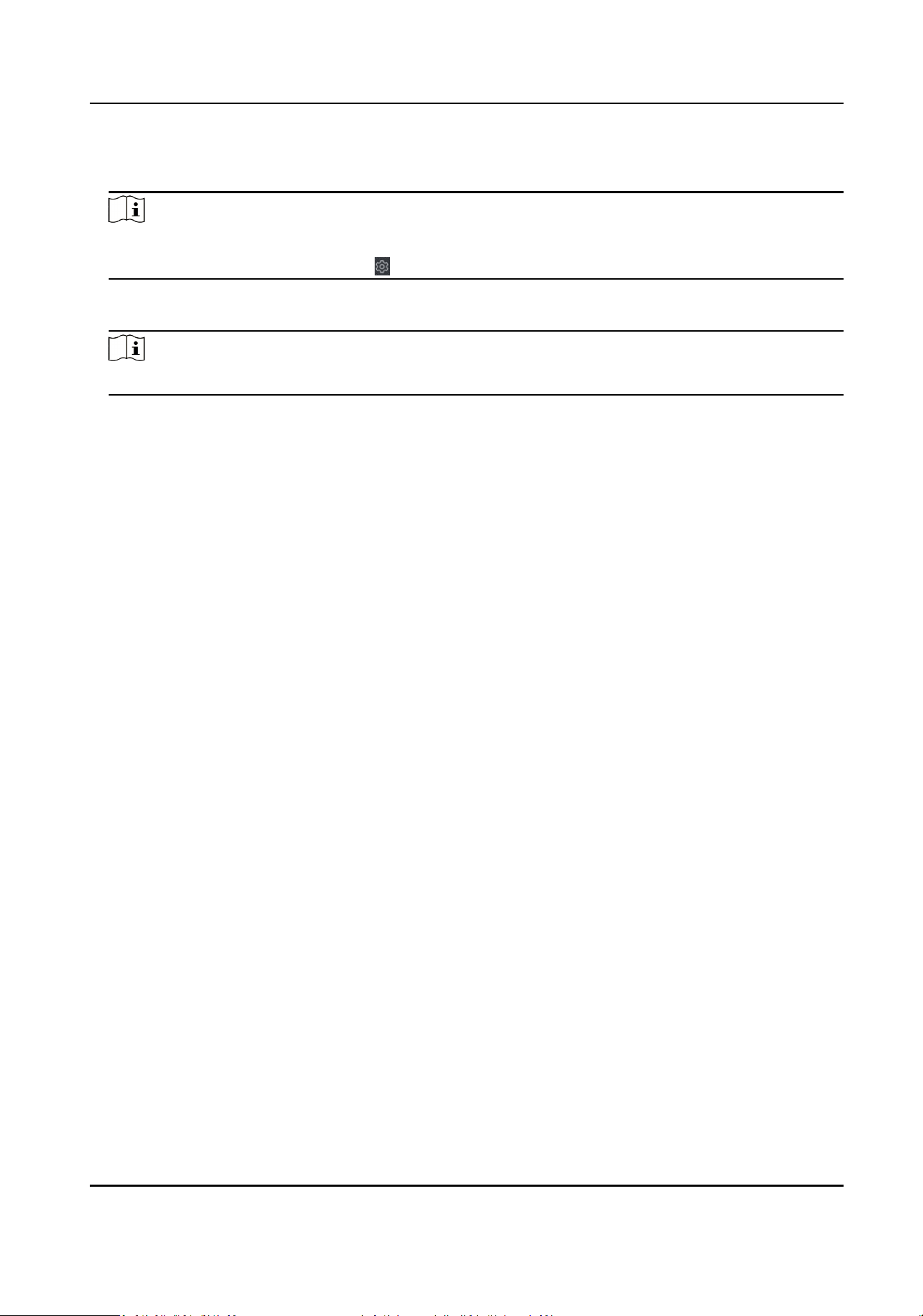
Steps
1.
Click Access Control → Advanced Funcon → Device Parameter .
Note
If you can nd Device Parameter in the Advanced Funcon list, Hover the cursor on the
Advanced Funcon, and then Click to select the Device Parameter to be displayed.
2.
Select an access device to show its parameters on the right page.
3.
Turn the switch to ON to enable the corresponding funcons.
Note
The displayed parameters may vary for dierent access control devices.
RS-485 Communicaon Redundancy
You should enable this funcon if you wire the RS-485 card reader to the access control
device redundantly.
Enable NFC
If enable the funcon, the device can recognize the NFC card. You can present NFC card on
the device.
Enable M1 Card
If enable the
funcon, the device can recognize the M1 card. You can present M1 card on the
device.
Enable EM Card
If enable the funcon, the device can recognize the EM card. You can present EM card on the
device.
Enable CPU Card
Reserved. If enable the
funcon, the device can recognize the CPU card. You can present CPU
card on the device.
Enable ID Card
Reserved. If enable the funcon, the device can recognize the ID card. You can present ID
card on the device.
4.
Click OK.
5.
Oponal: Click Copy to, and then select the access control device(s) to copy the parameters in
the page to the selected device(s).
Congure
Parameters for Door
Aer adding the access control device, you can congure its access point door parameters.
Steps
1.
Click Access Control → Advanced Funcon → Device Parameter .
DS-K3Y411X Series Flap Barrier User Manual
67
Loading ...
Loading ...
Loading ...
