Loading ...
Loading ...
Loading ...
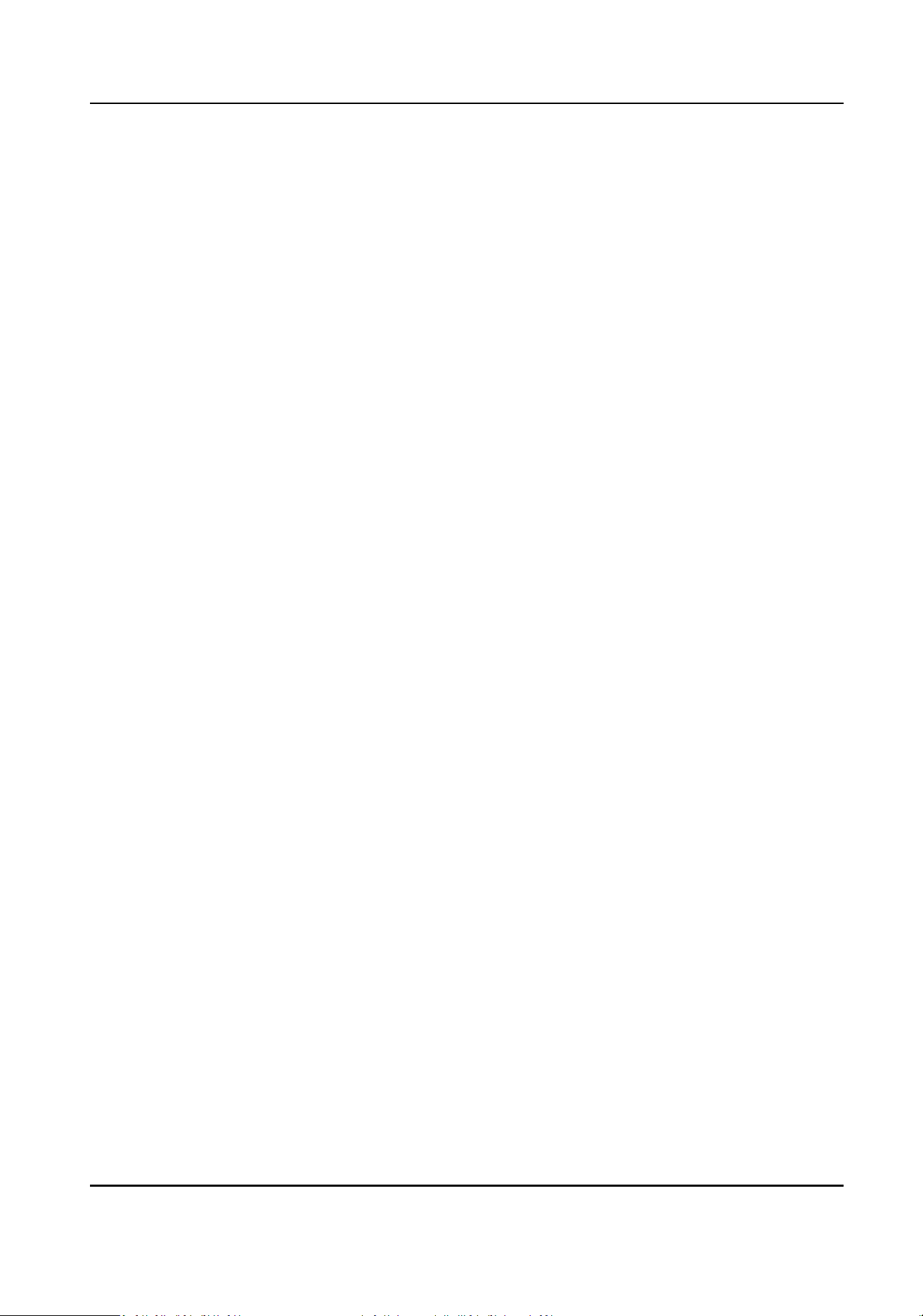
Click Save to save the sengs aer the conguraon.
If select Terminal Main:
Terminal/Terminal Type/Terminal Model
Select terminal and get the terminal descripon. They are read-only.
Enable Authencaon Device
Enable the authencaon funcon.
Authencaon
Select an authencaon mode according to your actual needs from the drop-down list.
Recognion Interval
You can set the interval between 2 connuous recognion of a same person during the
authencaon. In the congured interval, Person A can only recognized once. If another person
(Person B) has recognized during the interval, Person A can recognized again.
Authencaon Interval
You can set the authencaon interval of the same person when authencang. The same
person can only authencate once in the congured interval. A second authencaon will be
failed.
Alarm of Max. Failed Aempts
Enable to report alarm when the card reading aempts reach the set value.
Tampering Detecon
Enable the an-tamper detecon for the card reader.
Card No. Reversing
The read card No. will be in reverse sequence aer enabling the funcon.
If select Terminal Sub:
Terminal/Terminal Type/Terminal Model
Select terminal and get the terminal descripon. They are read-only.
Enable Authencaon Device
Enable the authencaon funcon.
Sub Card Reader Posion
You can select sub card reader posion as dierent or same side as the main card reader.
Authencaon
Select an authencaon mode according to your actual needs from the drop-down list.
Recognion Interval
You can set the interval between 2 connuous recognion of a same person during the
authencaon. In the congured interval, Person A can only recognized once. If another person
(Person B) has recognized during the interval, Person A can recognized again.
Alarm of Max. Failed Aempts
DS-K1T321 Series Face Recognion Terminal User Manual
92
Loading ...
Loading ...
Loading ...
