Loading ...
Loading ...
Loading ...
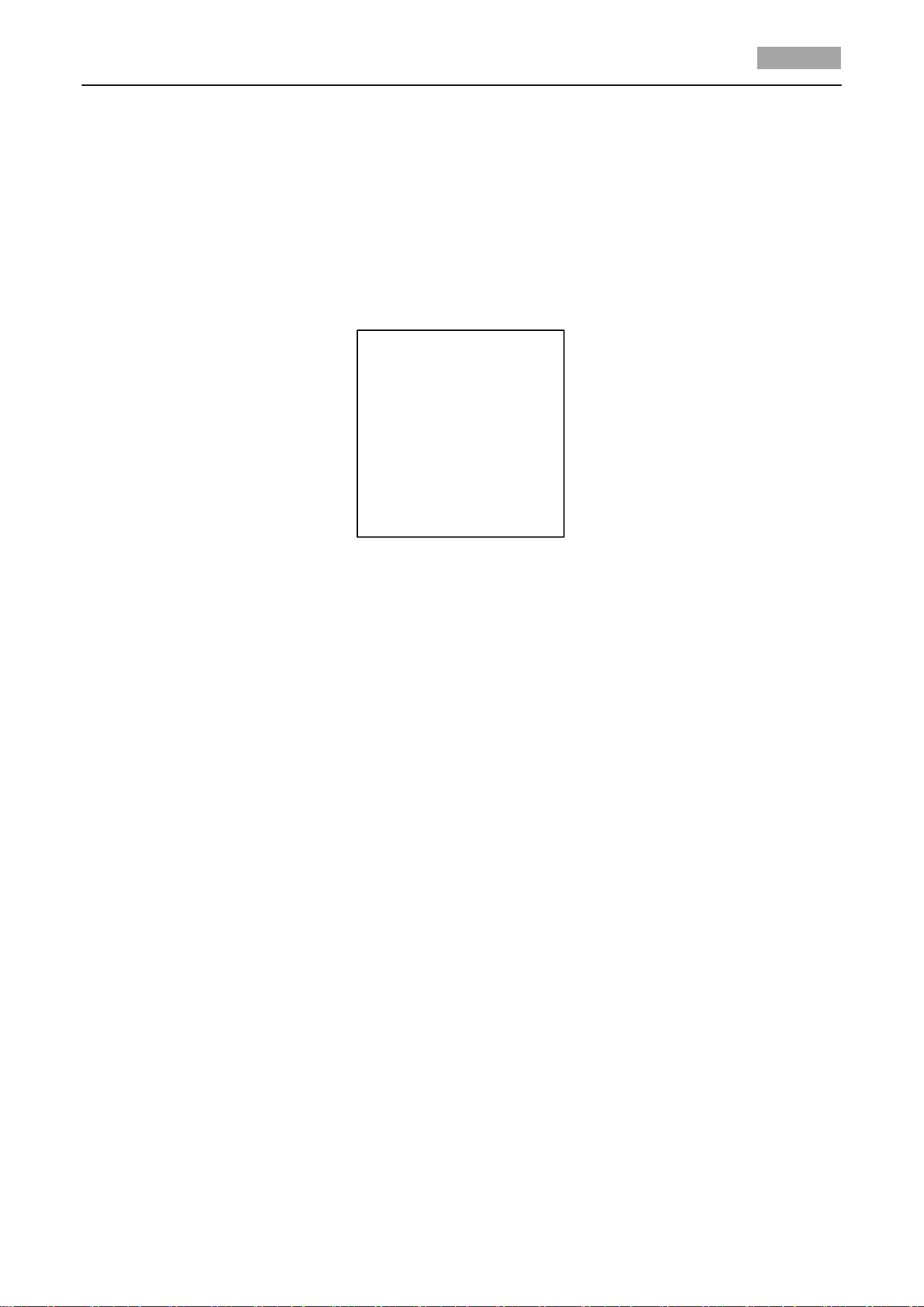
HD-TVI Speed Dome User Manual
30
3.4.7 Configuring Smart Settings
Purpose:
Set the SMART SETTINGS to ON to automatically track the moving object, meanwhile adjusts the
focus and the position to set the target in the center of the view.
Steps:
1. Move the cursor to enter the smart setting submenu:
MAIN MENUS > SYS SETTINGS > SMART SETTINGS
SMART SETTING
TRACK ACTIVE OFF
TRACK TIME 100
TRACK ZOOMRATIO
BACK EXIT
Figure 3-20 Smart Setting
2. Set the tracking time.
(1) Move the cursor to TRACK TIME and click IRIS+ button to enter the editing mode.
(2) Click the up and down buttons to set the duration for tracking.
(3) Click IRIS+ again to confirm the settings and exit the editing mode of this column.
3. Set the track zoom ratio. Once the zoom ratio is set that the target will be displayed in that ratio
on the monitor.
(1) Move the cursor to TRACK ZOOM RATIO and click IRIS+ button to enter the editing mode.
(2) Click IRIS+ again to confirm the settings and exit the editing mode of this column.
4. Turn on the tracking.
(1) Move the cursor to TRACK ACTIVE and click IRIS+ button to enter the editing mode.
(2) Click the up and down buttons to set the TRACK ACTIVE as ON.
(3) Click IRIS+ again to confirm the settings and exit the editing mode of this column.
3.4.8 Configuring Clear Settings
Steps:
1. Move the cursor to enter the clear settings submenu:
MAIN MENUS > SYS SETTINGS > CLEAR SETTINGS
Loading ...
Loading ...
Loading ...
