Loading ...
Loading ...
Loading ...
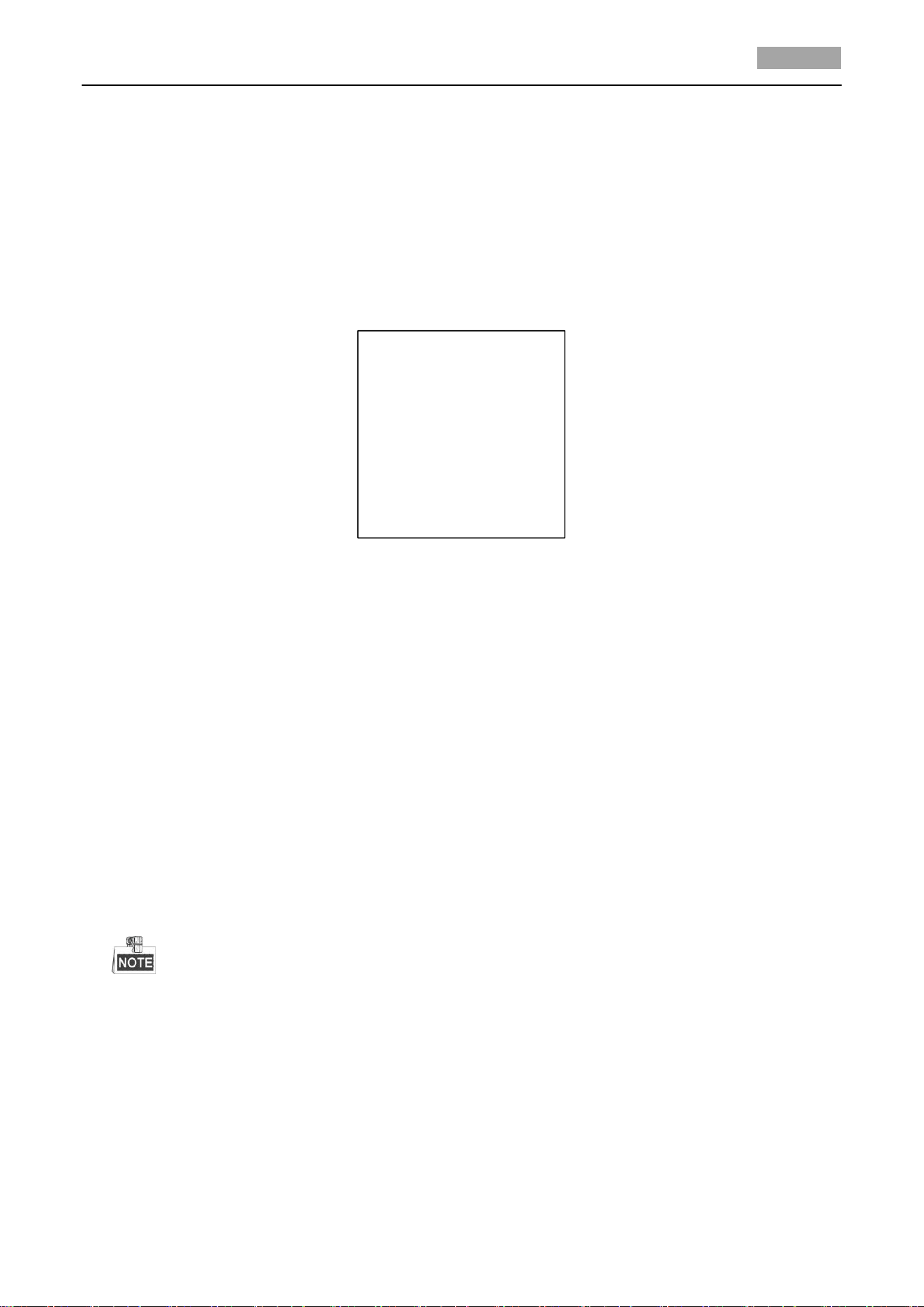
HD-TVI Speed Dome User Manual
29
3.4.6 Configuring Zone
Purpose:
A zone is a panning and tilting area defined by the left/right limits. You can configure the zones in
ZONES submenu. You can define a zone when the targeted video security scene is limited.
Steps:
1. Move the cursor to enter the zone configuration submenu:
MAIN MENUS > SYS SETTINGS > ZONES
ZONES
ZONE NO. 1
<UNDEFINED>
EDIT ZONE
ZONE STATUS ON
SCAN STATUS ON
CLEAR ZONE
BACK EXIT
Figure 3-19 Zone Configuration
2. Choose the zone number:
(1) Move the cursor to ZONE NO. and click IRIS+ button to enter the editing mode.
(2) Click the up and down buttons to select the zone number to be configured.
(3) Click IRIS+ again to confirm the settings and exit the editing mode of this column.
3. Configure the zone area.
Steps:
(1) Move the cursor to EDIT ZONE and click IRIS+ button to enter the editing mode.
(2) You can see SET LEFT LIMIT on the screen. Click the direction buttons to set the left limit.
(3) Follow the prompts on the screen to set the right limit.
(4) Click IRIS+ button to save the settings and exit.
4. Set the zone status and scan status.
ZONE STATUS: The zone status just indicates the current status of the zone.
SCAN STATUS: You can set the scan status to ON/OFF to enable/disable the scanning in the
zone.
ZONE STATUS is not editable. After you edited the zone, it will switch to ON automatically;
if you delete the zone, the ZONE STATUS will be switched to OFF.
5. Clear the zone settings.
Move the cursor to CLEAR ZONE, click IRIS+ to clear all the settings of the current zone, and click
IRIS+ again to confirm the settings and exit.
Loading ...
Loading ...
Loading ...
