Loading ...
Loading ...
Loading ...
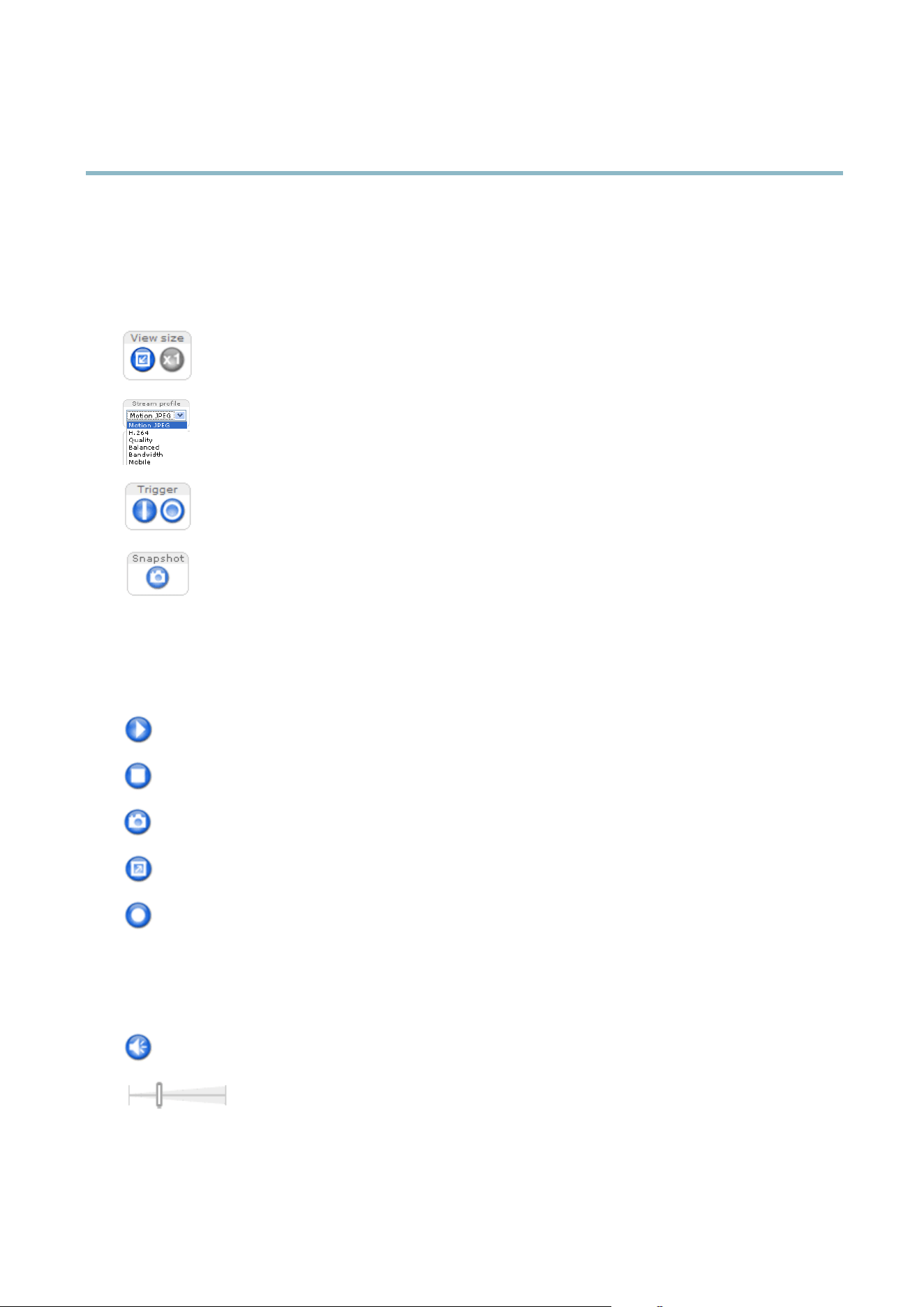
AXIS M5014 PTZ Dome Network Camera
Accessing the product
The Live View page
If the Axis product has been customized to meet specific requirements, not all the items described below will appear in the Live View
page. The following provides an overview of each available b utton.
Controls on the Live View page
Click View size to scale the image down to 800 pixels wide or to full scale. Only available in MJPEG.
The Stream Profile drop-down list allows yo u to select a customized or pre-programmed stream profile. Stream
profiles are configured under Video & Audio > Stream Profiles.See
Stream Profiles, on page 15
.
The Manual Trigger button can trigger an event directly from the Live View page. The button is configured under
Live View Config > Action Buttons.
Click Snapshot to save a snapshot of the video image. Right-click the video image to save it in JPEG format on your
computer. This button is prima rily intended for use when the AXIS Media Control vie w er toolbar is not available.
Enable this button from Live View Config > Action Buttons.
AXIS Media Control viewer toolbar
The AXIS Me dia Control viewer toolbar is available in Internet Explorer only. See
AXIS Media Control (AMC), on page 10
for more
information. The t oolbar displays the follow ing buttons:
The Play button connects to the Axis product and starts playing a media stream.
The Stop button stops the video stream.
The Snapshot button takes a snapshot of the video image. The location where the image is saved can be specified
in the AMC Control Panel.
Click the View Full Screen button and the video image will fill the e n
tire screen. Press ESC (Escape) on the computer
keyboard to cancel full screen view.
The Record button is used to record the current video stream.
The location where the recording is saved can be specified
in the AMC Control Panel.
AMC Audio controls
AMC audio buttons control the speakers connected to the client computer. The buttons are only visible when audio is enabled.
Speaker button — Click to turn the speakers on or off.
Use the slider to control the volume of the speakers.
8
Loading ...
Loading ...
Loading ...
