Loading ...
Loading ...
Loading ...
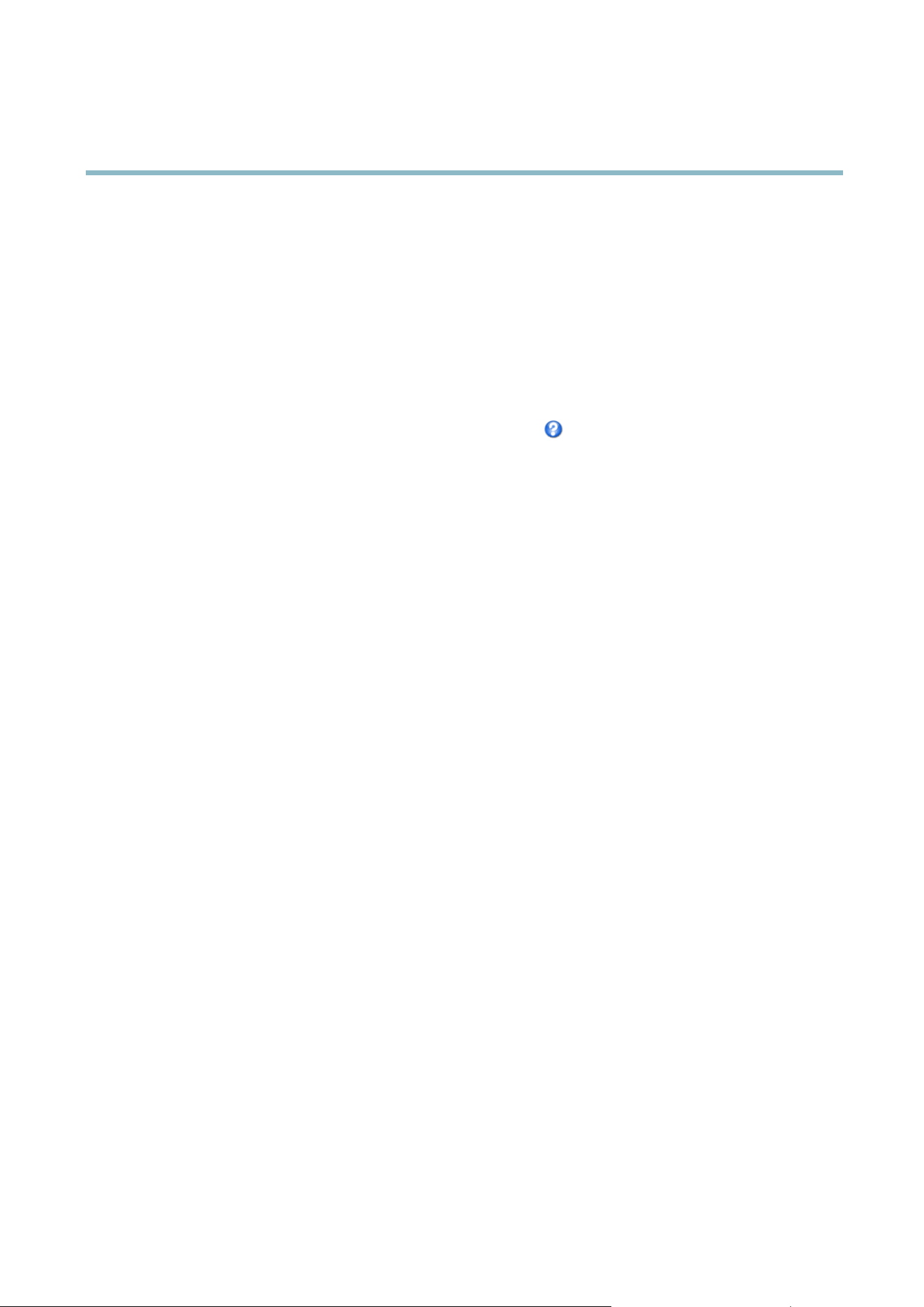
AXIS M5014 PTZ Dome Network Camera
System Options
• Synchronize with computer time sets date and time according to the computer’s clock. With this option, date and
time are set once and will not be updated automatically.
• Synchronize with NTP Server obtains date and time from an NTP server. With this option, date and time settings are
updated continuously. For information on NTP settings, see
NTP Configuration, on page 32
.
If using a host name for the NTP server, a DNS server must be configured. See
DNS Configuration, on page 32
.
• Set manually allows you to manually s et date and time.
If using an NTP server, select your Time zone from the dro p-down list. If required, check Automatically adjust for daylight saving
time changes.
The Date & Time Format U sed in Images is the date and time format displayed as a text overlay in the video stream. Use the
predefined formats or see
File Naming & Date/Time Formats
in the online help for information on how to create custom date and
time formats. To include date and time in the overlay text, go to Video & Audio and select Include date and Include time.
Network
Basic TCP/IP Settings
The Axis product supports IP version 4 and IP version 6. Both versions can be enabled simultaneously, and at least one version
must always be enabled.
IPv4 Address Configuration
By default, the Axis product is set to use IPv4 (IP version 4) and to obtain the IP address automatically via DHCP. The IPv4 settings are
configured under System Options > Network > TCP/IP > Basic.
DHCP (Dynamic Host Configuration Protocol) allows network administrators to centrally manage and automate the assignment of IP
addresses. DHCP should only be enabled if using dynamic IP ad dress notification,oriftheDCHPcanupdateaDNSserver,which
when allows you to access the Axis product by name (host name).
If DHCP is e n abl ed and the product cannot be accessed, run AXIS IP Utility to search the netwo rk for connected Axis products, or reset
the product to the factory default settings (see
page 38
) and then perform the installation again.
To use a static IP address, check Use the following IP address and specify the IP address, subnet mask and default router.
IPv6 Address Con figuration
If IPv6 (IP version 6) is enabled, the Axis p roduct will receive an IP address according to the configuration in the network router.
To enable IPv6, go to System Options > Network > TCP/IP > Basic. Other settings for IPv6 should be configured in the network router.
ARP/Ping
The IP address can be set using ARP and Ping . For instructions, see the product’s Installation Guide.
ARP/Ping is ena bled by default. To disable, uncheck the box under System Options > Network > TCP/IP > Basic.
The ARP/Ping service is automatically disabled two minutes after the product is started, or as soon as an IP address is set. To reset the
IP address, the product must be restarted to activate ARP/Ping for an additional two minutes.
Pinging the product is still possible when this service is disabled.
AXIS Video Hosting System (AVHS)
AVHS used in conjunction with an AVHS service, provides easy and secure Internet access to live a nd recorded video accessible from
any location. For more information and help to find a local AVHS Service Provider go to w ww.axis.com/hosting
31
Loading ...
Loading ...
Loading ...
