Loading ...
Loading ...
Loading ...
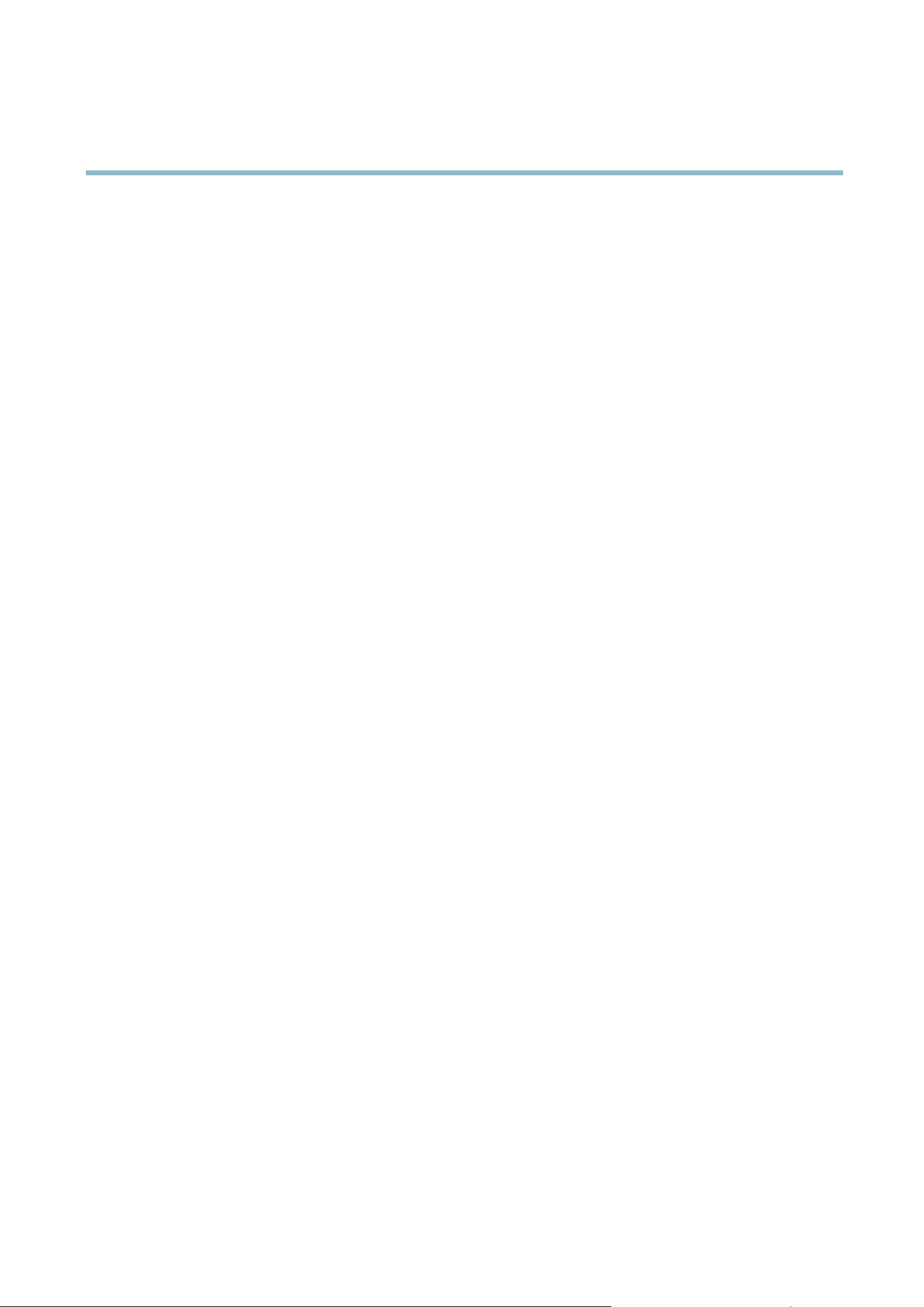
AXIS M5014 PTZ Dome Network Camera
System Options
Maintenance
The Axis product provides several maintenance functions. These are available under System Options > Maintenance.
Click Restart to perform a correct restart if the Axis product is not behaving as expected. This will not affect any of the current
settings.
Click Restore to reset most settings to the factory default values. The following settings are not affected:
• the boot pro tocol (DHCP or static)
• the static IP address
• the default router
• the subnet mask
•thesystemtime
• the IEEE 802.1X settings
Click Default to reset all settings, including the IP address, to the factory default values. This button should be used with caution. The
Axis product can also be reset to factory default using the control button, see
Reset to factory default settings, on page 38
.
To test the product’s PTZ mechanics, click Test under PTZ Status.
To identify the product or test the Status LED, click Flash LED under Identify and specify the duration in seconds, minutes or hours.
This can be useful for identifying the product am ong other products installed in the same location.
For information about firmware upgrade, see
Upgrading the firmw are, on page 39
.
Support
Support Overview
The System Options > Support > Support Overview page provides information on troubleshooting and contact information,
should you require technical assistance.
See also
Troubleshooting, on p
age 39
.
System Overview
To get an overview of the Axis product’s status and settings, go to System Options > Support > System Overview. Information that
can be found here includes firmware version, IP address, network and security settings, event settings, image settings and recent log
items. Many of the c
aptions are links to the proper Setup page.
Logs & Reports
The System Options > Support > Logs & Reports page generates logs and reports useful for system analysis and troubleshooting. If
contacting Axis Support, please provide a valid Server Report with your query.
System Log - Provides information about system e vents.
Access Log - Lists all failed attempts to access the product. The Access Log can also be configured to list all connections to the
product (see below).
Server Report - Provid es information about the product status in a popup window. The Access Log is automatically included
in the Server Report.
Parameter List - Shows the product's parameters and their current settings. This may prove useful when troubleshooting or
when contacting Axis Support.
36
Loading ...
Loading ...
Loading ...
