Loading ...
Loading ...
Loading ...
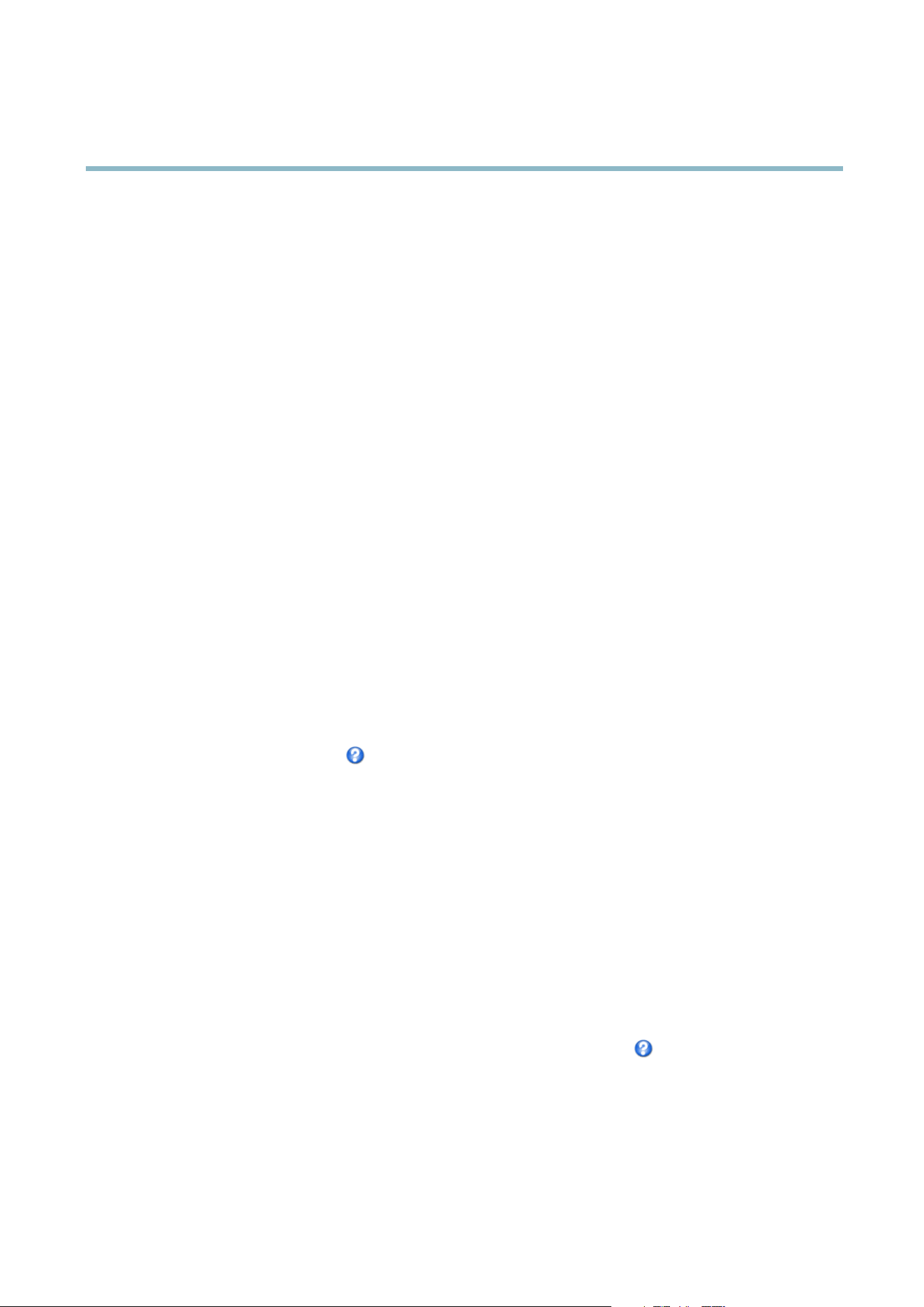
AXIS M5014 PTZ Dome Network Camera
Video and Audio
H.264
The GOV structure describes the co mposition of the video stream and setting the GOV-length to a higher value saves considerably on
bandwidth but may have an adverse effect on image quality.
ThebitratecanbesetasVariable Bit Rate (VBR) or Constant Bit Rate (CBR). VBR adjusts the bit rate according to the image
complexity, using up more bandwidth for incre as e d activity in the image, and less for lower activity in the monitore d area. CBR
allows you to set a fixed Target bit rate that consumes a predictable amount of bandwidth. As the bit rate would usually need to
increase for increased image activity, but in this case cannot, the frame rate and image quality are affected negatively. To partly
compensate for this, it is possible to prioritize either the frame rate or the image quality. Not setting a priority means the frame rate
and image quality are equally affected. You must save your settings before they can take effect.
The current bit rate can be set to appear as text overlay. To do this, select the Include text check box option under Overlay Settings
and enter the code #b in the field.
MJPEG
Sometimes the image size is l arge due to low light or complex scenery. Adjusting the maximum fra me size helps to control the
bandwidth and storage u sed by the Motion JPEG video stream i n these situations. Setting the frame size to the Default setting
provides consistently good image quality at the expense of increased bandwidth and storage usage in low light. Limiting the frame
size optimizes bandwidth and storage usage, but may give poor image quality. To prevent increased bandwidth and storage usage,
the maximum frame size should be set to an optimal value.
Stream Profiles
There are four pre-programmed stream profiles availab le for quick set up. The settings for these can be adjusted. New customized
profiles can also be created. Each profile has a descriptive name, indicating its purpose.
•Thestreamprofiles can be accessed from the Stream profile drop-down list in the Live View page.
• To add, copy, modify, and remove stream profiles go to Video & Audio > Stream Profiles.
• To select the default stream profile go to Live View Config > Stream Profile and choose the profile from the drop-down list.
For more information see the online help
on this page.
Camera Settings
The Video & Audio > Camera Settings page provides access to advanced image settings for the Axis product.
Image Appearance
The image Brightness can be adjusted in the range 0–100, where a higher value produces a brighter image.
Increasing the Sharpness can increase bandw idth usage. A sharper image might increase image noise especially in low light
conditions. A lower setting reduces image noise, but the whole image will appear less sharp.
White balance
White balance is used to make colors in the image appear the same regardless of the color temper ature of the light source. The Axis
product can be set to automatically identify the light source and compensate for its color. Alternatively, select the type of light
source fr
om the drop-down list. For a description of each available setting, see the online help
.
Exposure Settings
Configure the exposure settings to suit the image quality requirements in relation to lighting, frame r ate and bandwidth
considerations.
Exposure value - Click in the bar to fine-tune the exposure.
15
Loading ...
Loading ...
Loading ...
