Loading ...
Loading ...
Loading ...
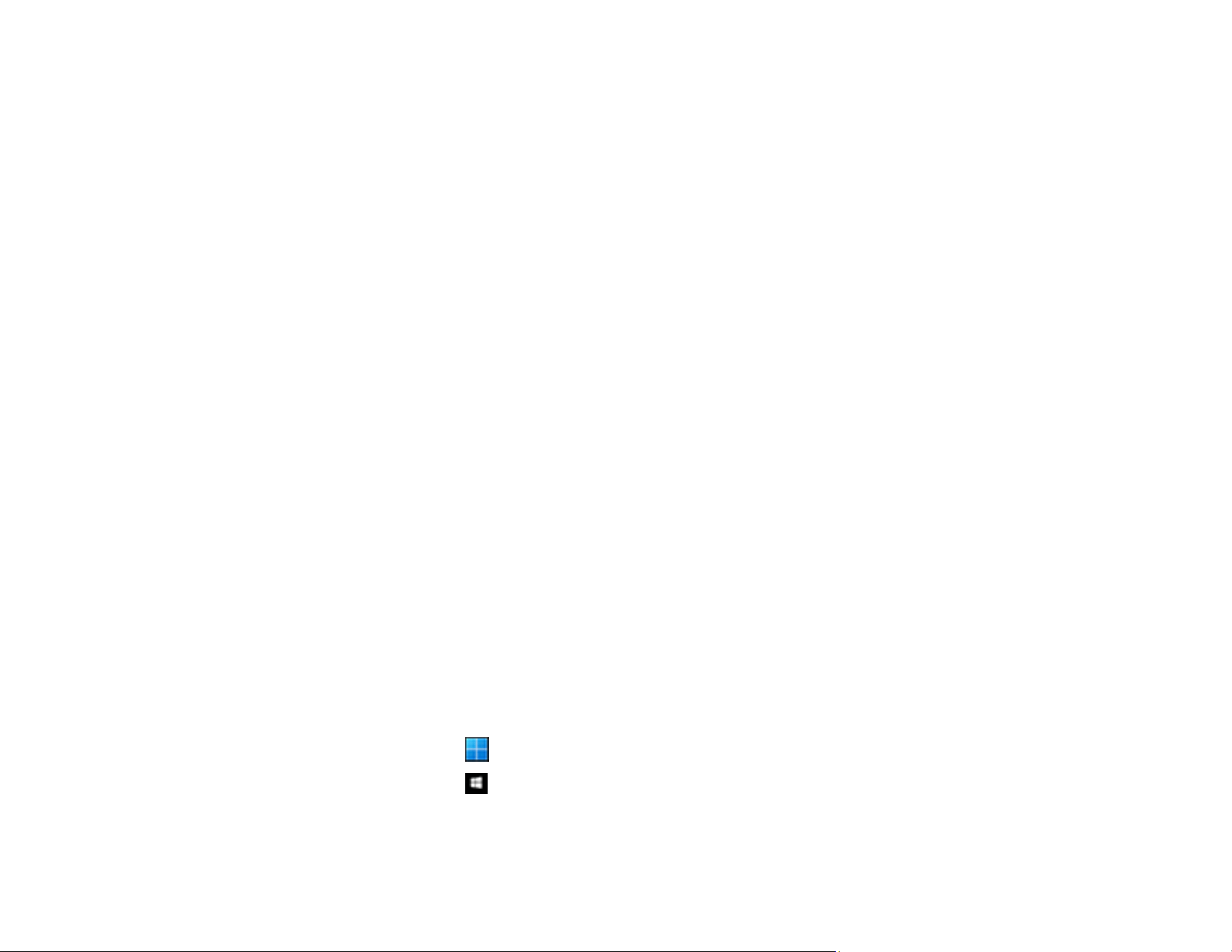
63
• Originals with handwritten text.
• Originals with creases or wrinkles.
• Paper types made of thermal paper, such as receipts, may deteriorate due to age or friction. Scan
them as soon as possible.
• When saving as Searchable PDF files, check that the correct languages are selected. Check the
Language in each Save Setting window.
Note: You need the Epson Scan OCR Component to save as a Searchable PDF. When you set up the
scanner using the installer, this is installed automatically.
Parent topic: Solving Scanned Image Quality Problems
Binding Margins of a Booklet are Distorted or Blurred
When scanning a booklet on the scanner glass, characters may appear distorted or blurred on the
binding margin. If this problem occurs, text is not recognized correctly when you save the scanned image
as a Searchable PDF. To decrease distortion or blurring on the binding margin, gently press down the
document cover and hold it down while scanning to flatten the booklet. Make sure you do not move the
booklet while scanning.
Caution: Do not press the document cover with too much force. Otherwise, the booklet or the scanner
may be damaged.
Parent topic: Solving Scanned Image Quality Problems
Cannot Solve Problems in the Scanned Image
If you have tried all of the solutions and have not solved the problem, initialize the scanner driver (Epson
Scan 2) settings using Epson Scan 2 Utility.
Note: Epson Scan 2 Utility is one of the applications supplied with the scanner software.
1. Start Epson Scan 2 Utility
• Windows 11: Click , then select All apps > EPSON > Epson Scan 2 Utility.
• Windows 10: Click , and select EPSON > Epson Scan 2 Utility.
• Windows 8.x: Enter the application name in the search charm, and then select the displayed icon.
Loading ...
Loading ...
Loading ...
