Loading ...
Loading ...
Loading ...
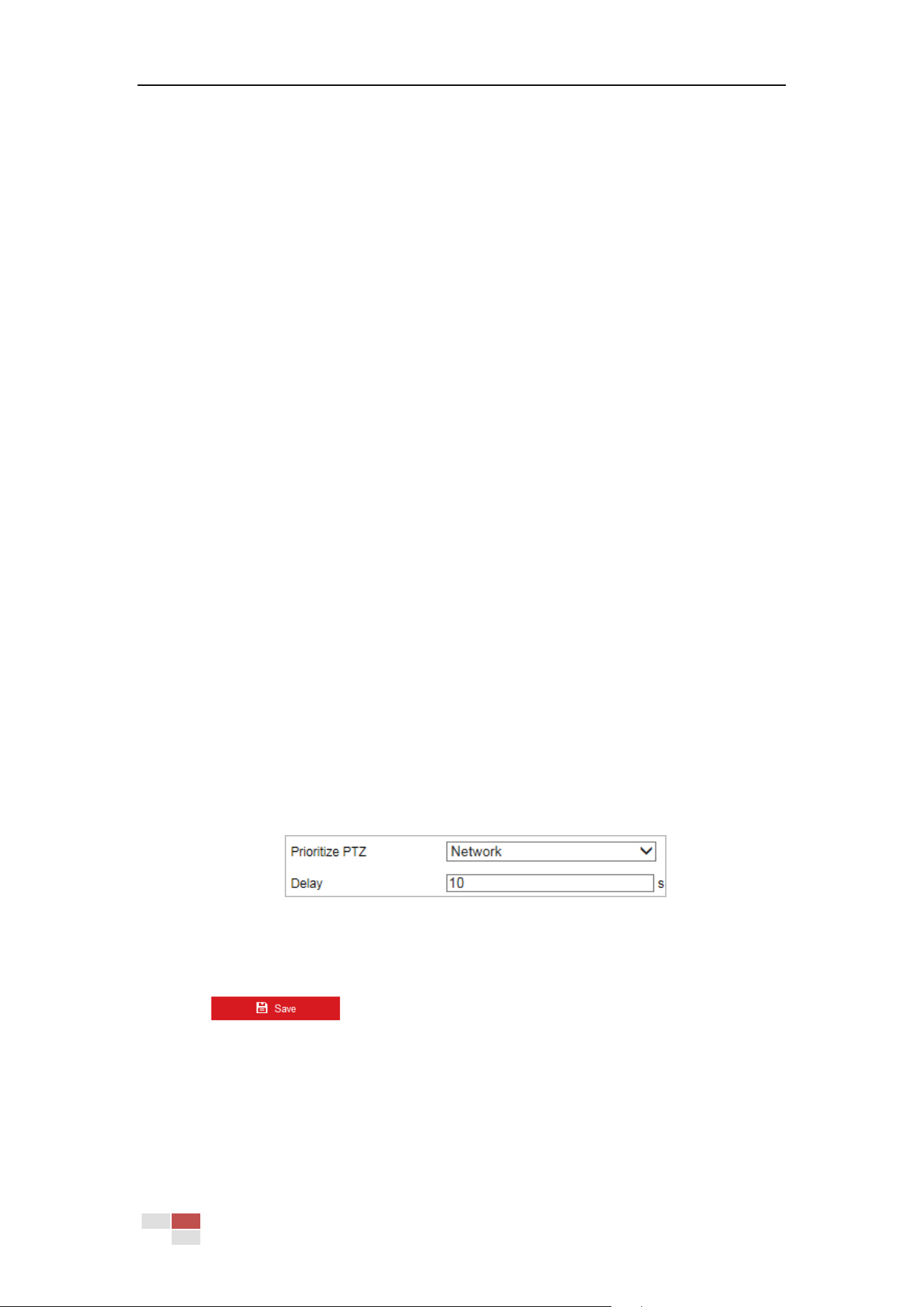
© Hikvision
2. Check the Enable Smart Tracking check box to enable smart tracking function.
3. Set Zoom Ratio for tracking. You can set a fixed zoom ratio, or you can let the camera
calculates the actual zoom ratio automatically.
Set a Fixed Zoom Ratio
1. Move the Tracking Zoom Ratio cursor to 1.
2. Select a target in the live image and adjust the PTZ buttons to see the target at
desired size.
3. Click Set Zoom Ratio to set the current zoom ratio as the zoom ratio.
Camera Calculates Zoom Ratio Automatically
Adjust the Tracking Zoom Ratio to a desired value. Then the camera determines the
actual zoom ratio dynamically according to the detected target size and the set value.
Larger value means larger zoom ratio.
Note:
As long as you set the Tracking Zoom Ratio value not as 0, the zoom ratio you set manually is
invalid.
4. Set Duration. The speed dome stops tracking when the duration time is up.
5. Set Color Consistency.
Color Consistency: The camera checks the color of the detected target several times during
tracking and compares the color resemblance to determine whether it should continue
tracking the target or not. If the returned resemblance is lower than the set value, the
camera stops tracking.
You can set the resemblance thresholds for different targets at different tracking stages.
Higher value means higher resemblance requirement to continue tracking.
5.4.9 Prioritize PTZ
Steps:
1. Enter the Prioritize PTZ interface:
Configuration > PTZ > Prioritize PTZ.
Figure 5-39 Prioritize PTZ
2. Select Network or RS-485 from the dropdown list
3. Set the delay time.
4. Click
to save the settings.
5.4.10 Position Settings
Purpose:
You can configure the position settings in this interface, including the position information of the
Loading ...
Loading ...
Loading ...
