Loading ...
Loading ...
Loading ...
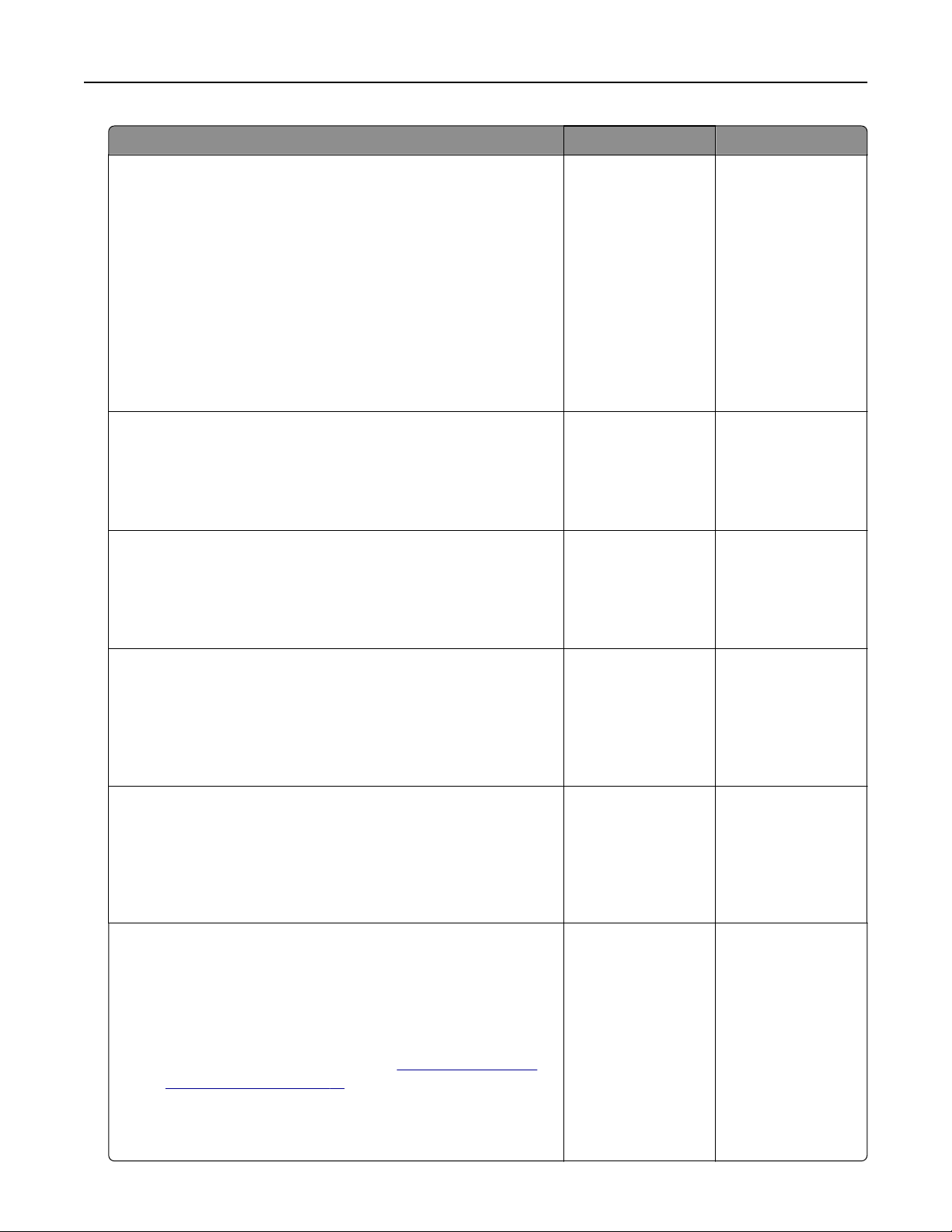
Action Yes No
Step 2
a Depending on your operating system, specify the paper type
from the Printing Preferences or Print dialog.
Notes:
• Make sure that the setting matches the paper loaded in
the tray.
• You can also change the setting on the printer control
panel.
b Print the document.
Is the printer printing slow?
Go to step 3. The problem is
solved.
Step 3
a Reduce the number of pages to print.
b Print the document.
Is the printer printing slow?
Go to step 4. The problem is
solved.
Step 4
a Remove held jobs.
b Print the document.
Is the printer printing slow?
Go to step 5. The problem is
solved.
Step 5
a Connect the printer cable securely to the printer and the
computer, print server, option, or other network device.
b Print the document.
Is the printer printing slow?
Go to step 6. The problem is
solved.
Step 6
a From the Quality menu on the control panel, set the Print
Resolution to 4800CQ.
b Print the document.
Is the printer printing slow?
Go to step 7. The problem is
solved.
Step 7
a Make sure that the printer is not overheating.
Notes:
• Allow the printer to cool down after a long print job.
• Observe the recommended ambient temperature for the
printer. For more information, see
“Selecting a location
for the printer” on page 10.
b Print the document.
Is the printer printing slow?
Go to step 8. The problem is
solved.
Troubleshooting 70
Loading ...
Loading ...
Loading ...