Loading ...
Loading ...
Loading ...
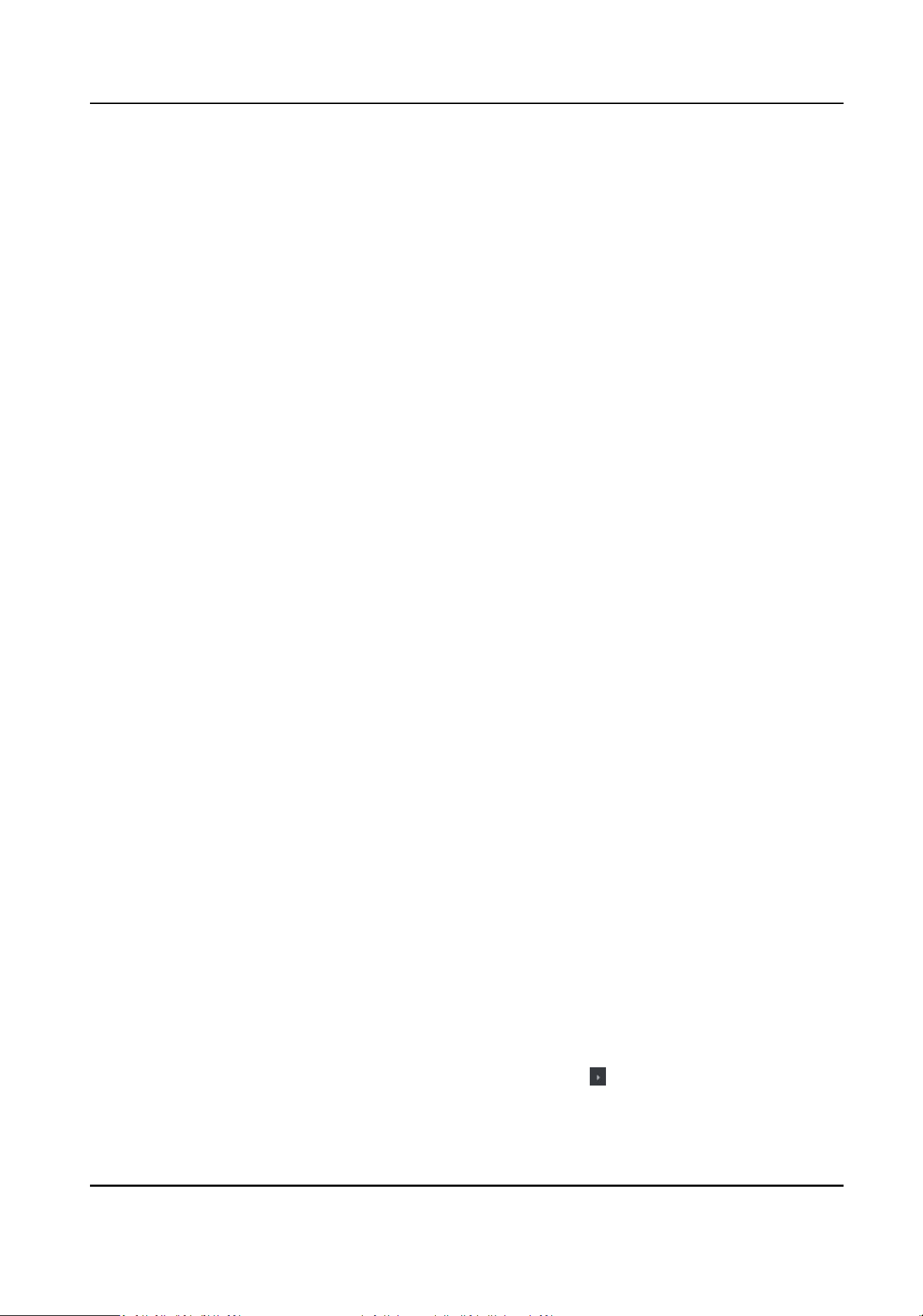
Display the card informaon when authencang.
Display Person Informaon
Display the person informaon when authencang.
Overlay Person Info. on Picture
Display the person informaon on the captured picture.
Voice Prompt
If you enable this funcon, the voice prompt is enabled in the device. You can hear the voice
prompt when
operang in the device.
Upload Pic. Aer Linked Capture
Upload the pictures captured by linked camera to the system automacally.
Save Pic. Aer Linked Capture
If you enable this funcon, you can save the picture captured by linked camera to the device.
Press Key to Enter Card Number
If you enable this funcon, you can input the card No. by pressing the key.
Wi-Fi Probe
If you enable this funcon, the device can probe the surrounding communicaon devices'
MAC address and upload the MAC address to the system. If the MAC address match the
specied MAC address, the system can trigger some linkage acons.
3G/4G
If you enable this funcon, the device can communicate in 3G/4G network.
NFC An-Cloning
If you enable this funcon, you cannot use the cloned card for authencaon and further
enhance security.
4.
Click OK.
5.
Oponal: Click Copy to, and then select the access control device(s) to copy the parameters in
the page to the selected device(s).
Congure
Parameters for Door/Elevator
Aer adding the access control device, you can congure its access point (door or oor)
parameters.
Before You Start
Add access control device to the client.
Steps
1.
Click Access Control → Advanced Funcon → Device Parameter .
2.
Select an access control device on the le panel, and then click to show the doors or oors of
the selected device.
DS-K3B530X Series Swing Barrier User Manual
106
Loading ...
Loading ...
Loading ...
