Loading ...
Loading ...
Loading ...
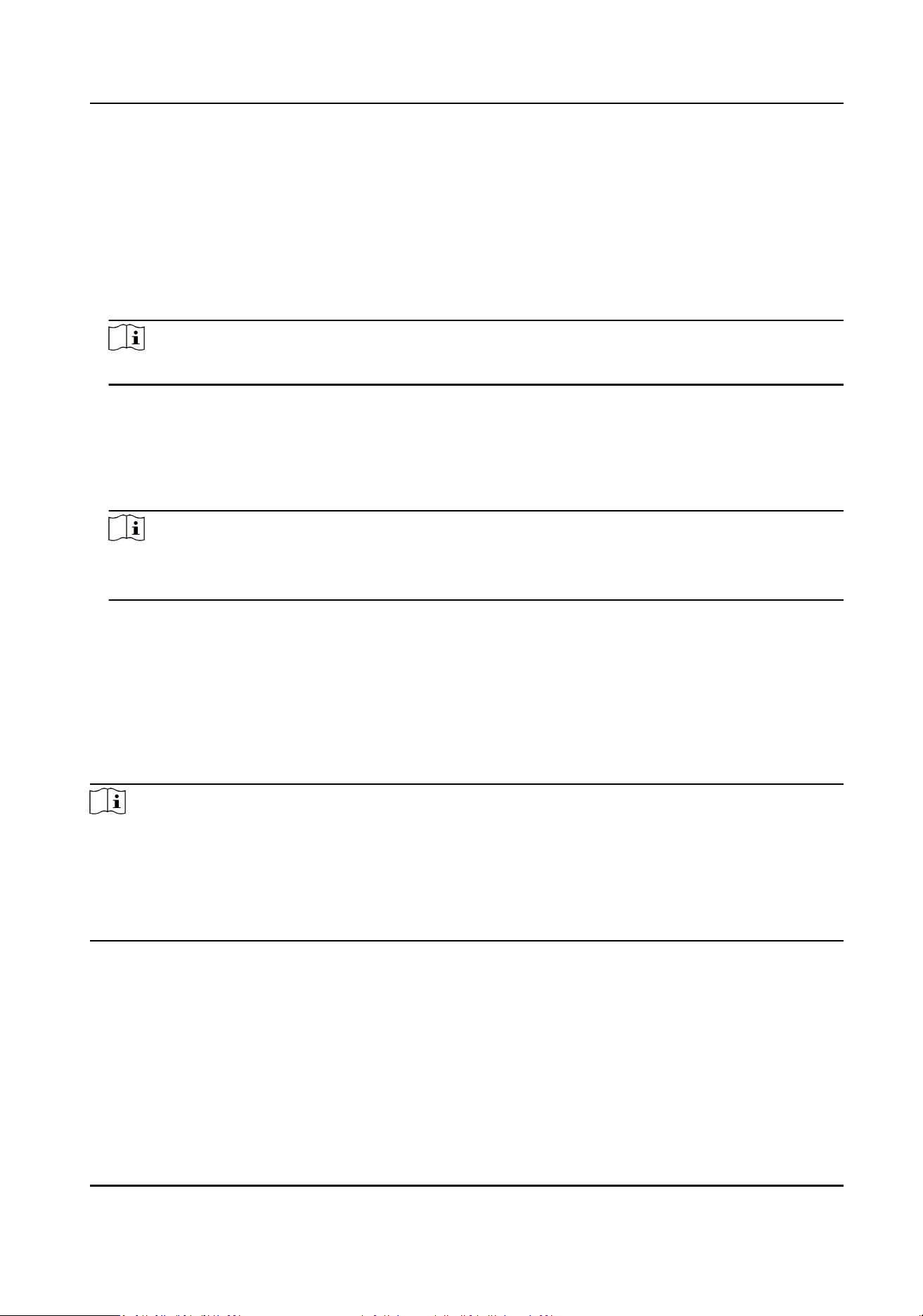
Before You Start
●
Make sure you have added persons and their face pictures to an organizaon.
●
Make sure you have enabled the Export Person Informaon funcon to display the Export
buon. See for details.
Steps
1.
Enter the Person module.
2.
Oponal: Select an organizaon in the list.
Note
All persons' face pictures will be exported if you do not select any organizaon.
3.
Click Export on the top menu bar.
4.
Enter the super user name and password for vericaon.
The Export panel is displayed.
5.
Check Face as the content to export.
6.
Click Export and set an encrypon key to encrypt the exported le.
Note
●
The exported le is in ZIP format.
●
The exported face picture is named as "Person ID_Name_0" ("0" is for a full-frontal face).
8.4.3 Get Person Informaon from Access Control Device
If the access control device has been congured with person informaon (including person details,
ngerprint, and issued card informaon), you can get the person informaon from the added
device and import them to the client for further operaons.
Steps
Note
●
If the person name stored in the device is empty, the person name will be lled with the issued
card No. aer imporng to the client.
●
Persons will be Male by default.
●
If the card number or person ID (employee ID) stored on the device already exists in the client
database, the person with this card number or person ID will not be imported to the client.
1.
Enter Person module.
2.
Select an organizaon to import the persons.
3.
Click Get from Device.
4.
Select an added access control device or the enrollment
staon from the drop-down list.
DS-K3B530X Series Swing Barrier User Manual
97
Loading ...
Loading ...
Loading ...
