Loading ...
Loading ...
Loading ...
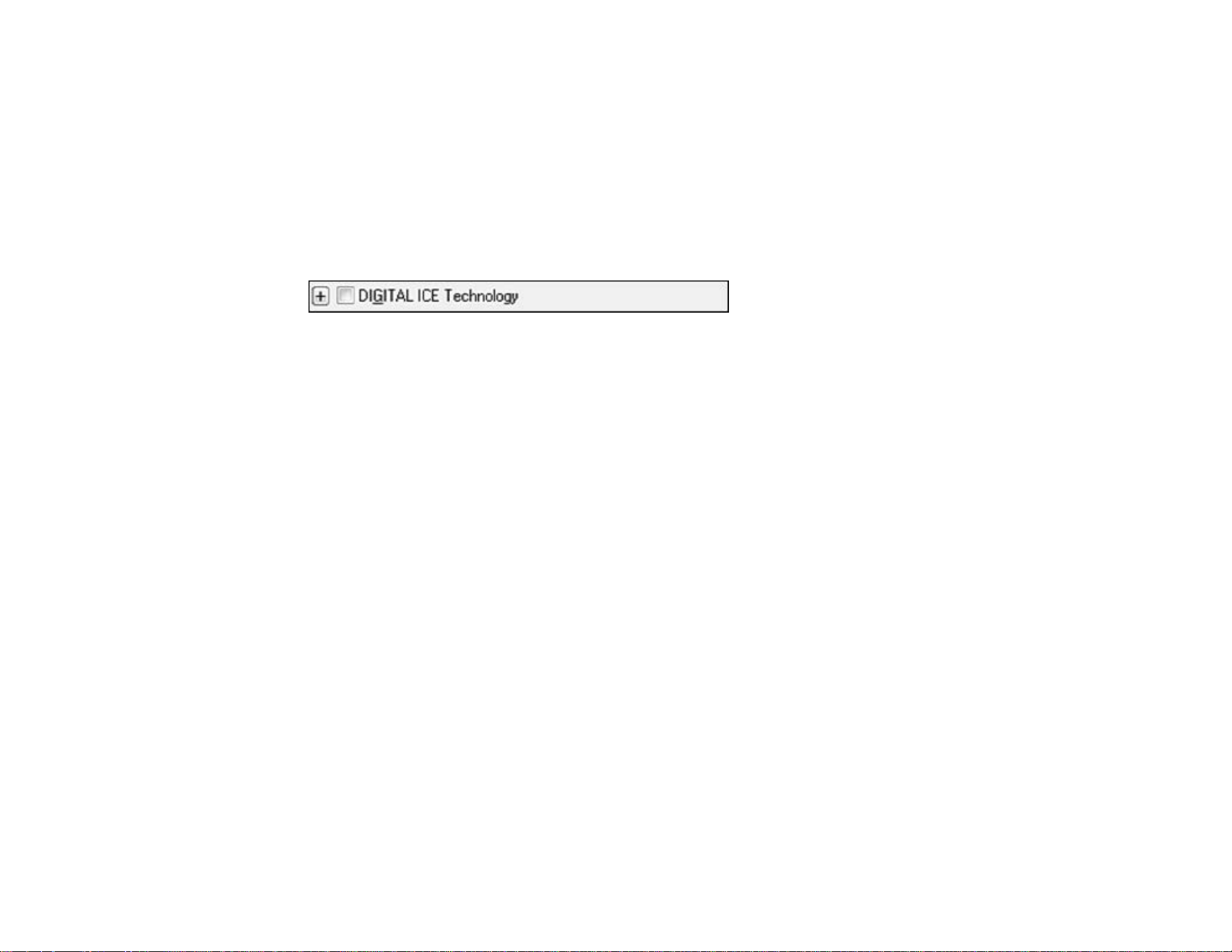
2. Place your original on your scanner.
3. Start Epson Scan.
4. Select the scan mode you want to use.
5. Select the scan settings for your scan.
6. Preview your image.
7. Locate or access the image adjustment settings.
8. Select the DIGITAL ICE Technology checkbox.
9. In Professional Mode, click the + mark (for Windows) or the arrow (for OS X) to display the Level list
box. Select DIGITAL ICE Technology - Quality or DIGITAL ICE Lite Technology - Speed.
Note: DIGITAL ICE Lite Technology is available when scanning film and slides in Professional Mode
only.
10. When you finish selecting all your settings, click Scan.
11. Click Close to exit the Epson Scan window, if necessary.
Epson Scan scans your original, and saves the scanned file in the selected folder or opens it in your
scanning program. If the file was saved directly to your computer, you see the file in the Windows
Explorer or Mac OS X Finder, where you can view and print the image, if desired.
DIGITAL ICE Technology Specifications
Parent topic: Scanning Special Projects
Related tasks
Scanning in Home Mode
Scanning in Professional Mode
DIGITAL ICE Technology Specifications
To use DIGITAL ICE Technology, your system must meet the requirements listed here. Additional
resources may be needed to process and store your scanned images at the specified sizes and
resolutions.
Original Types
• Color negative film
72
Loading ...
Loading ...
Loading ...
