Loading ...
Loading ...
Loading ...
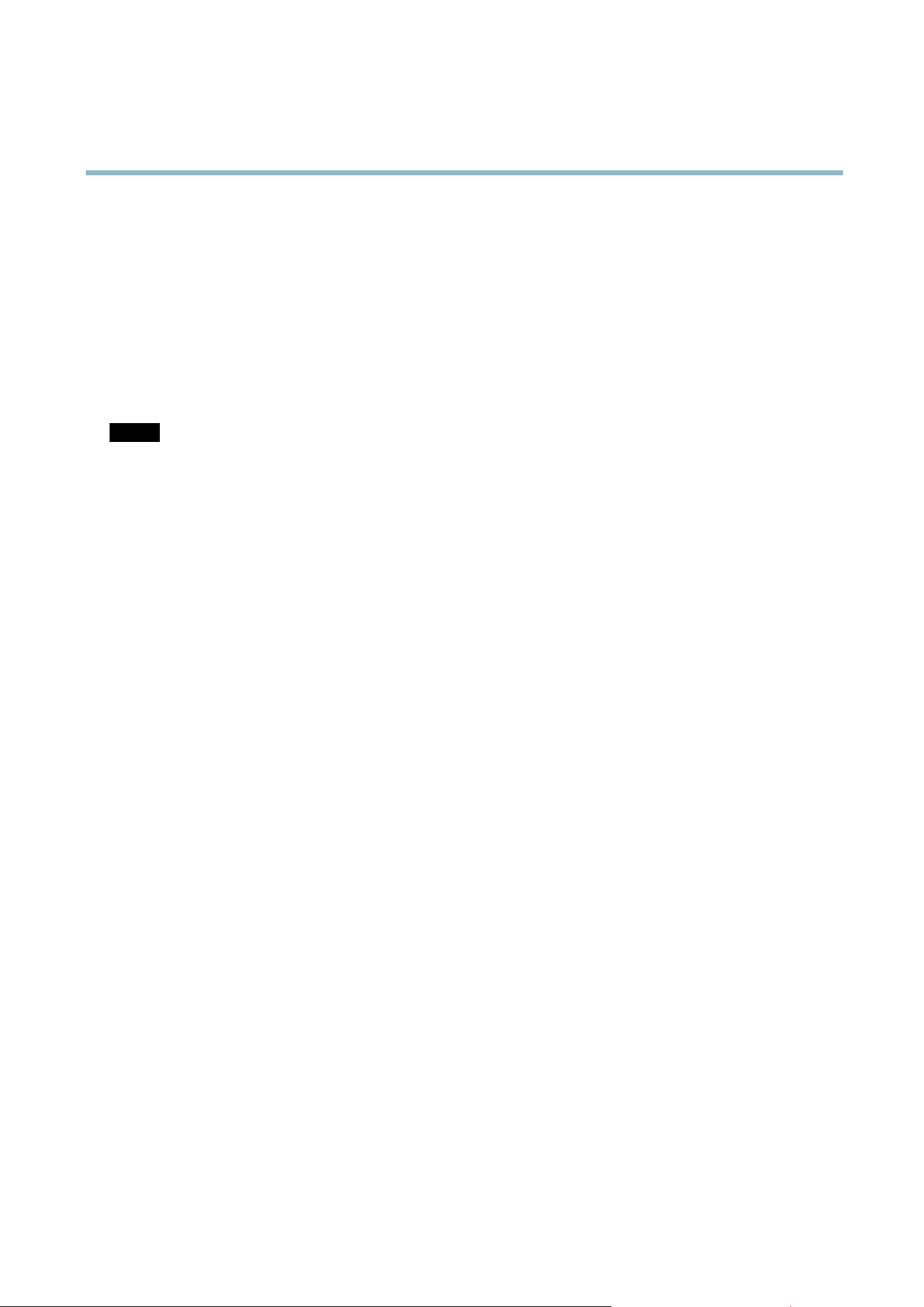
AXIS M7014
System Options
Crash Report - G ene rate s an archive with debugging information. The report takes several minutes to generate.
The log levels for the System Log and the Access Log are set under System Options > Support > Logs & Reports > Configuration.
The Access Log can be configured to list a ll connections to the product (sele ct Critica l, W arning s & Info). If required, a dif fer ent log
level can be used when sending emails.
Advanced
Scripting
Scripting allow s experienced users to customi ze and us e their o wn scripts.
NOTICE
Improper use may cause unexpected behavior a nd loss of contact w ith the Axis product.
Axis strongly recommends that you do not use this function unless you understand the consequences. Axis Support does not provide
assistance for problem s wi th cu stomized scripts.
To open the Script Editor, go to System Options > Advanced > Scripting. It is recommended to create a backup file before
customizing the scripts. If a script cause s problems, reset the product to its factory default s ettings , se e
page 39
.
For more information, see www.axis.com/developer
File Uplo ad
Files, for example web pages and images, can be uploaded to the Axis product and used as custom settings. To upload a file, go
to System Options > Advanced > File Upload.
Uploaded files are accessed through http://<ip address>/local/<user>/<file name> where <user> is the
selected user group (viewer, operator or administrator) for the uploaded file.
Plain Config
Plain C onfig is for advanced users w ith experience of Axis product configuration. M ost parameters can be set and modified from this
page. H elp is available from the standard help pages.
To open Plain Config, go to System Option s > Advan ced > Plain Config.
Reset to Factory Default Settings
This will reset all parameters, including the IP address, to the factory default settings :
1. Disconnect power from the product.
2. Press and ho ld the C ontrol button and reconnect power (see
Hardware Overview, on page 4
).
3. Keep the C ontrol b u tton pressed for about 15 seconds until the Sta tus indicator flashes amber.
4. Release the Control button. The pro cess is complete after about 1 minute (when the Status indicator turns green). The
produ
ct has been reset to the factory defa ult settings. The default IP a ddress is 192.168.0.90
5
.
R
e-assign the IP address.
It is also possible to reset parameters to fa ctory default via the web interface. G o to Setup > System Options > Maintenance.
39
Loading ...
Loading ...
Loading ...
