Loading ...
Loading ...
Loading ...
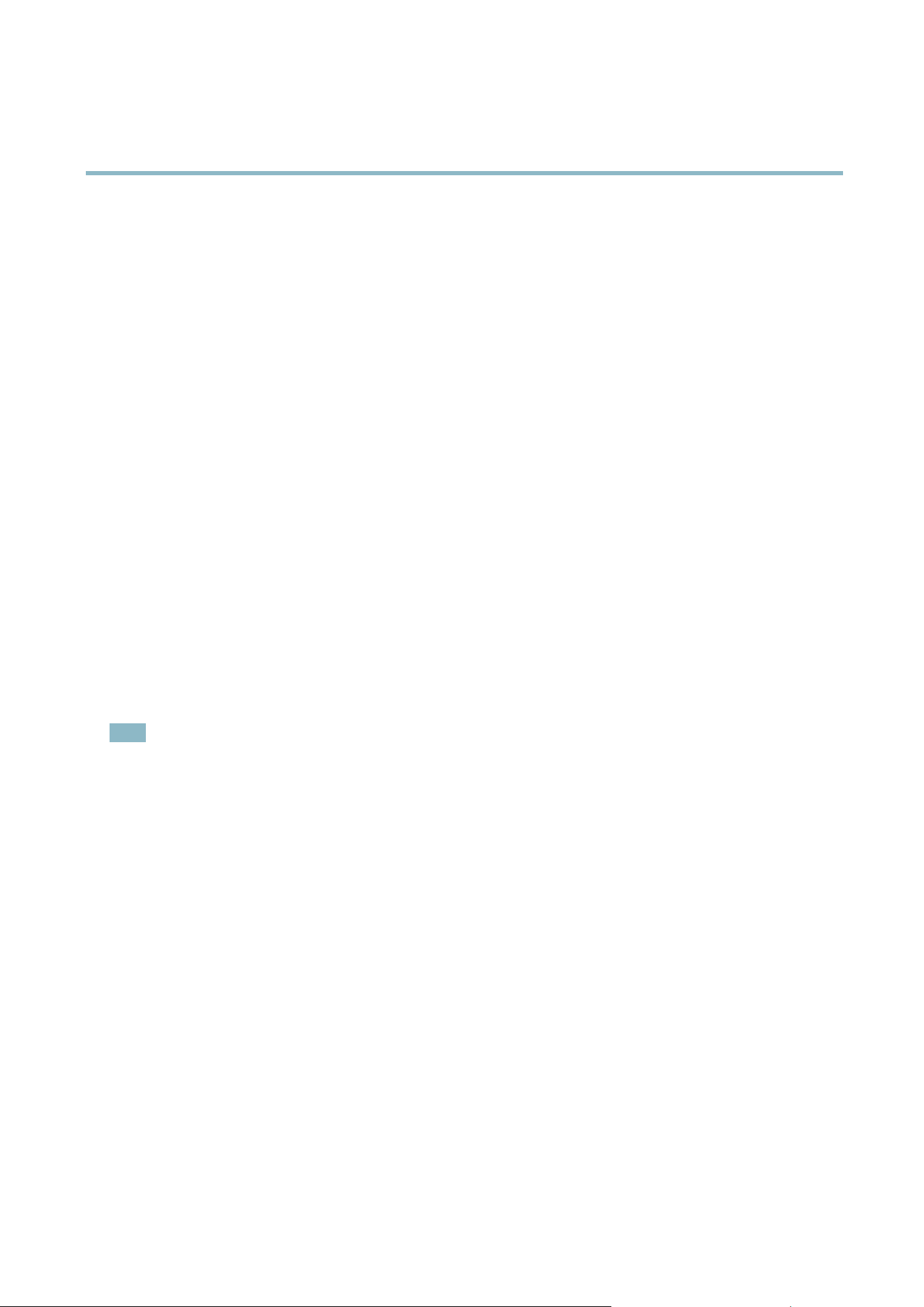
AXIS M7014
Recordings
Recordings
TheAxisproductcanbeconfigured to record video continuously or according to an a ction rule:
• To start a continuous recording, see
page 28
.
• To set up action rules, see
page 26
.
• To access recordings, see
Recording List, on page 28
.
•Toconfigure camera controlled storage, see
Storage, on page 36
.
Recording List
Recorded videos are listed on the Recordings > List page. The list shows each recording’s start date and time, duration and the
event that triggered the recordi ng.
To play or download a recording, follow these steps:
1. Go to Recordings > L ist.
2. Use the filte r to narrow the lis t of recordings. Enter the desired filter criteria and click Filter. Some filters may take
a long time to complete.
3. Select the recording.
4. Click Play to play the recording, or click Download to download the recording.
Multiple recordings can be downloaded at the sa m e time. Select the r ecord ings and click Download. The downloaded file is a zip file
containing a minimum of three files, of which the M a troska (mkv) filesaretheactualrecordings.The recordings are tim e-stamped
with the date and time they were downloaded (tha t is, not the date the
recordings were made).
Note
To play recordings in Windows Media Player, AXIS M atroska File S plitte r must be installed. AX IS Matroska File Spl itter
can be downloaded from www.axis.com/techsup/software
For detailed recording and video in form a tion, select a recording a nd click Properties.
To remove a recording, select the recording and click Remove.
Continuous Recording
The Axis product can be configured to continuously save video to a storage device. See
Storage, on page 36
for more inform ation
about storage devices. To prevent the disk from becoming full, it is recommended to configure the disk to automatically remove
old recordings.
To start a continuous recording, follow these steps:
1. Go to Recordings > Continuous.
2. Select Enabled.
3. Select type of storage device from the Disk list.
4. Select a Stream profile to use for continuous recordings.
5. Click Save to save and start the recording.
28
Loading ...
Loading ...
Loading ...
