Loading ...
Loading ...
Loading ...
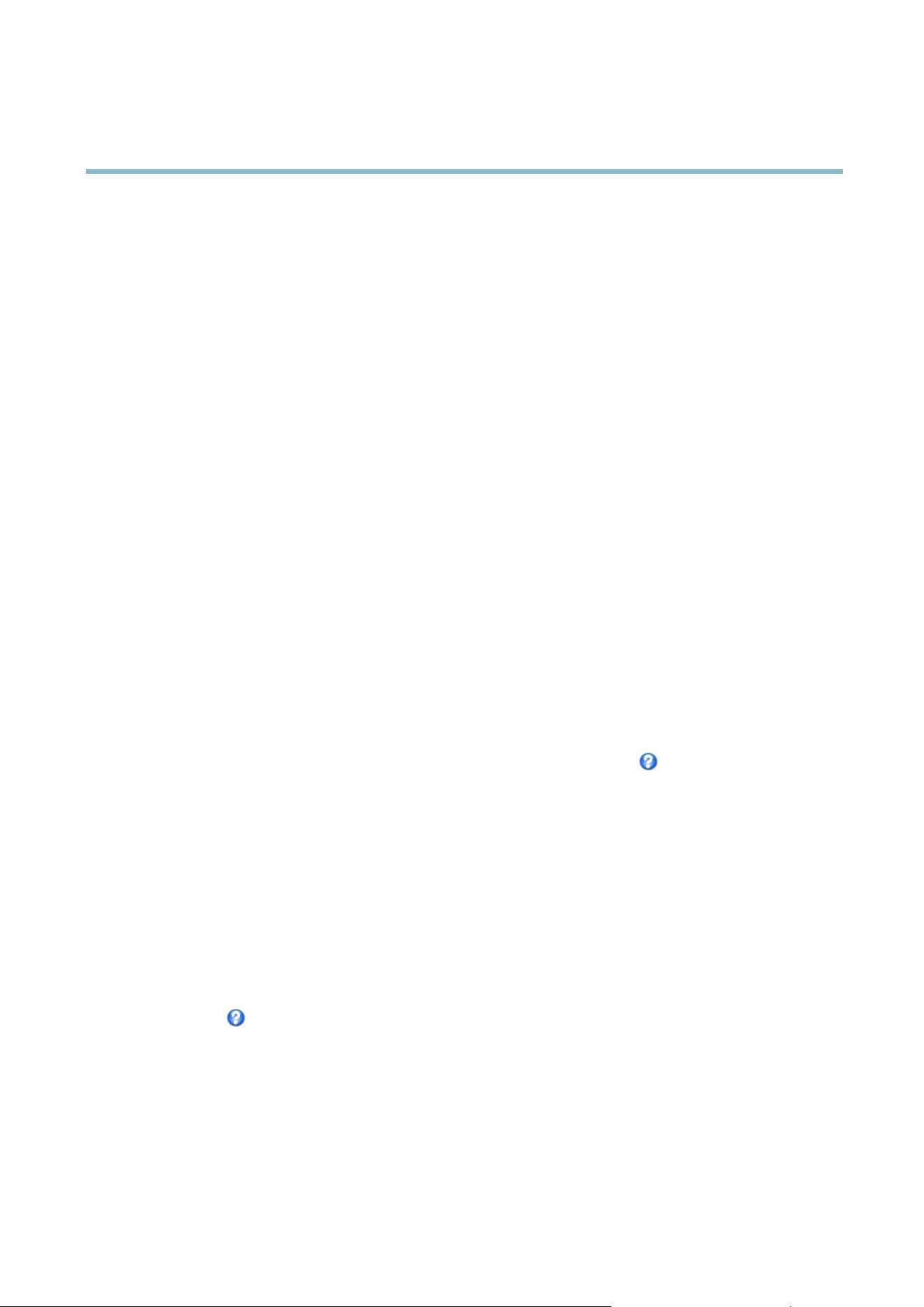
AXIS M7014
PTZ (Pan Tilt Zoom)
PTZ (Pan Tilt Zoom )
Preset Positions
A preset position is a predefined view that can be used to quickly steer the camera to a specific location. Preset positions can
be accessed in several w ays:
• By selecting the preset from the Preset positions drop-down list in the Live View Page.
• When setting up action rules. See
page 25
.
• When setting up Guard Tour. See .
To add a preset position:
1. Go to PTZ > Preset Positions.
2. Use the pan, tilt and zoom contro ls to steer the camera view to the desired position.
3. Enter a descriptive nam e in the Current position field.
4. If required, select Use current position as H ome.
5. Click Add.Thecamera’sposition,irisandfocussettingsaresavedasapresetposition.
The Hom e position is readily accessible by clicking the Home button on the Live View page and in the Preset Positions se
tup window.
To set a customized hom e position, select Use current position as Home when adding a preset position. The u
ser-defined home
position will have (H) added, for examp le, Entr ance (H). The defaul t Home position, ca lle d “Ho m e ”, will still be availa ble .
The product can be configured to return to the Home position w hen the PTZ functionality has been inactive for a spe cified length
of time. Enter the length of time in the Return to home when inactive field and click Save.Setthetimetozerotopreventthe
product fr om automa tically returning to the Home posi
tion.
To include the preset position name in the over
lay text, go to Video,selectInclude overlay text and enter the modifier #P in the field.
For more information about modifiers, see
File Naming & Date/Time Formats
in the online help .
Advanced
Limits
Define the pan, tilt, zo om and focus limits for the Axis product. Movements to the left and right, up and down, can be restricted to
narrow the area under surveillance.
Move speed sets the speed of the ca m era’s pan and tilt movements. The default setting is maximum speed.
When using a jo ystick (or emulating one with the mouse) the Enable proportional speed setting can be used to reduce the maximum
pan/tilt move m ent speed, i.e. the s pee d the ca m er a view moves at when the joystick is pushed all the way out in a ny direction. This is
useful then the view is zoomed in on an object.
See the online help
for more information.
Controls
Panel Shortcut Command Buttons can be configured to provide direct access to commands issued via the VAPIX® Application
Programming Interface. The buttons will be displayed in the PTZ control panel, which is available in the Live View page through
the Ctrl panel button, see
page 9
.
Deselect the op tions under Enable/Disable controls to disable the pan, tilt, zoom, focus and iris controls.
20
Loading ...
Loading ...
Loading ...
