Loading ...
Loading ...
Loading ...
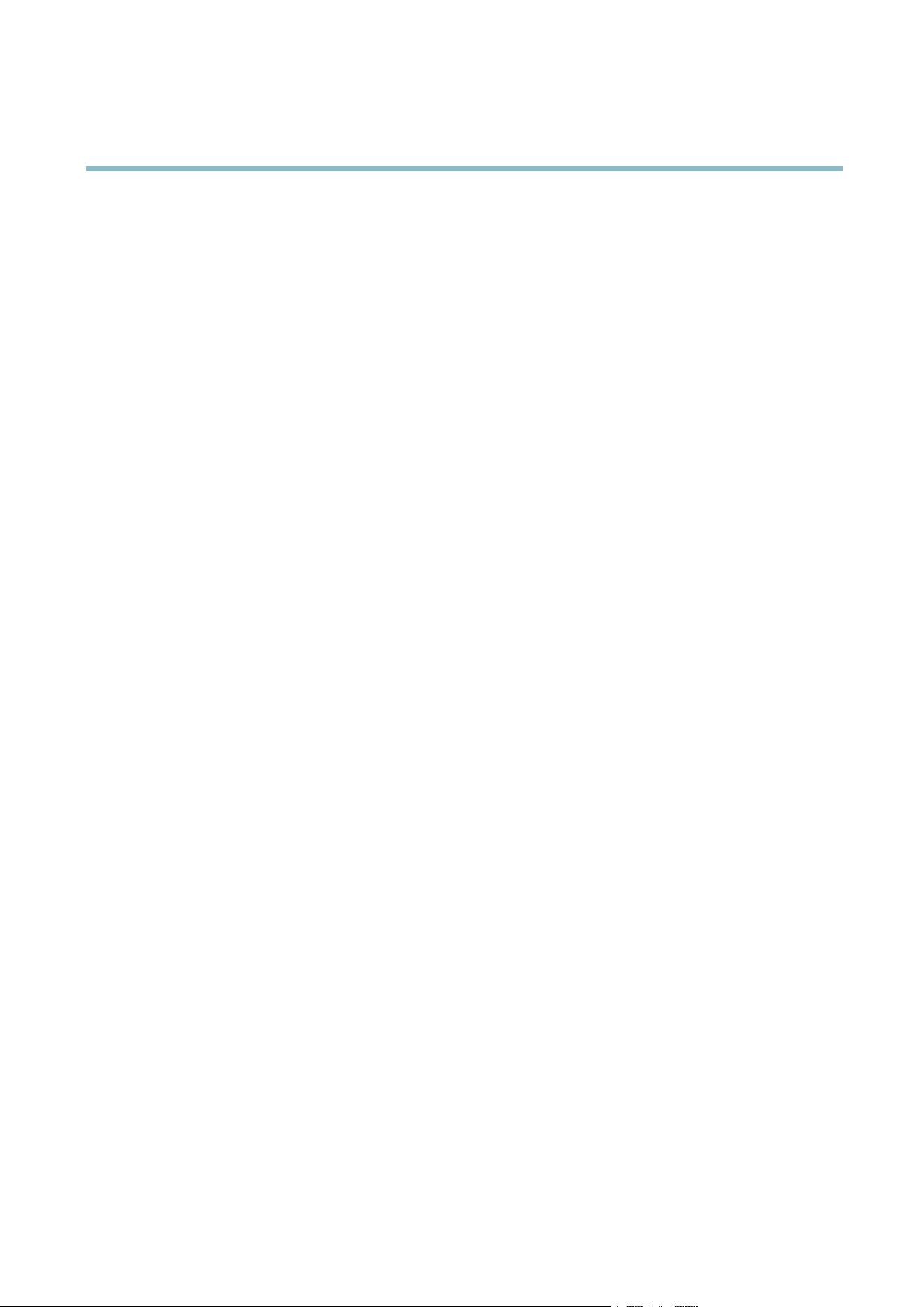
AXIS M7014
Video
The current bit rate can be set to appear as text overlay. To do this, select the Include text check box option under Overlay
Settings and enter the modifier #b in the fiel d.
MJPEG
Sometimes the image size is large due to low light or complex s cene ry. Adjusting the maximum frame s ize helps to control the
bandwidth and storage used by the Motion JPEG video stream in these situations. Setting the frame size to the Default setting
provides consistently good image quality at the expense of increased band width and storage usage in low light. Limiting the frame
size optimizes bandwidth and storage usage, but may give poor image quality. To prevent increased bandwidth and storage usage,
the ma ximum f rame size should be set to an optimal value.
Quad stream
A Quad vie w displays images from all fo ur channels on a si ngle screen; w here the images f rom each camera take up a quarter of
the display area. It is possible to define settings for the video stream in quad view.
Stream Profiles
Astreamprofile is a s et of pre-configured stream settings including resolution, compression, frame rate and overlay settings.
Stream profiles can be used:
• When setting up recording using action rules, see
Events, on page 25
.
• When setting up a continuous recording, see
Continuous Recording, on page 28
.
• In the Live View page — select the stream profile from the Stream profile dro p-dow n list.
Four pre-programmed stream pro files are available for quick set up. Each pre-programme d profile has a des criptive na m e, indicating
its purpose. If required, the pre-programmed stream profiles can be modified and ne w custom i zed stre am profiles can be created.
To create a new profile or modify an existing profile , go to Setup > Video > Stream Pro files.
To select a default stream pro file for the Live View page, go to Setup > Live View Config.
Camera Settings
The Video > Camera Settings page provides access to ad vanced image settings for the Axis product.
Image Appearance
The image Brightness can be adjusted in the range 0–100, where a higher value produces a brighter image.
The Contrast changes the re lati ve difference betwee n light and dark. It can be adjusted using the slidebar.
Video input
• Enter a descriptive name for y our video source in the Video source name field.
• The values in the Offset Adjustments fields affect the horizontal and vertical synchronization for the image. This can be used
to eliminate any black border surrounding the image. High values, both negative and positive can put the image out of sync.
• De-interlacing - is used to improve vid eo stream image quality from an alog devices. Se lect any of the follow ing options
from the De-interlacing drop-down list. Select None if de-interlacing is no t ne ces sary; Blending for improved image quality
that is not as processor intensive; Adaptive Interpolation performs de-interlacing of the video stream by applying different
filters on the image . This m a y give a better result than Motion Adaptive Inte rpolation in rare cases; Motion Adaptive
Interpolation perfor m s de-interla cing of the video stream by applying different filters depending on the m otion in different
parts of the ima ge. This will in most cases re sult in the best im a ge quality.
15
Loading ...
Loading ...
Loading ...
