Loading ...
Loading ...
Loading ...
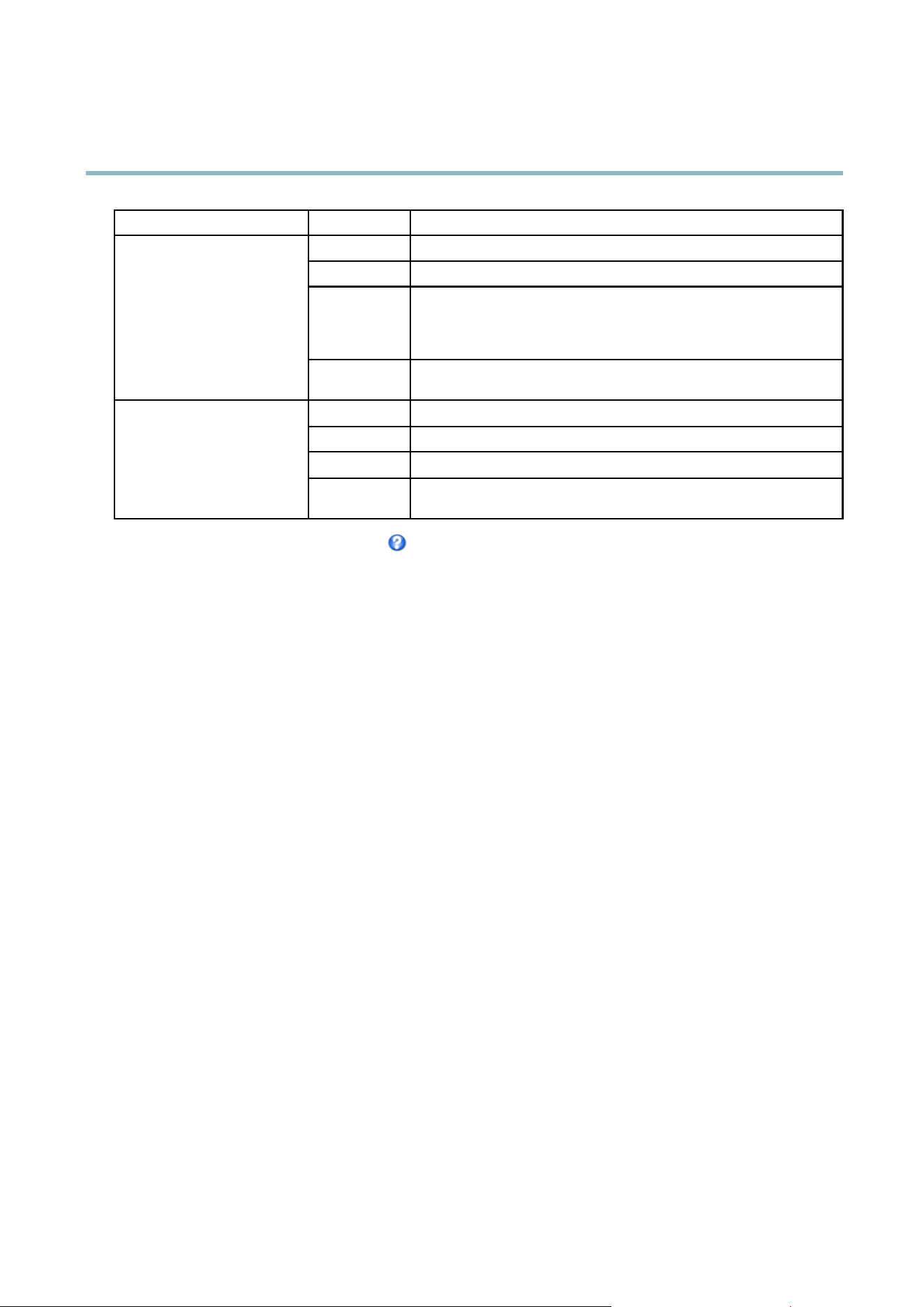
AXIS M7014
Live View Config
Browser Viewer Description
AMC
Recommended viewer in Internet Explorer (H.264/Motion JPEG)
QuickTime
H.264
Java applet
A slow er imaging a lter native to A M C (Motion JPEG). Requires one of the
following installed on the client:
• JVM (J2SE) 1.4.2 or higher
• JRE (J2SE) 5.0 or higher
Windows Internet Explorer
Still image Displays stil l images only. Click the R efr esh button in your br owser to vie w a
new image
Server Push
Recommended viewer for other browsers (Motion JPEG).
QuickTime
H.264
Java applet
A slower imaging a lternative to Server Push (Motion JPEG only ).
Other browsers
Still image Displays stil l images only. Click the R efr esh button in your br owser to vie w a
new image
For m o re informa tion, ple as e see the online help .
Viewer Settings
To co nfigure options for the viewer, go to Live View Confi g > Viewer Settings.
•SelectShow viewer toolbar to display the AXIS Media Control (AM C) or the QuickTim e viewer toolba r under the v ideo
image in your browser.
• H.264 decoder installation. The administrator can d isable installation of the H.264 decoder included w ith AXIS Media
Control. This is used to prevent installation of unlicensed c opies. Further decoder license s can be purchased from your
Axis res elle r.
•SelectShow crosshair in PTZ joystick mode to ena ble a cross that will indicate the cente r of the image in PTZ joystick mode.
•SelectUse PTZ joystick mode as default to enable joystick mode. The mode can be changed temporarily from the PTZ
control panel.
•SelectEnable recording button to enable recording from the Live View page. This button is available when using
the AMC viewer. The recordings are saved to the location specified in the AMC Control Panel. See
AXIS Media Control
(AMC), on page 10
.
User Defined Links
To display user-defined links in the Live View page, select the Show custom link option, give the link a name and then enter the URL
to link to. W hen defining a w eb link do no t remove the 'http://' from the URL address. Custom links can be used to run scripts or
activate external devices connected to the product, or they can link to a web page . Custom links defi ned as cgi links will run the
script in the b ackground, in a hidden frame. Defining the link as a web link will open the link in a new wind ow.
19
Loading ...
Loading ...
Loading ...
