Loading ...
Loading ...
Loading ...
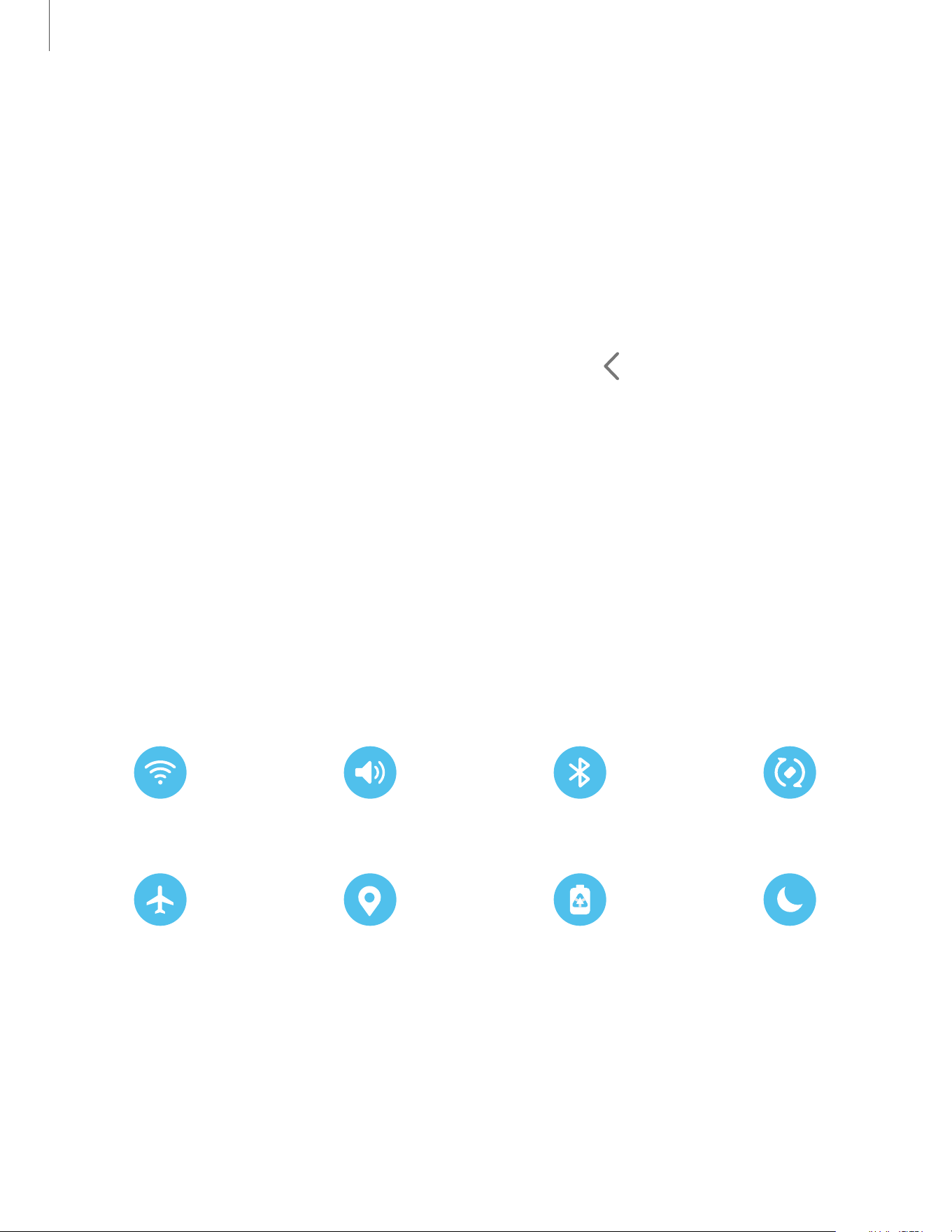
Open the Notification panel
You can access the Notification panel from any screen.
1. Swipe down on the screen to display the Notification panel.
•
To open an item, tap it.
•
To clear a single notification, drag the notification left or right.
•
To clear all notifications, tap Clear.
•
To customize notifications, tap Notification settings.
2.
Drag upward from the bottom of the screen or tap Back to close the
Notification panel.
Quick settings
The Notification panel provides access to device functions using Quick settings.
1. Drag the Status bar down to display the Notification panel.
2. Swipe down again from the top of the screen to display Quick settings.
•
Tap a quick setting icon to turn it on or off.
•
Touch and hold a quick setting icon to open the setting.
Here are some of the most common Quick settings. Other settings may be available
on your device.
Wi-Fi Sound Bluetooth Auto rotate
Airplane mode Location Power saving Dark mode
22
Getting started
Loading ...
Loading ...
Loading ...
