Loading ...
Loading ...
Loading ...
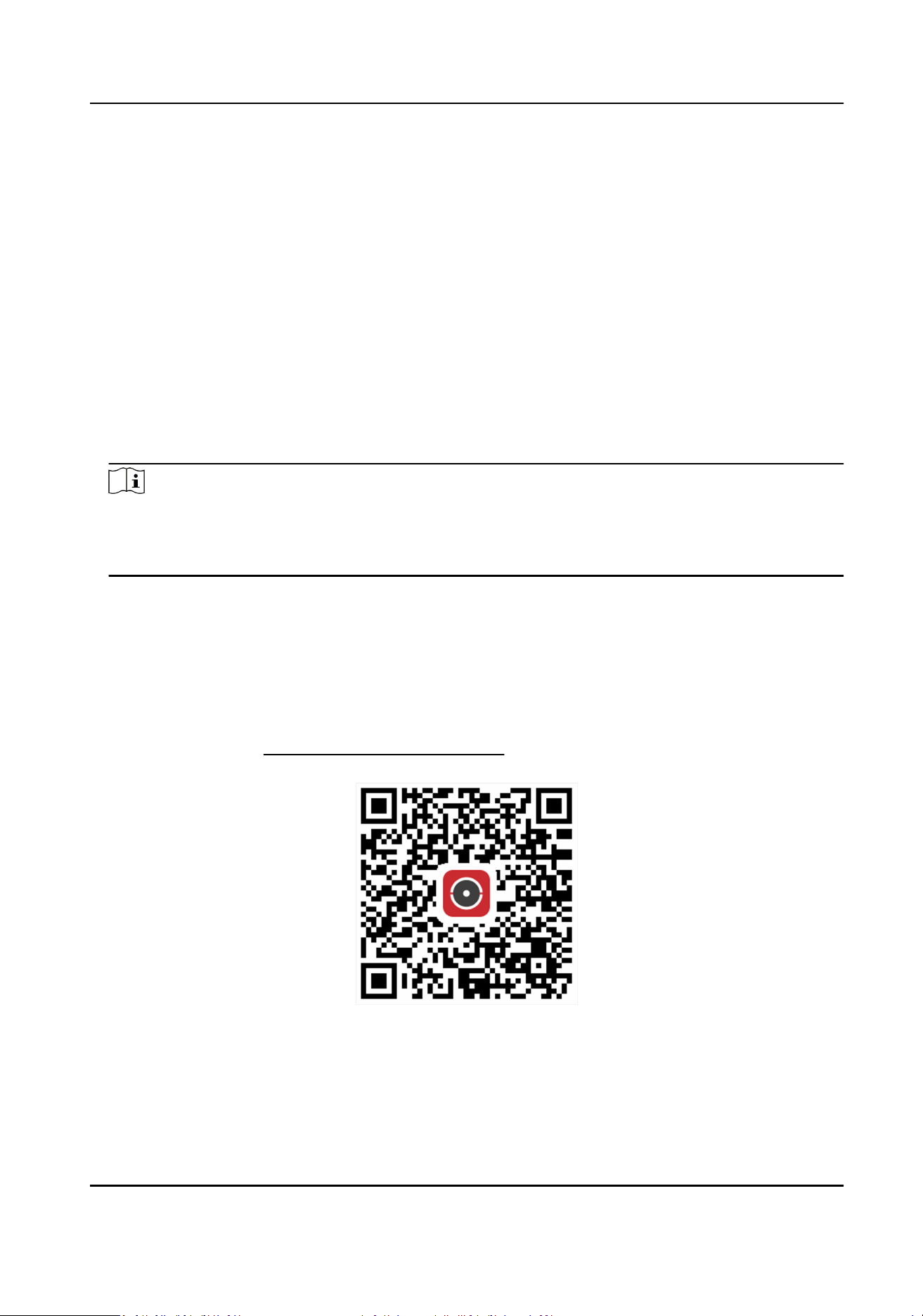
1.5.2 Congure Hik-Connect
Hik-Connect provides mobile phone applicaon and plaorm service to access and manage your
video recorder, which enables you to get a convenient remote access to the video security system.
Steps
1. Go to System → Network → Advanced → Plaorm Access .
2. Check Enable to acvate the funcon. Then the service terms will pop up.
1) Enter Vericaon Code.
2) Scan the QR code to read the service terms and privacy statement.
3) Check The Hik-Connect service will require Internet access. Please read Service Terms and
Privacy Statement before enabling the service. if you agree with the service terms and
privacy statement.
4) Click OK.
Note
●
Hik-Connect is disabled by default.
●
The vericaon code is empty by default. It must contain 6 to 12 leers or numbers, and it is
case sensive.
3. Oponal: Congure following parameters.
●
Check Custom and enter Server Address as your desire.
●
Check Enable Stream Encrypon, then vericaon code is required for remote access and live
view.
●
Check Time Sync, and the device will sync me with Hik-Connect instead of NTP server.
4. Bind your device with a Hik-Connect account.
1) Use a smart phone to scan the QR code, and download Hik-Connect app. You can also
download it from
hps://appstore.hikvision.com , or the QR code below. Refer to Hik-
Connect Mobile Client User Manual for details.
Figure 1-15 Download Hik-Connect
2) Use Hik-Connect to scan the device QR, and bind the device.
Network Video Recorder User Manual
15
Loading ...
Loading ...
Loading ...
