Loading ...
Loading ...
Loading ...
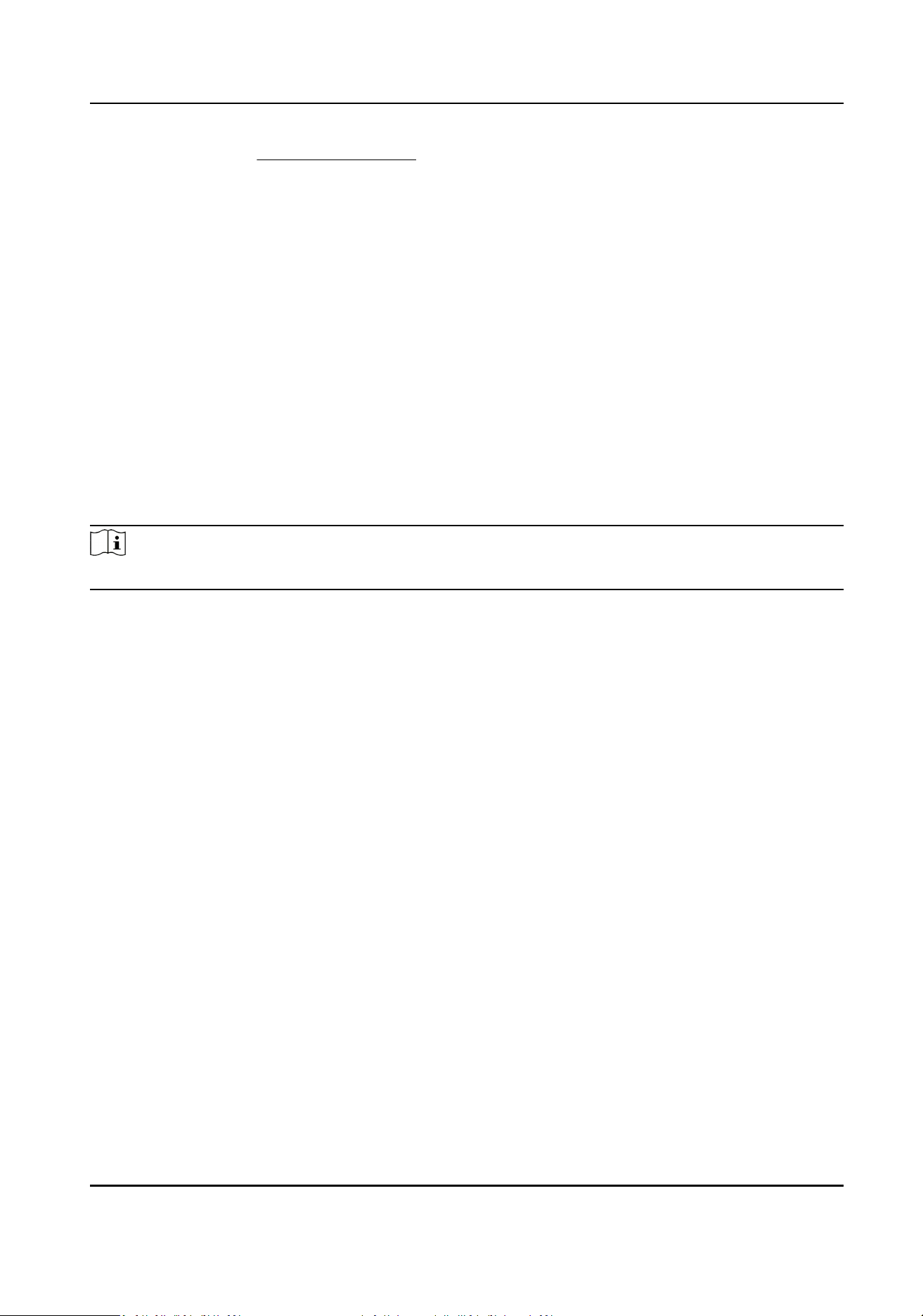
4.
Click Dial Plan. See Set Arming Schedule for detailed informaon.
5.
Click Dial Status.
Click Refresh Refresh the dial status.
Click Disconnect Disconnect the 3G/4G wireless network.
When the Dial Status turns to Connected, it means a successful dial.
6.
Access the device via the IP Address of the computer in the network.
-
Input the IP address in the browser to access the device.
-
Add the device in client applicaon. Select IP/Domain, and input IP address and other
parameters to access the device.
9.20 WLAN AP (Access Point)
The device can be used as a wireless access point with the WLAN AP funcon. You can connect
your phone or PC to the device AP, so as to access to the device and congure the parameters via
your phone or PC.
Note
The funcon is only supported by certain device models.
9.20.1 Set WLAN AP
Steps
1.
Go to Conguraon → Network → Advanced Sengs → WLAN AP .
2.
Select the WLAN AP mode.
On
The funcon is enabled.
Maintenance Mode
The WLAN AP funcon is automacally turned on for 5 minutes aer the device is cold
booted (by turning the switch on the device to ON), aer which the WLAN AP funcon is
turned o if the device's 4G communicaon is normal, and remains on if the device's 4G
communicaon is abnormal.
O
The funcon is disabled.
3.
Set the related parameters.
SSID
The default SSID of the device is named as "Hik-Serial Number". You can dene it as needed.
Security Mode
WPA2-personal mode is supported.
Network Speed Dome User Manual
79
Loading ...
Loading ...
Loading ...
