Loading ...
Loading ...
Loading ...
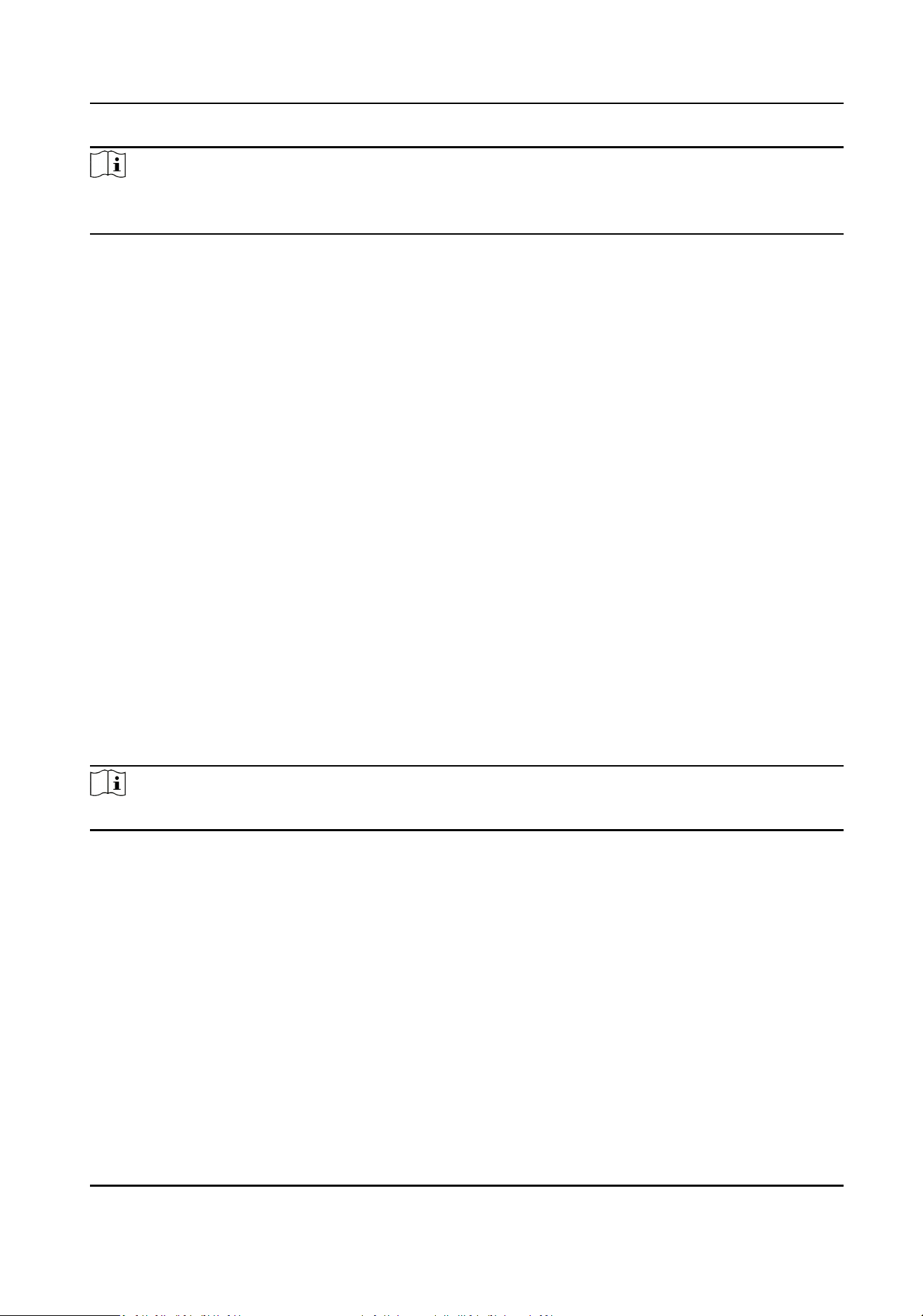
Note
Some device models do not support Wi-Fi or mobile data sengs. Refer to the actual products
when conguraon.
Set Basic Network Parameters
Click Conguraon → Network → Network Sengs → TCP/IP .
You can view the mac address and MTU.
Set the parameters and click Save to save the sengs.
NIC Type
Select a NIC type from the drop-down list. By default, it is Self-Adapve.
DHCP
If you disable DHCP, you should manually set the IPv4 address, IPv4 subnet mask, IPv4 default
gateway, preferred DNS server, and alternate DNS server.
If you enable DHCP, the system will automacally allocate the IPv4 address, IPv4 subnet mask,
the IPv4 default gateway preferred DNS server and alternate DNS server.
DNS Server
Set the preferred DNS server and the Alternate DNS server according to your actual need.
Set Wi-Fi Parameters
Set the Wi-Fi parameters for device wireless connecon.
Steps
Note
The funcon should be supported by the device.
1.
Click Conguraon → Network → Network Sengs → Wi-Fi .
2.
Check Wi-Fi.
3.
Add Wi-Fi.
-
Click Manual Add, and enter SSID and Security Mode.
4.
Select a Wi-Fi
-
Click Connect of a Wi-Fi in the list and enter the Wi-Fi password.
-
Click Manual Add, and enter SSID and Security Mode. Click OK.
5.
Oponal: Set the WLAN parameters.
1) Disable DHCP and set the IP address, subnet mask, and default gateway. Or enable DHCP and
the system will allocate the IP address, subnet mask, and default gateway automacally.
2) Disable DHCP and set the DNS server. Or enable DHCP and the system will allocate DNS server
automacally.
DS-K1T331 Series Face Recognion Terminal User Manual
62
Loading ...
Loading ...
Loading ...
