Loading ...
Loading ...
Loading ...
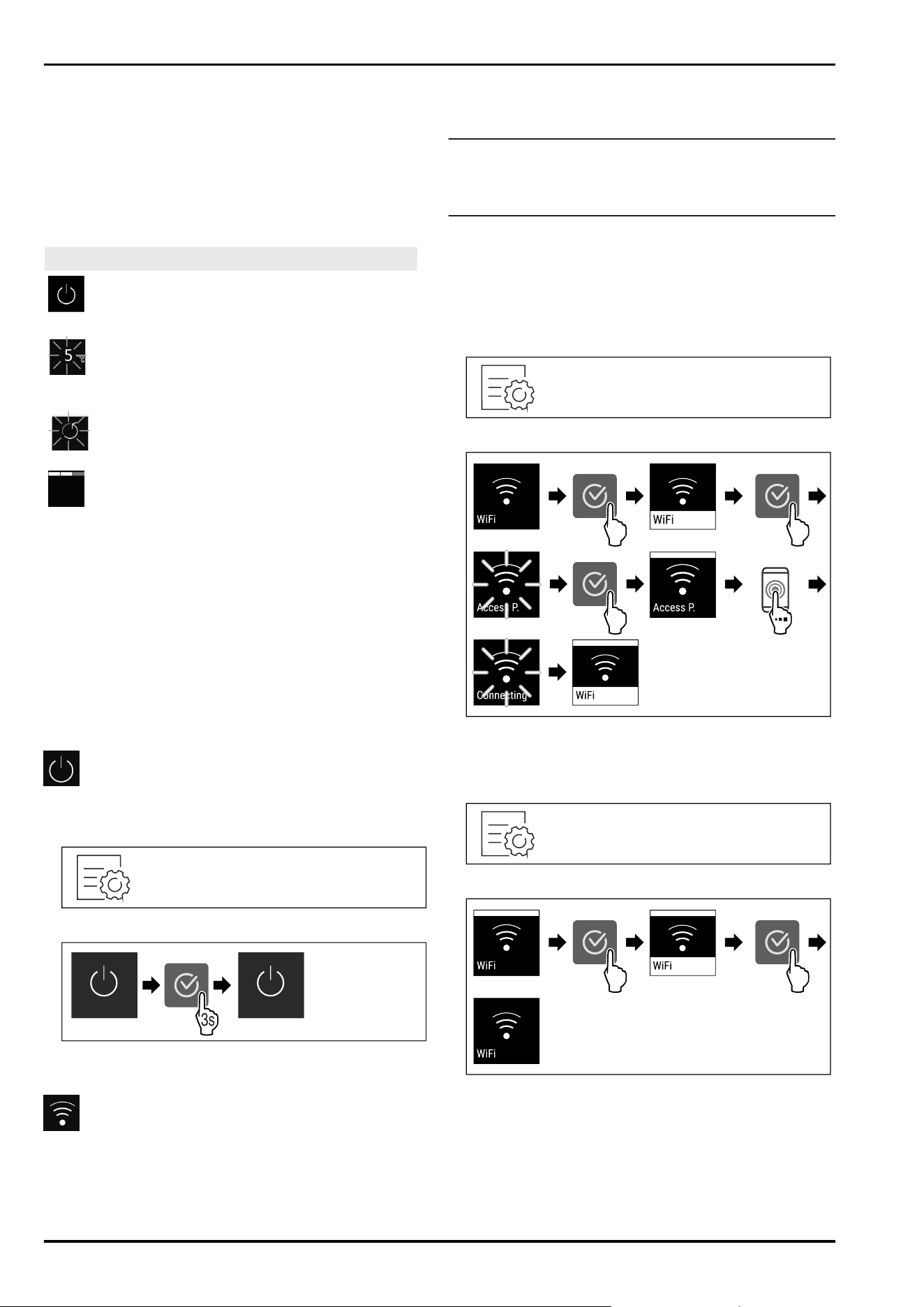
Fig.6
(1) Temperature display
The Status display shows the set temperature and is the
home display. From there, you can navigate to the options
and settings.
7.1.2 Display symbols
Display symbols provide information on the current appli‐
ance status:
Symbol Appliance status
Standby
The appliance or temperature zone
is switched off.
Flashing number
Appliance is working. Temperature
flashes until the set value is
reached.
Flashing symbol
Appliance is working. Setting is
made.
Bar grows steadily
Function is activated.
7.2 Appliance functions
7.2.1 Notes on the appliance functions
The appliance functions are set at the factory so that your
appliance is fully functional.
Before you alter, activate or deactivate the device functions,
make sure that the following requirements are met:
q
You have read and understood the descriptions of how
the display works.
q
You have familiarised yourself with the operating and
display elements of your appliance.
Turn off appliance
This setting turns off the whole appliance.
Switching off the entire appliance
Fig.7
Fig.8
w
Off: Display goes black.
WiFi
Use this function to connect your appliance to WiFi. You can
then operate it via the SmartDevice app on a mobile device.
You can also use this function to disconnect or reset the
WiFi connection.
To connect your device to WiFi, you need the SmartDevi‐
ceBox.
More information on the SmartDevice: (see 1.3 SmartDevice)
Note
The SmartDevice function is not available in the following
countries: Russia, Belarus, Kazakhstan.
You cannot use the SmartDeviceBox.
Establishing the WiFi connection for the first time
Make sure that the following requirements are fulfilled:
q
You have purchased and inserted a SmartDeviceBox.
(see 1.3 SmartDevice)
q
You have installed the SmartDevice app (see
apps.home.liebherr.com).
q
Registration in the SmartDevice app is completed.
Fig.9
Fig. 10
u
Carry out action steps according to the illustration.
w
Connection is established.
Disconnecting from the WiFi
Fig.11
Fig.12
u
Carry out action steps according to the illustration.
w
There is no connection.
Controls
* Depending on model and options 9
Loading ...
Loading ...
Loading ...
