Loading ...
Loading ...
Loading ...
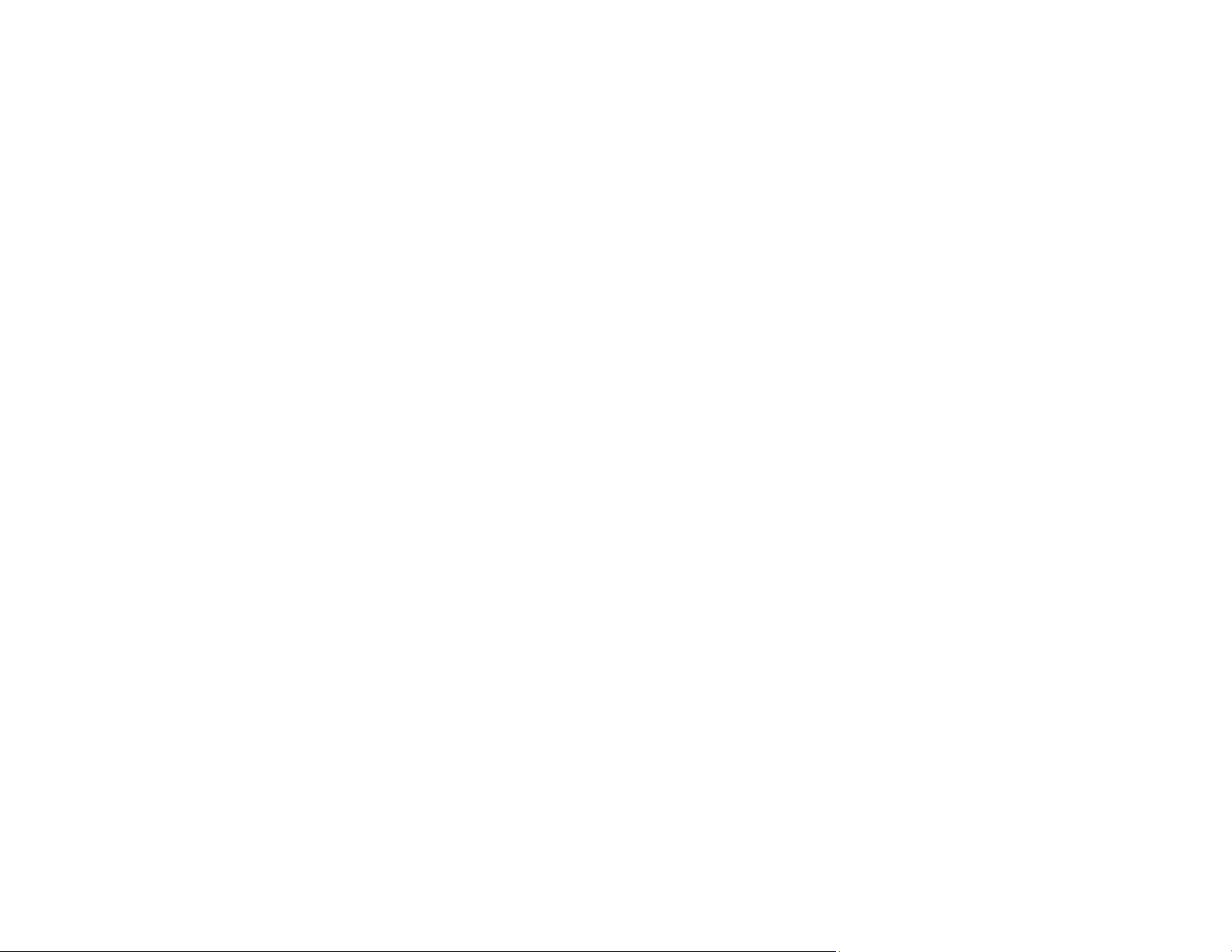
67
5. In the Epson Uninstaller screen, select the checkbox for each software program you want to
uninstall.
6. Click Uninstall.
7. Follow the on-screen instructions to uninstall the software.
8. To reinstall your product software, see the Start Here sheet for instructions.
Note: The Uninstaller removes all drivers for Epson scanners on the computer. If you use multiple Epson
scanners and you only want to delete some of the drivers, delete all of them first, and then install the
necessary scanner drivers again.
Note: If you find that re-installing your product software does not solve a problem, contact Epson. If you
cannot find the application you want to uninstall in the application list, you cannot uninstall using the
Uninstaller. In this situation, select Go > Applications > Epson Software, select the application you
want to uninstall, and then drag it to the trash icon.
Parent topic: Uninstall Your Product Software
Where to Get Help (U.S. and Canada)
If you need to contact Epson for technical support services, use the following support options.
Internet Support
Visit Epson's support website at epson.com/support (U.S.) or epson.ca/support (Canada) and select
your product for solutions to common problems with your product. You can download utilities and
documentation, get FAQs and troubleshooting advice, or e-mail Epson with your questions.
Speak to a Support Representative
Before you call Epson for support, please have the following information ready:
• Product name
• Product serial number (located on a label on the product)
• Proof of purchase (such as a store receipt) and date of purchase
• Computer configuration
• Description of the problem
Then call:
• U.S.: (562) 276-4382, 7 AM to 4 PM, Pacific Time, Monday through Friday
Loading ...
Loading ...
Loading ...
