Loading ...
Loading ...
Loading ...
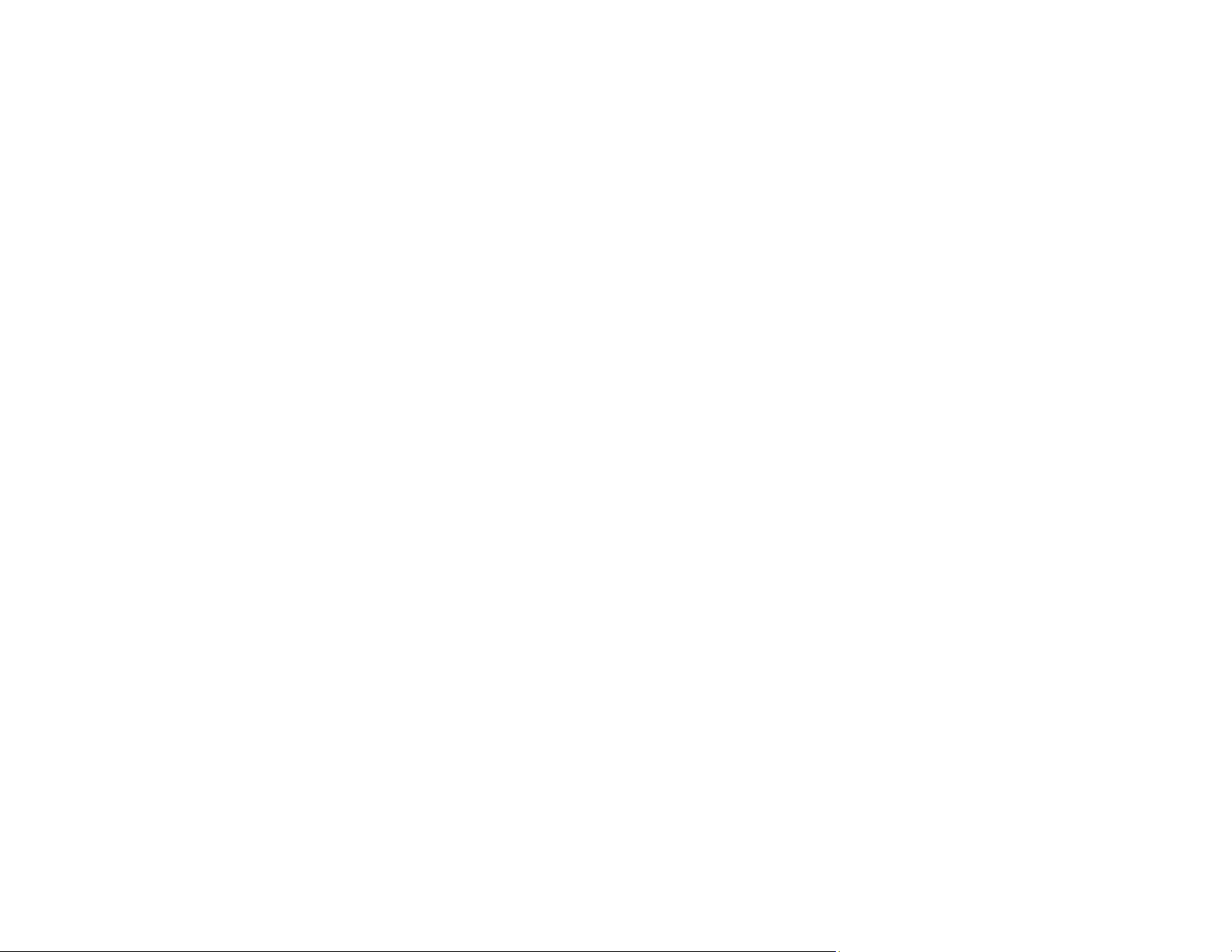
59
• Make sure your system meets the requirements for your operating system. If you are scanning a high-
resolution image, you may need more than the minimum requirements. If necessary, increase your
system's memory or reduce the resolution.
• Make sure the scanner is plugged into a USB 2.0 or higher port.
Parent topic: Solving Scanning Problems
Solving Scanned Image Quality Problems
Check these sections if a scanned image on your computer screen has a quality problem.
Uneven Colors, Dirt and Spots Appear in Your Scanned Image
The Image Quality is Rough
Spots or Lines Appear in All Scanned Images
Straight Lines in an Image Appear Crooked
Text or Images are Blurry
Image Colors are Patchy at the Edges
Back of Original Image Appears in Scanned Image
Ripple Patterns Appear in an Image
Cannot Scan the Correct Area
Cannot Scan Multiple Photos at the Same Time
Image is Scanned Upside-Down
Characters are not Recognized Correctly
Binding Margins of a Booklet are Distorted or Blurred
Cannot Solve Problems in the Scanned Image
Checking Your Applications
Uninstall Your Product Software
Parent topic: Solving Problems
Uneven Colors, Dirt and Spots Appear in Your Scanned Image
• Clean the scanner glass.
• Remove any trash or dirt that adheres to the original.
• Do not press on the glass or the document cover with too much force or it may damage the scanner. If
you press with too much force, blurring, smudges, and spots may occur.
Parent topic: Solving Scanned Image Quality Problems
Loading ...
Loading ...
Loading ...
