Loading ...
Loading ...
Loading ...
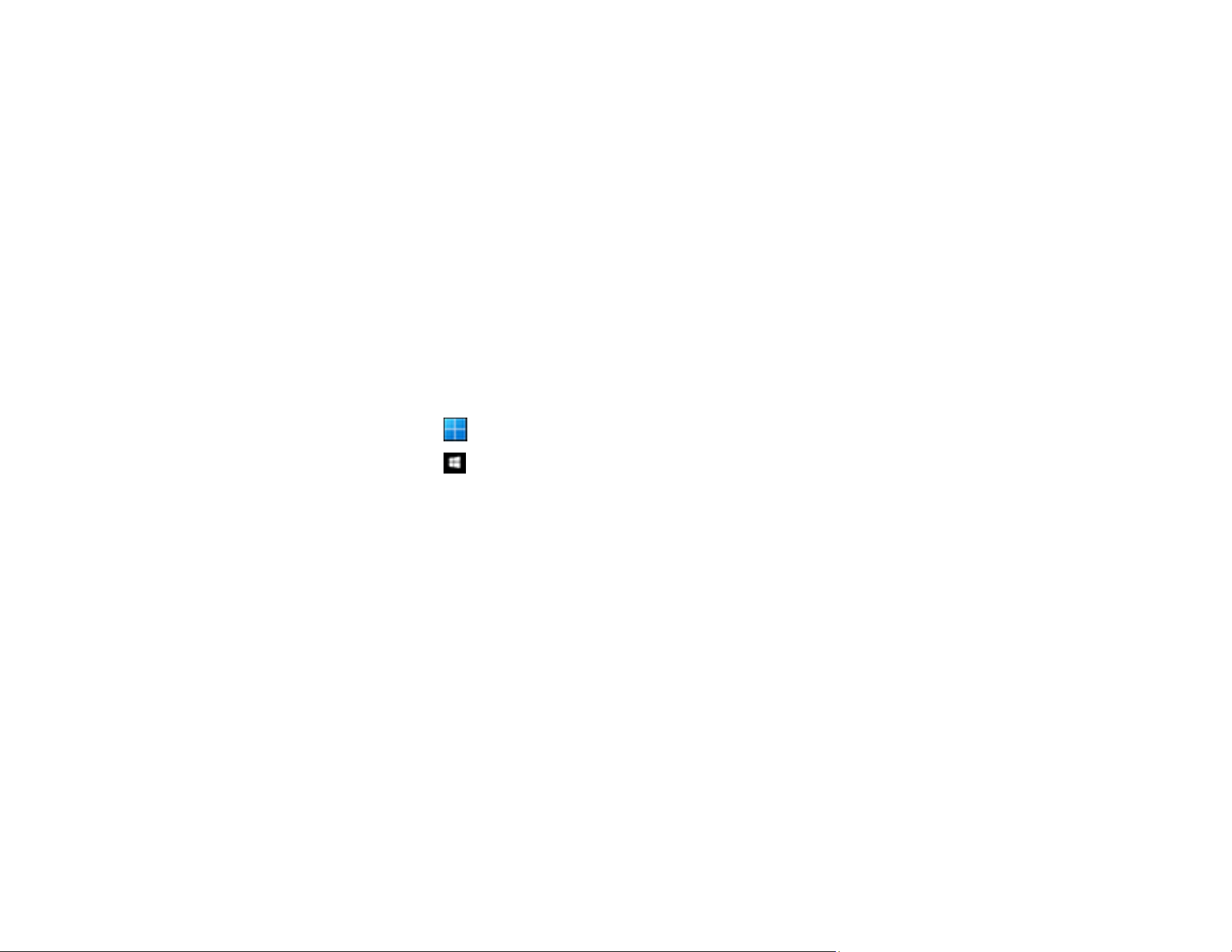
65
Parent topic: Checking Your Applications
Checking Your Applications for Mac OS
1. Select Go > Applications > Epson Software.
2. Check the list of currently installed applications.
Parent topic: Checking Your Applications
Updating Applications and Firmware
You may be able to clear certain problems and improve or add functions by updating the applications
and the firmware. Make sure you use the latest version of the applications and firmware.
Caution: Do not turn off the computer or the scanner while updating.
1. Make sure that the scanner and the computer are connected, and that the computer is connected to
the internet.
2. Start EPSON Software Updater and update the applications or the firmware.
• Windows 11: Click , then select All apps > Epson Software > EPSON Software Updater.
• Windows 10: Click , then select Epson Software > EPSON Software Updater.
• Windows 8.x: Enter the application name in the search charm, and then select the displayed icon.
• Windows 7: Click the start button, and then select All Programs or Programs > Epson Software >
EPSON Software Updater.
• Mac OS: Select Finder > Go > Applications > Epson Software > EPSON Software Updater.
Note: If you cannot find the application you want to update in the list, you cannot update the application
using the EPSON Software Updater. Check for the latest versions of the applications on the Epson
support website.
Parent topic: Checking Your Applications
Uninstall Your Product Software
If you have a problem that requires you to uninstall and re-install your software, follow the instructions for
your operating system.
Uninstalling Product Software - Windows
Uninstalling Product Software - Mac
Loading ...
Loading ...
Loading ...
