Loading ...
Loading ...
Loading ...
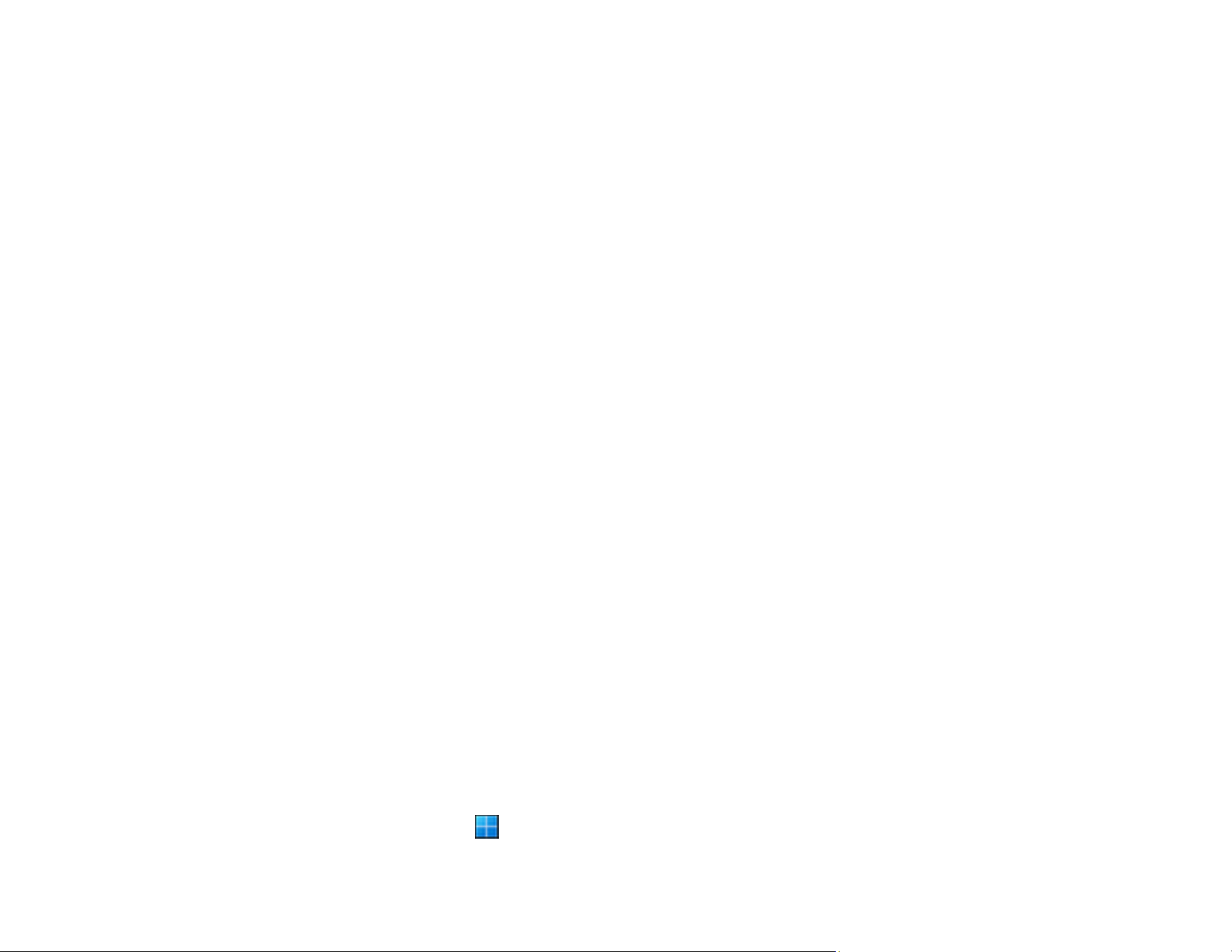
26
4. Follow the on-screen instructions to save the scanned image.
Parent topic: Scanning Using Epson ScanSmart
Related tasks
Placing Originals on the Scanner Glass
Placing Originals While Using the Scanner Stand
Scanning Documents and Photos in Epson ScanSmart
Sending a Scan to a Cloud Service
Attaching a Scan to E-mail
Printing a Scan
Selecting the Scan Mode
You can select the scanning mode according to the type of originals you are scanning.
1. Click Settings in the Epson ScanSmart window.
2. Select the scanning mode on the Scan Settings window.
• Auto Mode: This mode automatically detects the type of content you are scanning and selects
settings for it.
• Document Mode: Select this mode when scanning documents. You can also select various
image adjustment options, and preview and size your scanned image.
• Photo Mode: Select this mode when scanning photos. You can manually customize all available
settings, and preview and size your scanned image.
3. Check the scanned images and edit them if necessary.
Parent topic: Scanning Using Epson ScanSmart
Scanning Documents and Photos in Epson ScanSmart
You can scan and review documents and photos in Epson ScanSmart.
Note: The images in this guide show Windows screens. Mac screens may be slightly different.
Depending on your product model and software version, not all options may be available.
1. Load your original into the product.
2. Open Epson ScanSmart on your computer. Do one of the following:
• Windows 11: Click , then search for Epson ScanSmart and select it.
Loading ...
Loading ...
Loading ...
