Loading ...
Loading ...
Loading ...
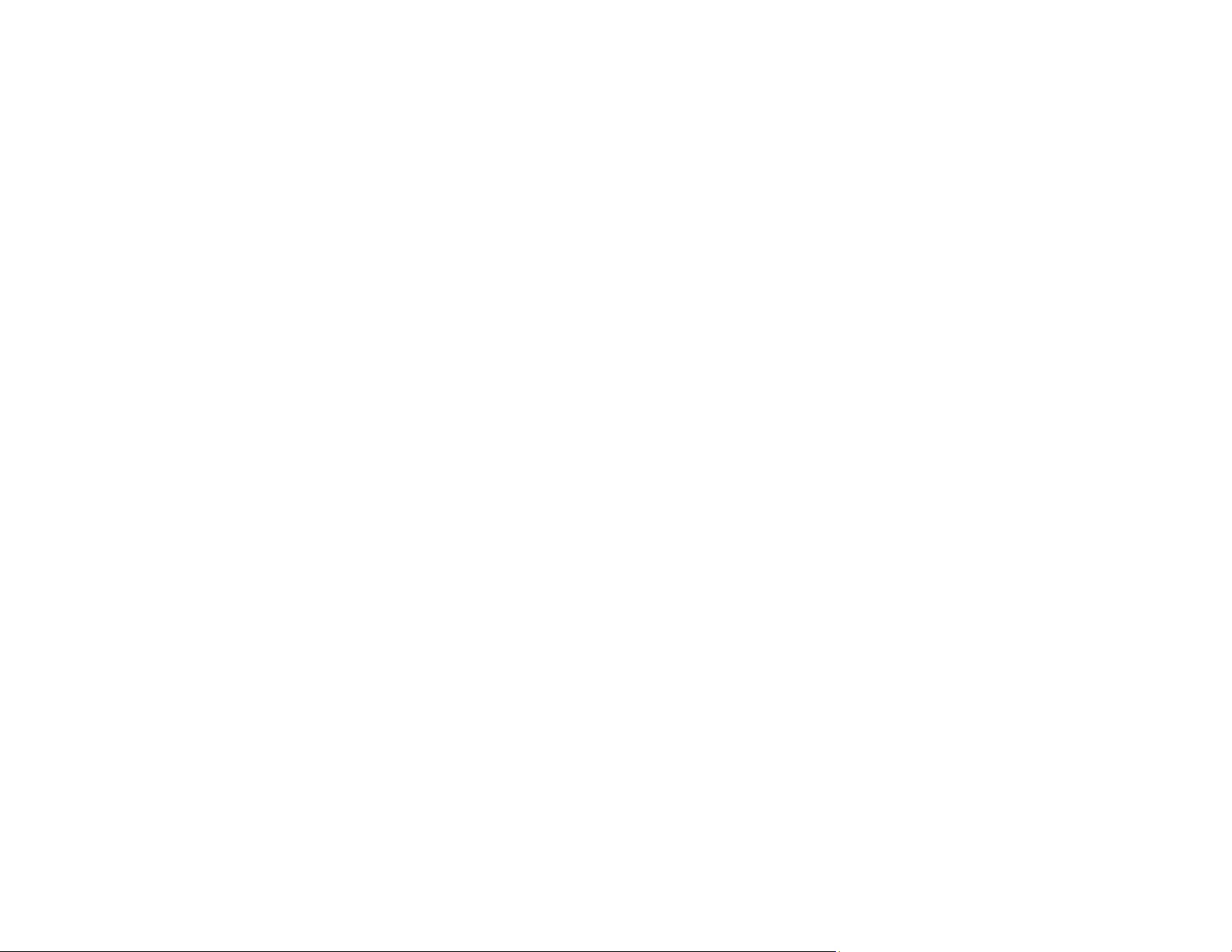
58
• If you are using any TWAIN-complaint applications, make sure that the correct product is selected as
the Scanner or Source setting.
• If the scanner continues to not turn on or turns off unexpectedly, uninstall and then re-install Epson
Scan 2.
Parent topic: Solving Scanning Problems
Related tasks
Uninstalling Product Software - Windows
Uninstalling Product Software - Mac
Scanner Buttons Do Not Work as Expected
If the scanner buttons do not start the correct program or perform the correct action, try these solutions:
• Make sure Epson ScanSmart and Epson Scan 2 are installed correctly. If necessary, uninstall and
reinstall the software.
Parent topic: Solving Scanning Problems
Related tasks
Uninstalling Product Software - Windows
Uninstalling Product Software - Mac
Cannot Start Epson ScanSmart
If you cannot start Epson ScanSmart, try these solutions:
• Make sure your scanner is turned on and any interface cables are securely connected at both ends.
• Use the USB cable that came with the scanner.
• Wait until the status light stops flashing, indicating that the scanner is ready to scan.
• If you connected the scanner using a USB cable, make sure it is connected directly to your computer
or through only one USB hub.
• If you are using a TWAIN-compliant program, make sure that the correct product is selected as the
Scanner or Source setting.
Parent topic: Solving Scanning Problems
Scanning is Slow
If scanning becomes slow, try these solutions:
• Scan your original at a lower resolution, if possible.
Loading ...
Loading ...
Loading ...
