Loading ...
Loading ...
Loading ...
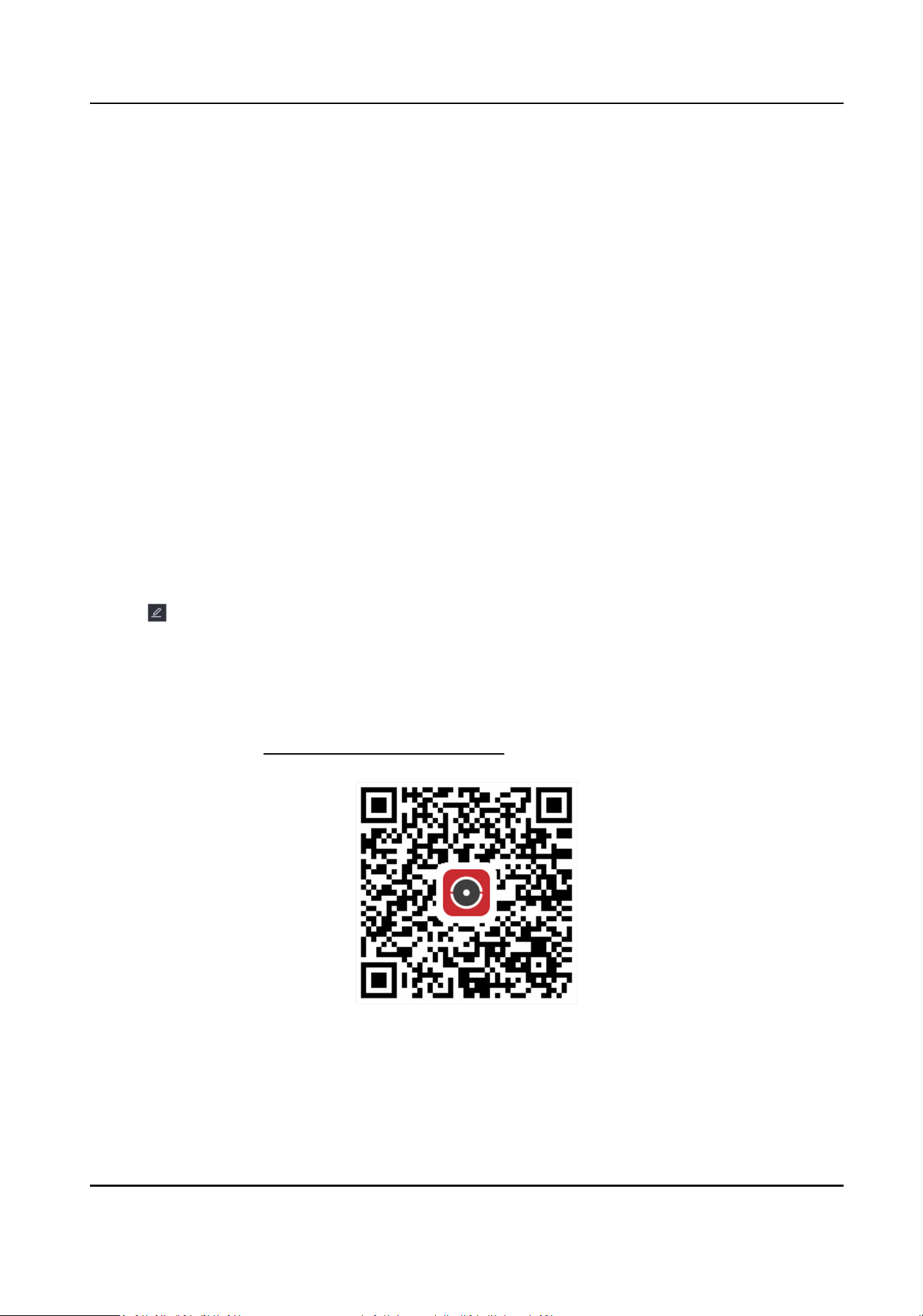
If the DHCP server is available, you can enable DHCP to automacally obtain an IP address
and other network sengs from that server.
Auto Obtain DNS
If DHCP is enabled. You can enable Auto Obtain DNS to automacally obtain Preferred DNS
Server and Alternate DNS Server.
3. Click Apply.
5.2.2 Hik-Connect
Hik-Connect provides mobile phone applicaon and plaorm service to access and manage your
connected devices, which enables you to get a convenient remote access to the video security
system.
Steps
1. Go to Conguraon → Network → Hik-Connect .
2. Turn on Enable. The service terms will pop up.
1) Scan the QR code to read the service terms and privacy statement.
2) Check I have read and agree to Service Terms and Privacy Statement. if you agree with the
service terms and privacy statement..
3) Click OK.
3. Click to set vericaon code.
4. Oponal: Enable Stream Encrypon. It requires to enter vericaon code in remote access and
live view aer this funcon is enabled.
5. Oponal: Edit Server IP.
6. Bind your device with a Hik-Connect account.
1) Use a smart phone to scan the QR code, and download Hik-Connect app. You can also
download it from
hps://appstore.hikvision.com , or the QR code below. Refer to Hik-
Connect Mobile Client User Manual for details.
Figure 5-5 Download Hik-Connect
2) Use Hik-Connect to scan the device QR, and bind the device.
Digital Video Recorder User Manual
21
Loading ...
Loading ...
Loading ...
