Loading ...
Loading ...
Loading ...
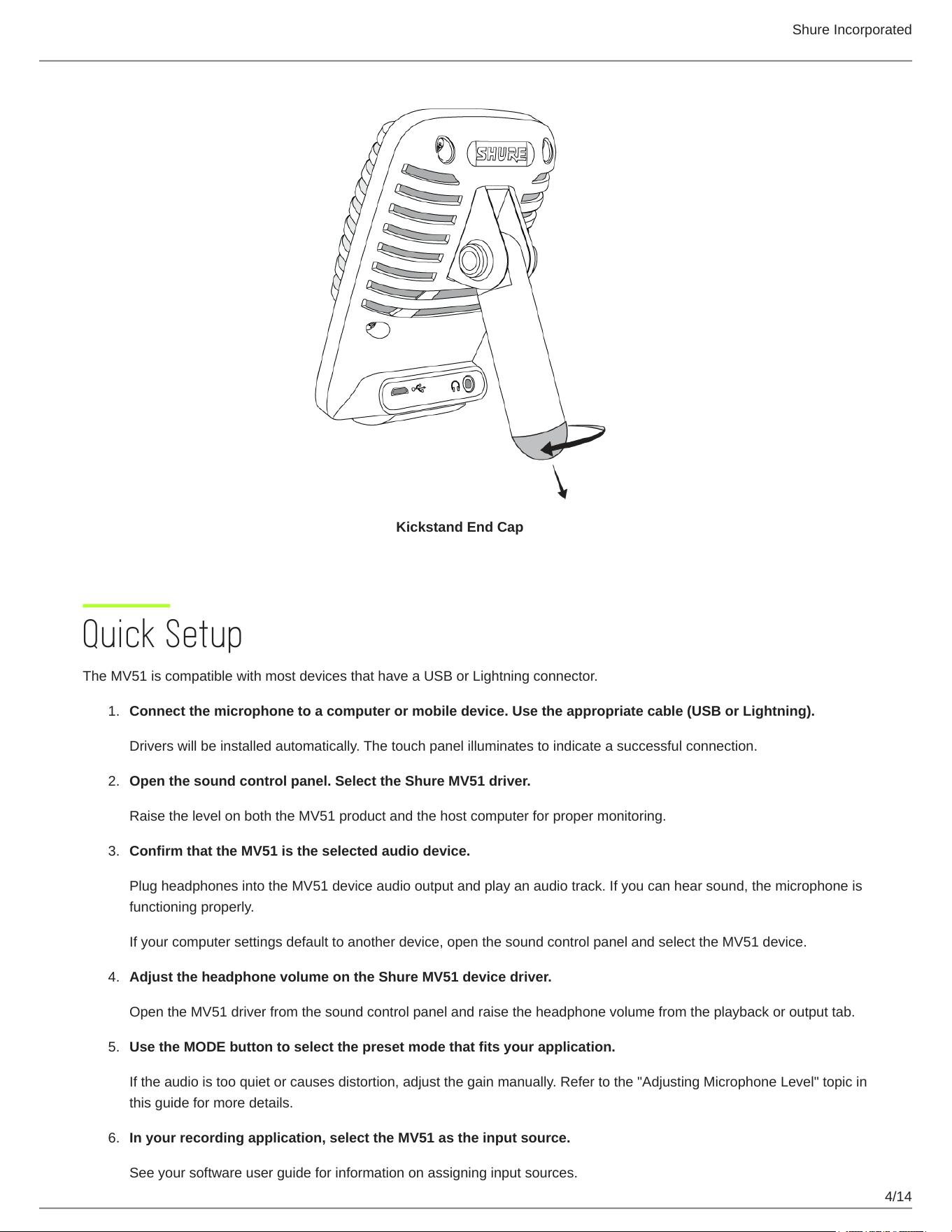
Shure Incorporated
4/14
1.
2.
3.
4.
5.
6.
Kickstand End Cap
Quick Setup
The MV51 is compatible with most devices that have a USB or Lightning connector.
Connect the microphone to a computer or mobile device. Use the appropriate cable (USB or Lightning).
Drivers will be installed automatically. The touch panel illuminates to indicate a successful connection.
Open the sound control panel. Select the Shure MV51 driver.
Raise the level on both the MV51 product and the host computer for proper monitoring.
Confirm that the MV51 is the selected audio device.
Plug headphones into the MV51 device audio output and play an audio track. If you can hear sound, the microphone is
functioning properly.
If your computer settings default to another device, open the sound control panel and select the MV51 device.
Adjust the headphone volume on the Shure MV51 device driver.
Open the MV51 driver from the sound control panel and raise the headphone volume from the playback or output tab.
Use the MODE button to select the preset mode that fits your application.
If the audio is too quiet or causes distortion, adjust the gain manually. Refer to the "Adjusting Microphone Level" topic in
this guide for more details.
In your recording application, select the MV51 as the input source.
See your software user guide for information on assigning input sources.
Loading ...
Loading ...
Loading ...
